Read this post thoroughly and follow the steps. You will easily get started with FonePaw Screen Recorder.
Install
If you haven't downloaded FonePaw Screen Recorder yet, click the download button on this page to free-download it.
Install FonePaw Screen Recorder on Windows
Step 1. After downloading, double-click the file on your computer.
Step 2. Choose an installation language from the 6 pre-defined languages (English, French, Japanese, Spanish, German, and Traditional Chinese).
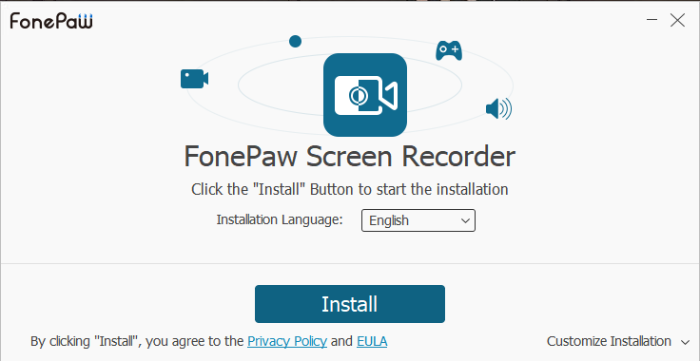
Step 3. Click Install, and wait until the installation is completed.
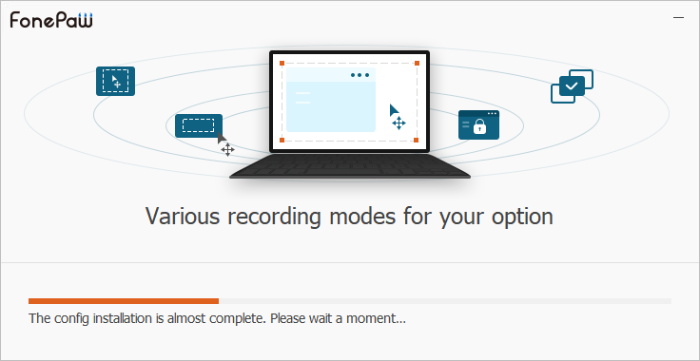
Step 4. After installation, you can click Start Now to use FonePaw Screen Recorder.
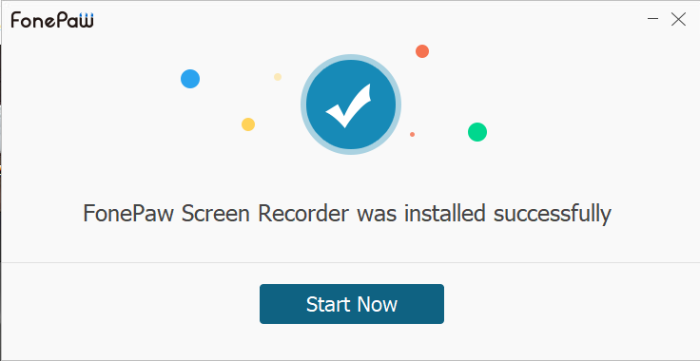
Step 5. Entering the program, you can click "Free Trial" to use the trial version to record your computer screen. If you want to enjoy full recording features, we recommend you purchase or register to unlock the complete version.
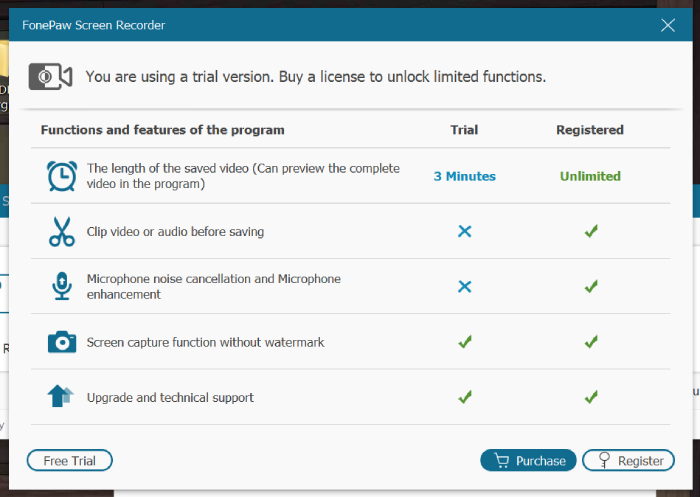
Install FonePaw Screen Recorder on Mac
Step 1. Download FonePaw Screen Recorder and double-click it.
Step 2. Drag the FonePaw icon to Applications folder. After a few seconds, FonePaw Screen Recorder will be put to your launchpad.
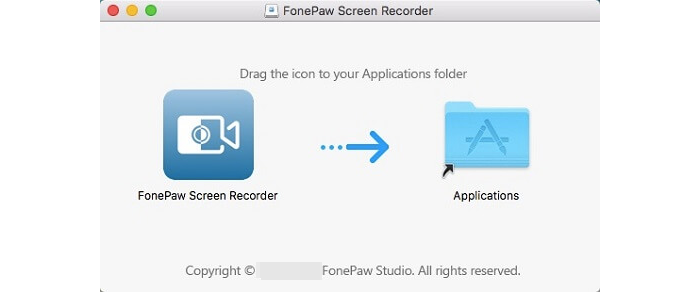
Step 3. Launch FonePaw Screen Recorder.
If you get an alert as follows, confirm to open it. FonePaw Screen Recorder is 100% secure.
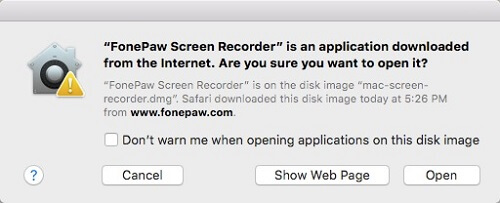
Entering the program, there will be a pop-up window telling the limits of the trial version. You can click order later to start with a trial version.
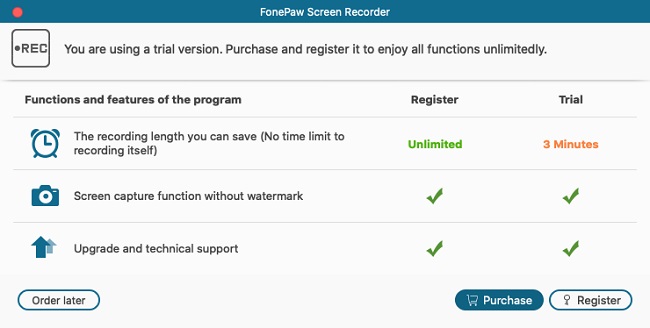
Register
Please click here to purchase a registration code before registration.
If you purchased FonePaw Screen Recorder, you should get an email from FonePaw with the registration code. It should be noted that the single-user license is only valid for one PC/Mac, and up to six mobile devices are supported. After that, you can sign up for our program.
Step 1. Click the Key icon on the top side.
![]()
Step 2. Enter your email address and registration code. Click Activate.
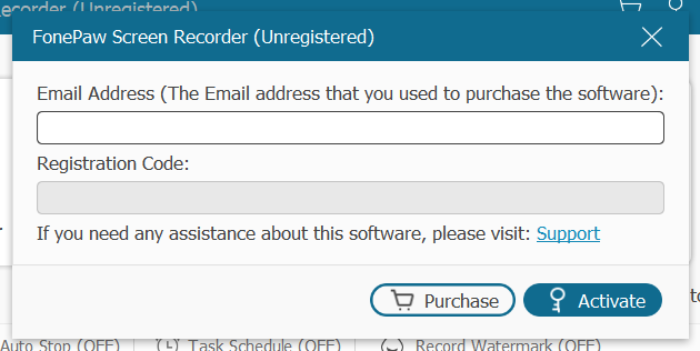
Step 3. Finish registration with a note - "Congratulations!". If you encounter an error code, please visit FonePaw support center to check what it means and how to fix it.
Uninstall
Uninstall FonePaw Screen Recorder from Windows
Step 1. Open Control Panel. Then click "Uninstall a program" under the category of Programs.
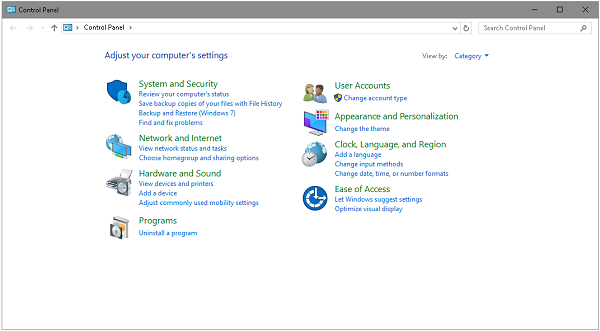
Step 2. Locate FonePaw Screen Recorder, right-click it and then click "Uninstall".
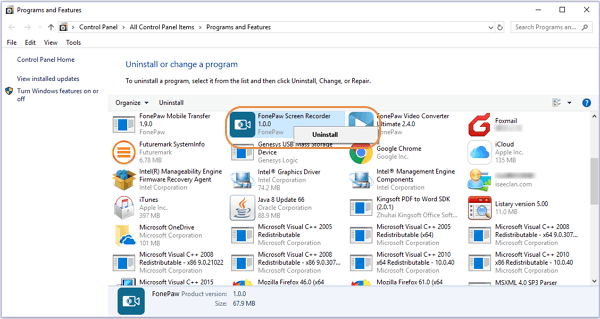
Step 3. Click Yes on the pop-up window to confirm to remove FonePaw and all its components.
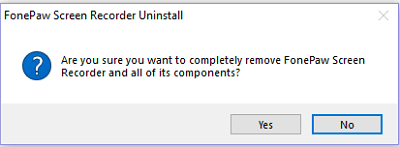
Remove FonePaw Screen Recorder from Mac
Step 1. Open Finder -> Applications. Locate FonePaw Screen Recorder and right-click it.
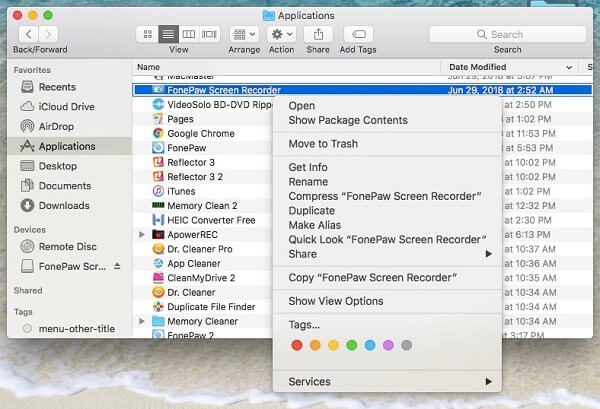
Step 2. Click Move to Trash and then empty the trash.
Need More Help?
Questions not answered yet? Contact our support team and we’re standing by.


















