It can be quite problematic when you accidentally delete data or lose important files on your iPhone, especially since most of us store all our data on mobile devices nowadays. If you are an iPhone user, it becomes much harder to find and recover deleted files, as the iPhone doesn't have a recycle bin like Mac or Windows.
But don't worry, there are still multiple ways available for you to easily recover recently and permanently deleted files on your iPhone. Now, let's walk through them one by one to get your problems fixed!
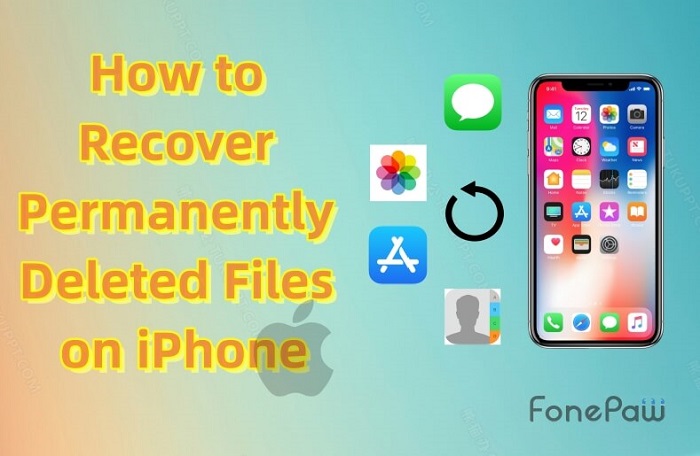
Recover Recently Deleted Files on iPhone via Built-in Function
To prevent accidentally deleting important files, iPhone offers built-in functions to temporarily store them before they are permanently removed from your device. So, if you want to recover those files, you can follow the guide of 2 methods here to initiate file recovery directly on your iPhone.
From Files App
For processing the deleted files and document recovery on iPhone, you need the assistance of the Files app. Here's the manipulation guide for you:
- Open the Files app.
- Tap Browse > Locations.
- Click on the Recently Deleted module, and select the files to Recover.
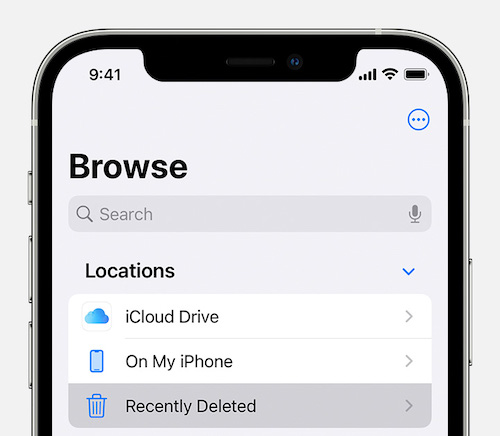
From iCloud Drive
Replacing utilizing the Files App, an alternative solution to recover deleted files on iPhone is utilizing iCloud. How does it work? Please scroll down to the guide below:
- Open iCloud.com in the browser and log in with your Apple ID.
- Select iCloud Drive, and check Recently Deleted to select the deleted files you want to recover.
- Tap Recover to confirm the file recovery on iPhone.
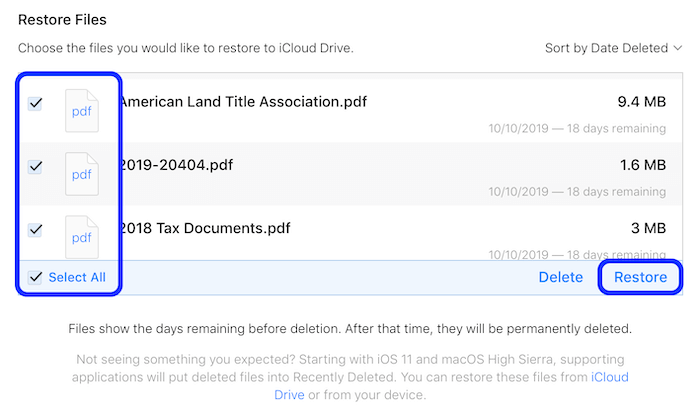
 Tips:
Tips:
- When you upgrade your iOS system to iOS 16 and later, Apps like Photos also provide the Recently Deleted module to store the deleted items before they are permanently deleted, so you can also use this feature to retrieve deleted photos on your iPhone.
Recover Permanently Deleted Files on iPhone via FonePaw (Without Backup)
In case you have permanently deleted files on iPhone before backing up them, before they are overwritten, you can turn to professional third-party iPhone data recovery to recover them without backup.
FonePaw iPhone Data Recovery is an exceptional program for iPhone, allowing you to retrieve all permanently deleted files and data on it even without requiring a backup. It offers 3 available modes, increasing the success rate and enabling you to recover as many files as possible. No matter whether you are facing device issues or failed iOS upgrades, FonePaw iPhone Data Recovery can help you fix the problems in one click.
Free Download Buy with 20% off Free Download Buy with 20% off
- It is compatible with 30+ types of file recovery on iPhone.
- Supports recovering data lost under different scenarios.
- Completes iPhone scanning and data recovery with speedy performance.
- Keeps updating to be compatible with the latest iOS versions and the newest iPhone models.
FonePaw iPhone Data Recovery is considered to be the best iPhone data recovery software. Now, walk through the comprehensive guide to learn how to recover deleted files on iPhone using it without backup.
STEP 1. First, please install FonePaw iPhone Data Recovery on your computer and open the program. You ought to the Recover from iOS Device module from the left panel.
Free Download Buy with 20% off Free Download Buy with 20% off
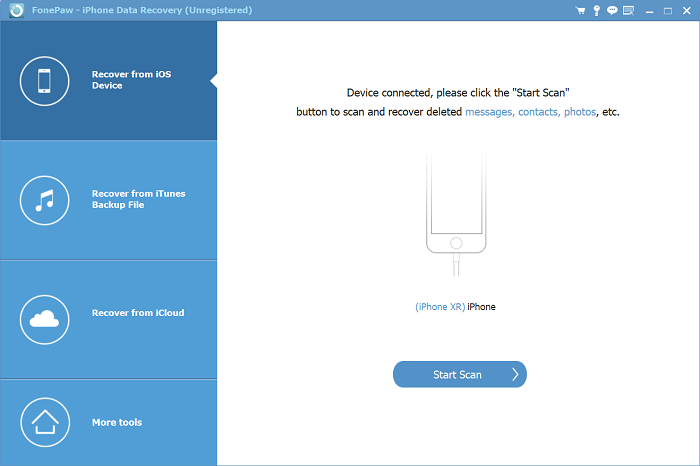
STEP 2. Once connect your iPhone to the computer, check if FonePaw iPhone Data Recovery can detect your iPhone. Please tap Start Scan to process the device scanning in no time.
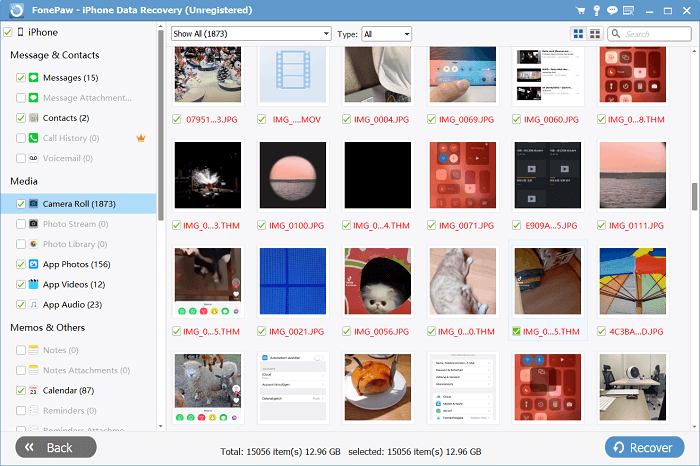
STEP 3. When the program completes the device scanning, you can preview all the detected files for selecting those to recover. Once confirmed Recover, the deleted files will be retrieved on your iPhone device once again.
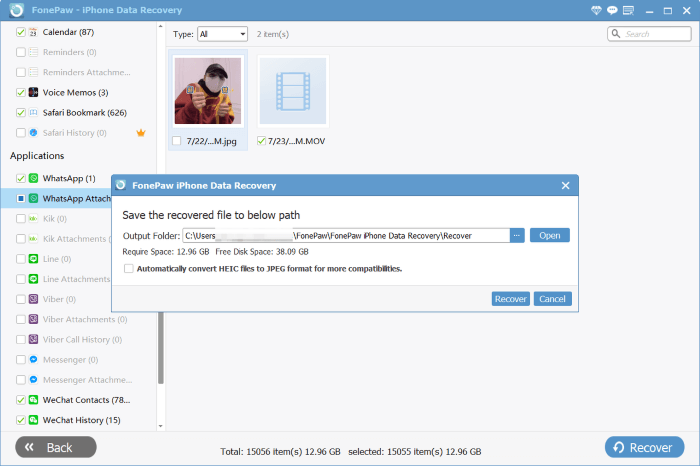
Recover Permanently Deleted Files on iPhone from iTunes/iCloud Backup
If you regularly back up iPhone data with iTunes or iCloud, recovering deleted files from the backups would be effortless for you. Nevertheless, it is not available for you to preview the backup to select specific files to recover. Meanwhile, the iPhone has to be wiped, which may lead to possible data loss in certain cases.
 Tips:
Tips:
- Backing up data can be a hassle, and recovering it can cause your phone to reset. So, in order to avoid these disadvantages, FonePaw iPhone Data Recovery is a good choice, since it can easily recover all permanently deleted files without backup in seconds.
Now, let's also walk through the manipulation to restore deleted files from iTunes/iCloud backups within simple procedures.
From iTunes Backup
If you have a backup in iTunes, you need to install the iTunes App on your computer before recovering deleted data from it.
- Connect your iPhone to your computer, open iTunes, and tap the iPhone icon to sync with.
- Go to General > Backups > Restore Backup.
- Confirm to recover deleted files on iPhone by tapping the Restore button.
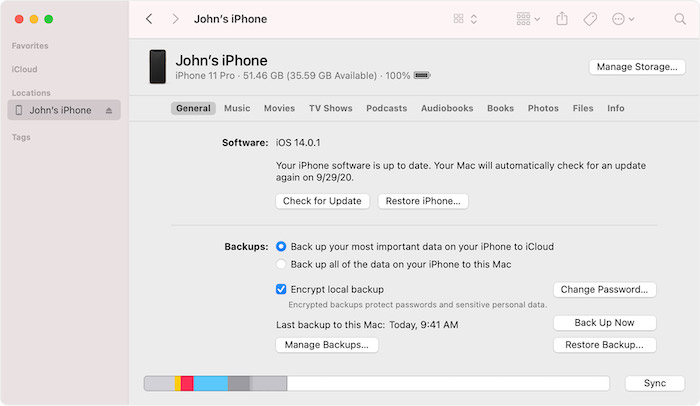
From iCloud Backup
If you are an iCloud service subscriber, recovering deleted files on iPhone doesn't need to utilize a desktop at all. Procedures are provided as follows:
- Open the Settings, turn to General > Reset, and click Erase All Contents and Settings.
- Tap Apps & Dara > Restore from the iCloud Backup.
- Log in to your iCloud account, enter the password, and select the backup file to restore on iPhone.
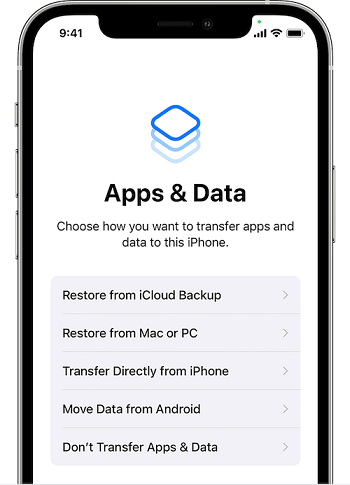
Conclusion
Don't panic when you delete files on iPhone by mistake, as now you get multiple solutions to recover deleted files on iPhone once again, whether they were deleted recently or permanently. Among all the recovery tools, FonePaw iPhone Data Recovery stands out as it can achieve file recovery in one click even without backup, to guarantee your data is restored on the iPhone in a secure way with a high success rate!




















