It is known to all that Mac provides built-in screen recorders like the screenshot toolbar (press command + shift +5), and QuickTime Player; however, they somewhat have limited functions since they only come with basic features and are unable to record the system sound. To seek a more versatile free screen recorder for Mac with more practical features, you can follow this article that will comprehensively introduce the 8 best screen recording software for you.
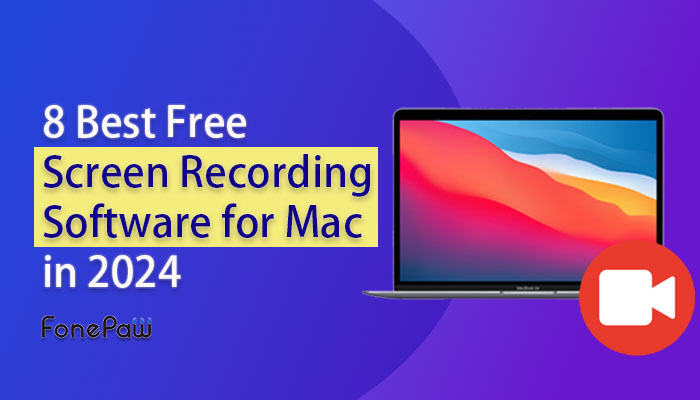
Factors to Consider When Choosing a Mac Screen Recorder
Since there are many types of free screen capture software for Mac, it's not easy to pick the most suitable one. When choosing a Mac screen recorder, you can consider the following factors:
- Easy to use. A good screen recorder should allow users to begin the recording quickly. Without too many redundant steps, users can record videos/audio in a minute.
- Multifunctional. The screen recorder can not only record the screen but also record the audio, system sound, webcam, and capture screenshots. Even better, users can use it to record the mouse track and draw during the recording.
- Record Smoothly. This should be a must-have standard for a good screen recorder. No one wants to record a fuzzy and choppy video or audio, right? Therefore, a good screen recorder should help users record in high quality without lag.
- No watermark. Watermark is so annoying when it shows up on the videos, since it may cover some key parts. A professional screen recorder should allow you to remove the watermark.
- Reasonable Price. Some screen recorders may charge an expensive price for the various functions. If you find out a versatile recorder that is both user-friendly and affordable, don't hesitate to use it!
To support you in finding the most suitable screen recording tool, we reviewed and evaluated the 8 best free screen recorders for Mac. Before we go into detail, let's take a quick look at the overview.
| Product | Best for |
| FonePaw Screen Recorder | Comprehensive screen recordings of high quality, especially for capturing online tutorials |
| ApowerREC | Cross-platform screen recording |
| Icecream Screen Recorder | Basic screen recording and editing |
| OBS | Game recording and live streaming |
| Filmage Screen Recorder | Screen recording along with converting and editing needs |
| Movavi | lag-free screen recording |
| Loom | Online screen recording, editing and video sharing, espcially for business use |
| RecordCast | Online screen recording for short sessions |
1. FonePaw Screen Recorder
| System Requirement | Mac OS X 10.12 or above |
| Pricing | FonePaw provides free-trial and paid versions.
|
| Review | FonePaw Screen Recorder Review [In-Depth] |
FonePaw Screen Recorder is a multifunctional and easy-to-use screen recording program for Mac. It can not only easily capture screencasts on Mac with computer system sound, microphone, and webcam, but also offers advanced features like recording a locked window, excluding certain windows, editing videos, etc.
With FonePaw, you can record screen activities on any occasion, meanwhile, you can also customize your screen recording to satisfy your demand by using the high-profile features provided. The UI is also very intuitive so that you can grasp the usage at first glance. Overall, the versatility and ease of use of FonePaw Screen Recorder make it stand out as one of the best screen recording software for Mac.
Free Download Buy with 20% off Free Download Buy with 20% off
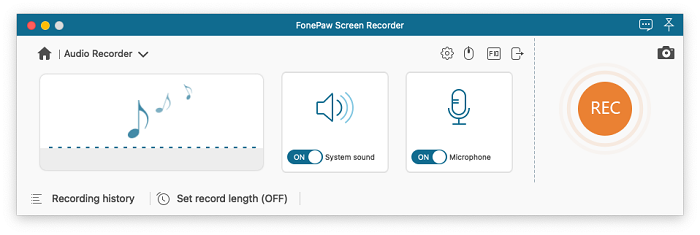
✔ Highlight Features
- Record computer screens without watermark on any occasion. You can easily record watermark-free online meetings, desktop program activities, webcam videos, audio, live streaming, sports events, etc.
- Make scheduled recordings conveniently. You can set a recording time length and the session will end automatically.
- Export recorded videos in high quality and small sizes. Thus, you can save up to 1080p recordings on your Mac without worrying that they will take up so much storage.
- Lock a specific window for recording. Select the scope you want to record, then no other irrelevant content will be recorded.
- Continue unsaved recording. If you forget to save a recorded video, don't worry, FonePaw will keep the recording history so that you can continue the unsaved recording.
- Real-time annotation. During the recording, you can easily highlight important points with shapes, lines, texts, images, steps icons, and mouse effects, which is especially useful for those who are having online classes.
- Multiple output formats. Videos can be exported in MOV, MP4, M4V, and GIF.
❌ Not-So-Good
- It needs to be installed on your Mac and has no browser extension version.
- The free trial version limits the recording length up to 3 minutes.
📽 Video Guide: How to Screen Record on Mac with Audio
If you want to effortlessly record screen on Mac, feel free to download FonePaw and give it a try!
Free Download Buy with 20% off Free Download Buy with 20% off
2. ApowerREC
| System Requirement | Mac OS X 10.10 or later |
| Pricing | personal and business plans
|
| Review | Apower REC Review |
ApowerREC is a cross-platform screen recorder that is not only available on Mac, but also on Windows, iPhone, and Android, so it’s suitable for users who have screen recording need for multiple platforms. Besides the wide compatibility of device, ApowerREX is also competitive in features. The desktop version enables you to record screen with system sound, microphone, and webcam easily, and you can switch the recording modes as you need. It also offers practical features such as task schefuler, auto stop, annotations, mouse cursors, exclude-window, etc. The UI design is also clear and nice, which can bring you a great experience while using it.
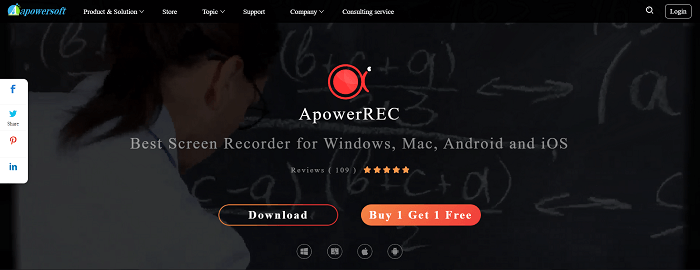
✔ Highlight Features
- AI to make video creation more productive. You can find AI-related features like AI Subtitle, AI Speech to Text, AI Video Translation to enable you to better understand the videos.
- Cross-Platform screen recording software. You can use it on Mac, Windows, and even iPhone and Android (the features may vary depending on the platform).
- Different recording modes for different needs. You can choose to record the screen, audio only, the webcam, or set a task schedule to make recordings.
- Plentiful extra settings to improve recording experience. Features like hotkeys, mouse effects, customizing watermarks, hiding desktop icon or the taskbar, or exclude certain windows can help you record videos more conveniently.
- Multiple output formats. You can export recorded videos in MP4, MOV, AVI, WMV, and more formats if you want. Selectable file types for audio and screenshots as well.
❌ Not-So-Good
- On the free trial version, you can only make recordings within 1 min each time.
- No audio enhancement feature.
3. Icecream Screen Recorder
| System Requirement | Mac OS X 10.9 Mavericks, Mac OS X Yosemite |
| Pricing | free trial and a one-time purchase of $29.95 |
| Review | Icecream Screen Recorder Review |
Icecream Screen Recorder provides you with options to record videos of full screen or a selected area with full voice and webcam. You can not only capture videos of various formats accurately from multiple sites such as YouTube and Dailymotion just with a few clicks, but can also customize these recorded videos using the provided editing tools according. All the features are generally easy to access and use, and other practical features like hotkeys, mouse effects are also available, which makes this free video recording software for Mac very suitable for newbies to make basic recordings.
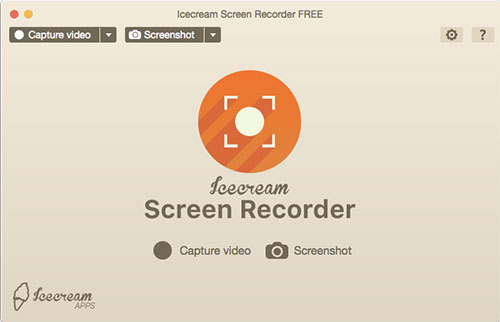
✔ Highlight Features
- No watermark in the recorded videos so that you can enjoy these videos without being bothered by the possible watermark ads.
- Real-time annotation lets you edit the videos using marking, mosaicking, adding text/images, etc. during recording.
- Camera recording ensures the high-quality of recorded videos. Normally, the original quality of the videos can be maintained.
- Multiple formats for selection. Icecream Screen Recorder can produce recorded videos in different formats such as MP4, AVI, WMV, GIF, etc.
- Customize recording area. You can select to record full screen or specified parts of your screen. More importantly, you can also lock the window consisting of content you would like to record.
❌ Not-So-Good
- High-definition videos sometimes can not be captured.
- Limited functions on the free version. For example, not all codecs are supported, schedule tasks are not available, watermark is on the video.
4. OBS Studio
| System Requirement | Mac OS 10.13+ |
| Pricing | free |
| Related Article | Best OBS Alternatives to Record Screen |
As an open-source screen recorder for Mac, OBS is specifically designed for live-streaming and recording games. It frequently appeared on almost all the best lists of screen recording software for its versatility and powerfulness. With thousands of users all over the world who regularly contribute to adding new resources to the community, you can not only use the software program to record but also attain plenty of information meanwhile.
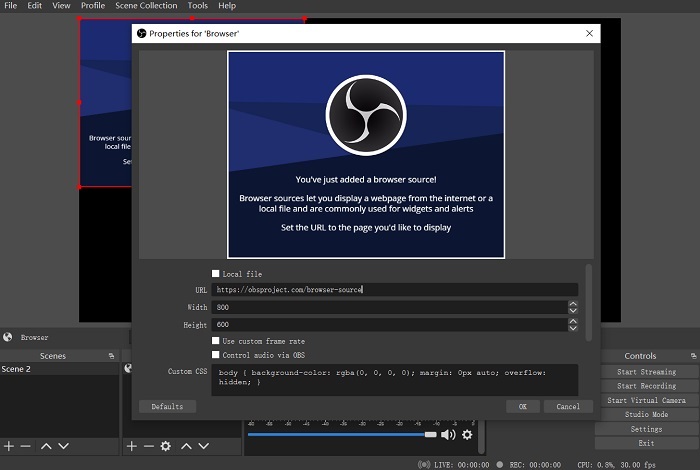
✔ Highlight Features
- Completely free of charge. You can use it to record screens for Mac without paying any costs.
- Set up an unlimited number of scenes. You can switch among them seamlessly via custom transitions.
- High-quality and real-time video/audio capturing and mixing. You can create scenes that are made up of multiple sources such as images, text, webcam, etc.
- Add different plug-ins to make the functionality wider. In other words, you can use more functions to customize your recorded videos.
❌ Not-So-Good
- There is no notification to indicate the start of the screen recording.
- No tutorials are provided. This might make it difficult for beginners to use the tool.
5. Filmage Screen Recorder
| System Requirement | Mac OS 10. 11 or above |
| Pricing | Free trial and paid plans
|
Filmage is another stunning screen video recorder for Mac. You can use it to record your screen, edit videos, and also convert videos. It's good to use when you want to record and convert videos at a time, but may not be ideal when you want to use more useful recording features. But it's still one of the best recommendations as a Mac screen recording tool.
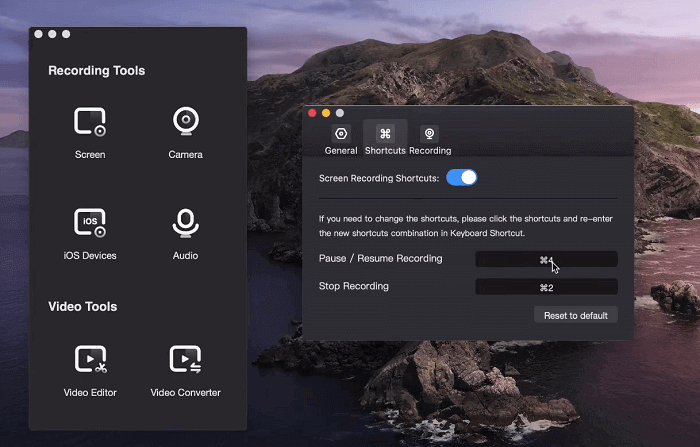
✔ Highlight Features
- With Filmage, you can capture full screen / part of screen, webcam, internal audio, and external audio altogether.
- High-definition recorded videos. It can record video and audio simultaneously and save high-quality recorded videos so that you can create a cinema-like experience on Mac.
- Converting and editing features. Compared to other screen recorders for Mac, Filmage integrates more features like changing the video formats and editing videos, so it's good for those who are in need of these extra functions.
- Easy-to-use. Filmage provides a clear interface with sufficient information so that even beginners can understand how to use it to record screens with just a few clicks.
❌ Not-So-Good
- The free trial has limited functions on video quality and recording settings. And the watermark is on the video.
- Recording features are not as plentiful as other competitors.
6. Movavi
| System Requirement | Mac OS 10.15 or higher |
| Pricing | Free-trial and paid versions
|
| Review | Movavi Screen Recorder Review |
You may find it enjoyable to make recordings with Movavi, as it has a vigorous and modern interface. It is also easy to use, enabling you to record screen with audio and webcam in a moment. You can even preview and cut out the unwanted parts before saving the videos.
Basic annotations can also be found in Movavi, but the functionalities are still far from full-blown. For instance, you can only highlight the important points by using circle/square/line/arrow, but you can not add your note on the screen. Though mouse effect can be set in advance, it can not be enabled during the recording. It is inconvenient for someone who suddenly wants to mark down their ideas or highlight key points during recording.
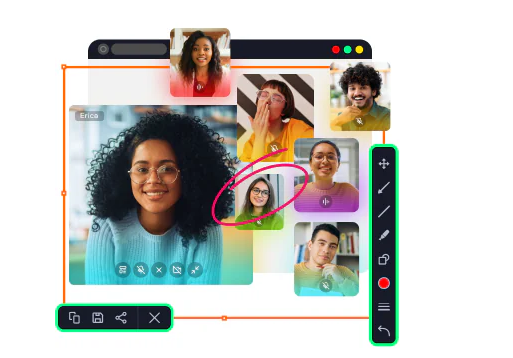
✔ Highlight Features
- Intuitive interface enables you to easily select full-screen or customized areas to get started.
- Basic annotations and editing tools make your videos more entertaining.
- You can share the videos directly to YouTube or Dropbox.
- Schedule tasks to end sessions automatically.
- Export the video with up to 60 fps, ensuring lag-free recordings can be captured.
- Noise reduction allows your audio to be captured more clearly.
❌ Not-So-Good
- The watermark is on the video during the 7-day free trial.
- Can not record specific window. Irrelevant content may be captured in the recording.
- Limited annotation features.
- Can not customize output format and video quality.
7. Loom
| System Requirement | Web-based/Desktop: Mac OS 10. 11 or above |
| Pricing | Free version and business plans
|
| Related Article | Free Online Screen Recorder/a> |
As one of the outstanding free screen recorders for Mac, Loom is a good choice for you if you want to quickly record something and share it with others, especially for business use. To record the screen with Loom, you have to create an account and a team in which you can invite your family, friends, or colleagues. Both the browser extension and the desktop software offer basic recording and editing features.
If you are going to deliver a presentation or organize an online meeting, you can gain great benefits from Loom. AI from Loom can automatically generate transcription during recording, enabling you to retrieve the whole meeting minutes. It will also be beneficial to enhance your productivity.
After finishing the recording, the recorded video will be uploaded to Loom. You can share the video recording with others in your Loom team or via the link. Furthermore, you can do some basic editing for your recorded videos by using Loom.
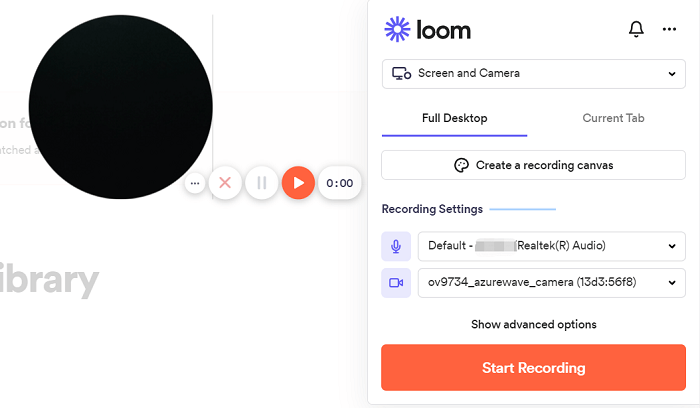
✔ Highlight Features
- Loom is equipped with AI to boost your productivity. Transcriptions can be automatically generated during the recording. If you are subscribed to business or enterprise plan, you can even manage your videos in terms of titles, summaries, chapters, and tasks.
- Loom has a very user-friendly interface so that even beginners can get the hang of using it quickly and easily since there is no learning curve.
- You can share recorded videos anywhere instantly. After finishing recording, you can share the video with your Loom team, send it directly on social media, or share the link.
- Loom records videos in high definition that can be up to 4K. You can have a cinema-like viewing experience when watching the recorded videos made by Loom.
- You can edit your recorded videos easily in your browser or in the Loom app. With some basic editing features provided, you can customize your recorded videos effortlessly.
❌ Not-So-Good
- The free version only supports five-minute recording, which might be not sufficient in a professional context.
- Sensitive information cannot be censored.
- Updates require manual operation, which cannot be done automatically.
- Have to create a team even if you are an individual user.
8. RecordCast
| System Requirement | Web-based tool: no exact limitation to Mac OS version |
| Pricing | Free version and plus plans
|
RecordCast is an online video recorder that can allows you to capture anything worth sharing on your screen without the need to download and install any third-party software or extension. By opening a browser (it's noted that Safari is not supported) and choosing the screen recording and audio settings, you can easily record a certain running program, a browser, or your entire Mac in full screen with audio free.
Furthermore, you can also edit your recorded videos also with the in-browser editing tools provided. Although it's limited to video formats and recording length, it's also worthy to try if you prefer to try a lightweight screen recorder for Mac.
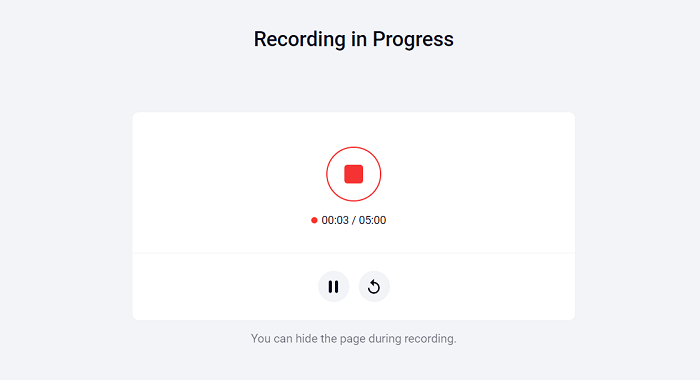
✔ Highlight Features
- Three recording models, including recording screen only, webcam only, and screen and webcam altogether. When using the last model, the webcam will be shown at the left bottom, which can help the audience better understand the content presented on the screen when adding annotation.
- Support commonly used output format and provide high-quality videos. You can download the recorded videos from RecordCast in .webcm or MP4 format, which can be viewed on almost all media devices. More importantly, RecordCast provides multiple video quality that can reach 1080P.
- One-click for downloading and sharing. You can directly download the edited video in MP4 format of 1080P to the local drive or share it to YouTube or Dropbox, which is quick and convenient.
- High-profile editing tools are provided. When the downloading task is completed, you can instantly use the in-browser video editor to trim recordings; add texts, filters, transitions, background colors, overlays, dynamic elements, watermarks, or import media sources to make an original video for multiple uses.
❌ Not-So-Good
- The maximum recording length is 30 minutes for paid users. For free subscribers, the recording limit is 5 minutes.
- Safari cannot access RecordCast's online video recorder.
- Can’t edit videos before export
Conclusion
No matter if you want to record screen with webcam, audio, or screenshots, the aforementioned free screen recorders for Mac can basically fulfill your needs. Among these outstanding free screen capture software for Mac, Fonepaw Screen Recorderis the one that provides rich features and regular updates to meet users' increasing demands. If you are looking for a comprehensive tool with an intuitive interface, FonePaw Screen Recorder can be your first choice.





















