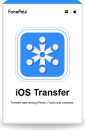With digital lifestyles becoming an inherent part of everyday life, demand for efficient data dealing and management has increased manifold, for example, recovering files on Android, transferring files from iPhone to computer, recording computer screen, etc. In the backdrop described above, FonePaw has gained wide attention as an all-in-one software package that offers solutions related to data management.
If you can relate to these issues or are one of those who have not used FonePaw but with interest, continue to find out how FonePaw has made itself the right choice for all users in managing digital life, from its product functionality, user experience, etc.
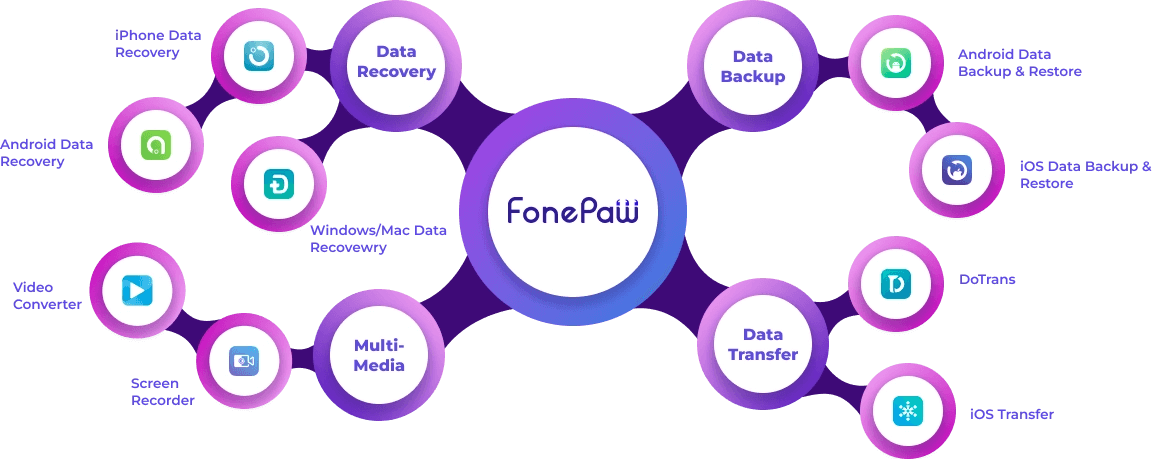
What is FonePaw
FonePaw was founded in 2014 as a technology company specializing in data management solutions (data recovery, transfer between mobiles and computers, recording videos, and converting features) for users worldwide. From its vision, which is to provide the world with an easy and powerful way of working with data, it has now become a major player in the data management market and has gained over 8 million users across 235 countries and regions.
It is known for its creativity in making this complex data task easy, which helps you manage digital documents with simplicity. Every product is versatile, from providing data security to managing your data, and you have it all in one place.
FonePaw Products Overview
Just said previously, FonePaw focuses on four main aspects, so it has four major series products:
- Recovery & Repair: All-round tools for recovering lost or deleted data from the computer and phone devices.
- Data Transfer: Solutions that transfer data between computers, iPhones, and Android devices.
- Recorder: Multi-tool of recording.
- Converter: software for changing video/audio file formats.
Now, let's break down the features of each product.
Recovery & Repair
FonePaw Data Recovery is an efficient data recovery tool for recovering deleted files on Windows and Mac. It can recover + types of files, including documents, photos, videos, music, email, etc., from all devices like an external hard drive, USB, SD card, and so on. The highlight is that even permanently deleted files can be recovered. The software supports Quick Scan and Deep Scan, which allow you to locate lost files quickly or detect the hard-to-find files deeply. In addition, it provides a free preview feature that lets you view the recoverable files before committing to recovery.

Data Recovery
Recover deleted data from PC/Mac, USB, and other removable drives!
For more comprehensive information, check out the FonePaw Data Recovery Review.
FonePaw also provides dedicated recovery software FonePaw iPhone Data Recovery to help iPhone users recover data from iPhones without a backup. It works on Windows and Mac and supports all the iOS versions, including the latest one. No matter what causes your iPhone data loss, this software can cope with it and allows you to recover 30+ types of files. Additionally, you can easily recover lost files from iTunes and iCloud. As with FonePaw Data Recovery, you can preview for free, and this allows you to have a free trial before you purchase the recovery.

iPhone Data Recovery
The best solution to recover lost data from iOS devices!
For more comprehensive information, check out the FonePaw iPhone Data Recovery review.
Users with Android phones also get an Android version of recovery software. FonePaw Android Data Recovery can do a good job, supporting recovering 100+ file types at an ultimate speed in all file-lost scenarios, for example, recovering deleted text messages on Android, even without backups. Compatible with Windows and Mac, it supports almost all common Android brand recovery. Of course, it lets you preview the lost files for free before performing the recovery, like the previous products. You can freely preview the messages, photos, and other content to decide which files you want to recover, which is flexible.

Android Data Recovery
Retrieve your lost data from your Android phone within seconds!
For more comprehensive information, check out the FonePaw Android data recovery review.
Data Transfer
For those needing to sync your data between your phone and computer, FonePaw offers a robust data transfer tool tailored to various user needs. FonePaw DoTrans is a one-stop solution for transferring, backing up, and restoring data between Android, iOS, and computers. For example, transfer data from iPhone to Android and vice versa, and backup phone files to PC. It supports transferring contacts, messages, photos, music, and videos to ensure your data is always accessible, perfect for users who frequently switch devices or need to sync data across platforms.
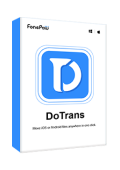
For more comprehensive information, check out FonePaw Dotrans review.
Well, for users who wish to transfer files from iPhone to iPhone, FonePaw has designed a more dedicated tool for iOS users - FonePaw iOS Transfer. It is an excellent solution for managing your iPhone and iPad data, providing a simple way to easily move files between iOS and PC/Mac and create (or export) backups. It supports media, contacts, images, and more while maintaining the original data quality during transfer. Whether you're organizing your media, securing important contacts, or backing up and restoring iOS without iTunes, FonePaw iOS Transfer makes the process effortless.
For more comprehensive information, check out the FonePaw iOS Transfer review.
Complementing Dotrans and iOS Transfer, FonePaw additionally offers a FonePaw WhatsApp Transfer built specifically for all of you who are always glued to WhatsApp. All types of WhatsApp data can be transferred between Android and iOS devices, no matter whether they are chats, photos, videos, documents, or others. It is compatible with Windows and supports versions like WhatsApp Business and soon GBWhatsApp. Backing up and selectively restoring your WhatsApp data are available, too. Hence, if you are a frequent WhatsApp user, this is the best tool to help you transfer your WhatsApp data without any issues.
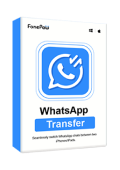
WhatsApp Transfer
Transfer WhatsApp data between iOS and Android devices.
Recorder
Along with having impressive data management capabilities, FonePaw is also a master of record solutions catering to different needs. FonePaw Screen Recorder, an all-in-one tool of a screen recorder, audio recorder, game recorder, and webcam recorder, enables you to record screen videos without watermarks, simultaneously capturing system audio, voiceovers, as well as webcam footage. For example, you can effortlessly record your Mac screen with sound or capture gameplay on PC without delays! With an easy-to-use design and high performance, this lightweight but powerful recorder makes your recording reach up to full HD 1080p at 60fps, which is an indispensable tool for anyone seeking reliable recording capabilities.

Screen Recorder
Capture every loving moment of your screen on Windows and Mac!
For more comprehensive information, check out the FonePaw Screen Recorder review.
Converter
FonePaw also has other format tools like FonePaw Video Converter Ultimate, which can be used to convert any video or audio file without compromising quality. It provides more than 1000 output formats that help you compress and edit video in a few simple clicks, and for this, it is easy for any of you to untangle restrictions from uncommon file formats.
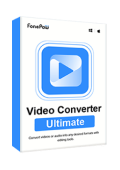
Video Converter Ultimate
Convert your videos into over 300 different formats!
In addition to this, FonePaw still contributes to the user community with a Free HEIC Converter due to multiple restrictions of HEIC/HEIF formats initiated by Apple for storing high-efficiency images. Viewable on only iOS 11 or later and macOS High Sierra, these files are not supported by Windows. So, with Free HEIC Converter, you can one-click or batch-convert HEIC files to JPG and PNG, ensuring that your images are accessible across all devices.
User Experience and Interface Design of FonePaw
All the FonePaw products are user-friendly with clear interfaces. They simplify complicated settings and workflow into one click against another in the market, which you have to set over before using them. The systematical layout of each tool helps you to find exactly what is needed at any given moment quickly. For instance, the simplicity of FonePaw Data Recovery makes it one unique software where your recovery options are literally right under your fingertips, and scanning starts immediately with minimal effort since the navigation is so intuitive.
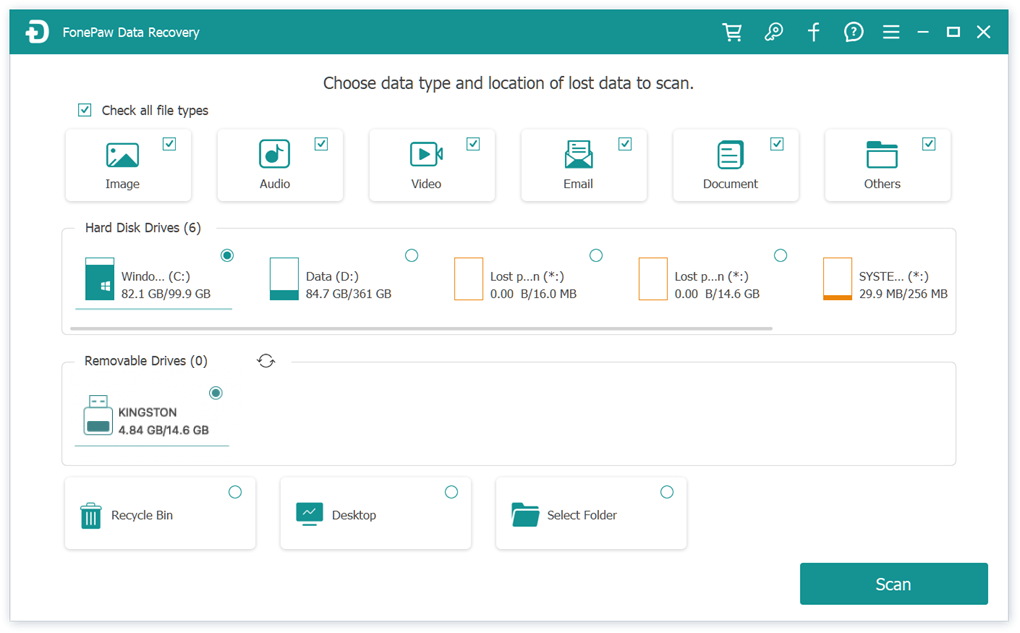
There are also guides and helpful tooltips for all the software to help you at every stage of the way. They provide detailed instructions and context-sensitive help through the interface to ensure you have all you need in real time. For instance, the instruction facilities in FonePaw DoTrans tell you to connect your Android phone in two ways, which significantly enhances the user experience.
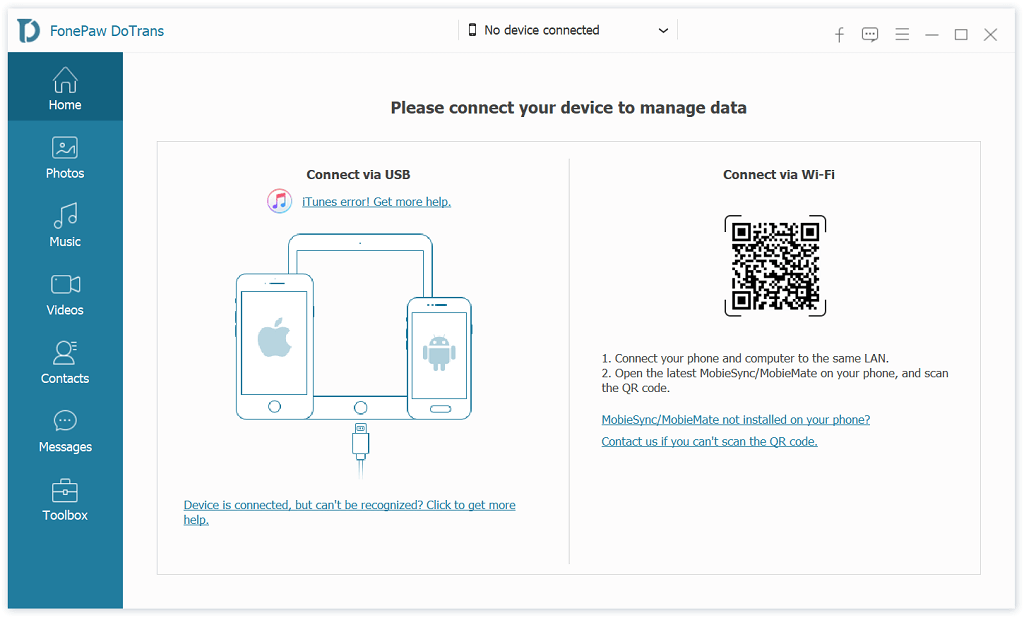
Real User Feedback
With the growth of its user base, FonePaw has been receiving great feedback on its products due to their effectiveness and ease of use. These reviews illustrate how FonePaws tools operate in practice, which conveys what type of experience they really bring to the user's digital life. Here are a couple of testimonials that show why people choose FonePaw.
"I am using two phones, one is iPhone 13, the other is Samsung S24, and always found it hard to keep things in sync between the 2 devices. Maybe it is because Apple and Android are nemeses, there are just not many options that allow me to share content from iPhone to Android or the other way around. This FonePaw DoTrans is just right for the problem. Now I drag my photos, and videos from one phone to another easily. I think Apple and Android really should start an application like this and be more open to each other."
"What a handy piece of software! All you have to do is plug your phone into your computer, select transfer, and the next thing you know, you're sitting back waiting to see how convenient FonePaw DoTrans is. This is a huge time saver for me! Although the free version would have been enough for me, I purchased the full version after seeing the power of this software."
"One of the best data transferring apps. So easy to use and being able to select loads of different options - such as importing messages, contacts, attachments from WhatsApp, etc."
How to Subscribe/Unsubscribe FonePaw?
If you're ready to explore FonePaw’s offerings, here's how to subscribe to the products, along with information on unsubscription and the money-back guarantee.
How to Subscribe FonePaw
FonePaw comes with a mix of software, and they are easy to subscribe to. Each service costs differently, so you can choose whatever service seems appropriate for you. Visit the purchase page of the product, choose one plan to subscribe, and then follow the on-screen instructions for purchasing. Read below to get the respective price points they start.
| Product | Price |
|---|---|
| FonePaw Data Recovery | Starts from $43.95 |
| FonePaw iPhone Data Recovery | Starts from $49.95 |
| FonePaw Android Data Recovery | Starts from $34.97 |
| FonePaw DoTrans | Starts from $24.47 |
| FonePaw iOS Transfer | Starts from $24.47 |
| FonePaw WhatsApp Transfer | Starts from $14.39 |
| FonePaw Video Converter Ultimate | Starts from $34.97 |
| FonePaw Screen Recorder | Starts from $19.57 |
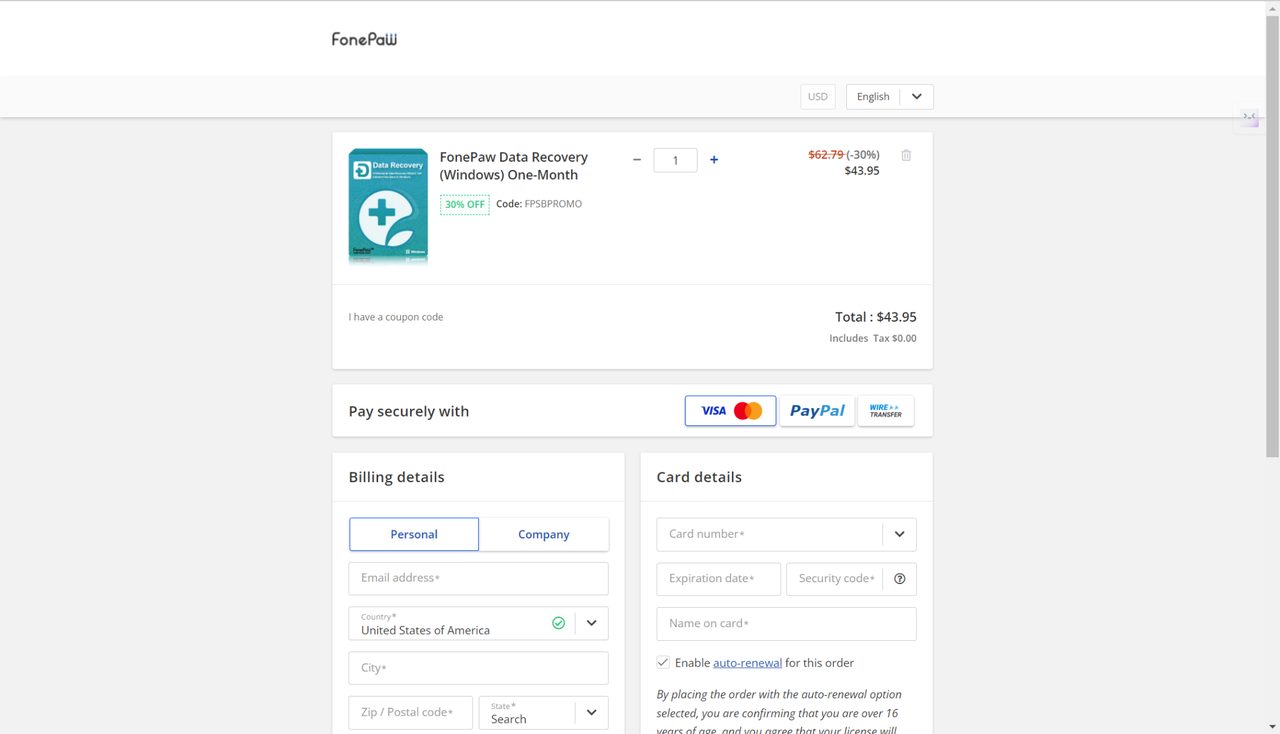
How to Unsubscribe FonePaw
If you have purchased a year plan and you don't want to continue, you can log in to the payment platform to cancel or contact the FonePaw official to unsubscribe. But, if you have purchased other plans and have installed the software on your computer for a while, you may not be able to cancel and get a refund unless it's a product issue.
FonePaw Money-Back Guarantee
FonePaw provides you with a 30-day refund guarantee, so you have peace of mind with your purchase. If you encounter situations like technical issues that cannot be solved or you buy the wrong product, you can ask for a refund during this time. However, it should be noted that reasons like non-technical issues are unable to get a refund since FonePaw encourages users to try the software before committing to a purchase.
FAQs About FonePaw
Is FonePaw Safe?
Yes. FonePaw is a well-known software company that mainly focuses on developing useful tools for data management. Millions of users across the world use FonePaw. So, FonePaw is safe to use. However, always be warned that you only download the official version since cracked or pirated versions may be harmful to your devices.
Does FonePaw Really Work?
The answer is definitely YES. FonePaw has been praised by countless users for the successful job it does in many aspects, such as data recovery, backing and restoring of files, and transferring data between devices. Reviews consistently highlight its ease of use, effectiveness, and reliable performance in data management.
Can I try FonePaw products for free?
Well, you can try FonePaw products for free. FonePaw provides free trial versions to test and feature them and to learn all the functionalities of the software before buying it. This trial helps you to evaluate whether the product satisfies your needs without any upfront financial commitment.
Verdict: Is FonePaw Value for Money?
Absolutely, FonePaw is a great deal for you. With its versatile tools, from data recovery and file transfers to screen recording and file format converting, it can cater to any of your digital needs. Many users have celebrated the software for how well it works and is incredibly easy to use, which has continued as newer iterations are created, ultimately making this a top pick for just about anyone who wants to streamline their digital life.
Although you have not made up your mind to buy one, we still highly suggest that you download free trial versions of FonePaw products. Even without a purchase, these tools offer significant utility and can help you determine if they’re the right fit for your needs.