The Android gallery stores your cherished old photos, snapshots of daily life, and family selfies. Sometimes, accidental deletion can be troublesome, especially without a backup. Don't worry. Even permanently deleted photos persist in Android storage before being overwritten, making them recoverable!
No matter if there is a trash bin in your Android Gallery, whether you have a backup of the photos or not, and whether the photos are stored in Android internal storage or SD card, this article provides comprehensive methods to successfully recover deleted photos from Android devices.
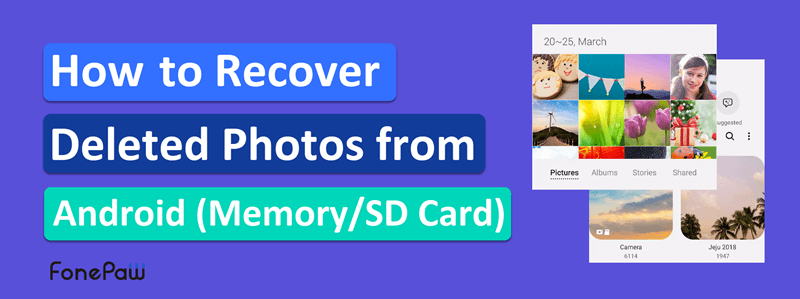
1. Recover Permanently Deleted Photos from Android Internal Storage
The most efficient method to recover deleted photos from Android gallery without backup is using a reliable Android photo recovery tool. Here we’d like to recommend FonePaw Android Data Recovery, as it can recover permanently deleted photos from Android even without backup.
Free Download Buy with 20% off Free Download Buy with 20% off
See how the FonePaw program works perfectly to recover deleted photos from Android to Windows/Mac:
- Support recovering images in .jpg, .png, .gif, .bmp, .webp, .tiff formats and more.
- Compatible with most Android brands like Samsung, Pixel, Sony, OnePlus, Nothing, etc.
- Provide forever FREE scanning and previewing of deleted Android photos.
- Scan deeply in your Android album, phone memory, and SD card.
- Offer easy-to-use UI and clear instructions for you to get started quickly.
Free download the program on your Windows PC or Mac. Then follow the tutorial below to recover permanently deleted photos from Android gallery with FonePaw Android Data Recovery.
STEP 1. Connect your Android phone to PC. Remember to enable USB debugging on the Android phone.
STEP 2. As FonePaw detects your device, select to scan "Gallery" or "Picture Library" and click the button "Next" to continue.

STEP 3. Follow the onscreen instructions to install the FonePaw Android app on your phone. Then allow the FonePaw app's requests to access photos on your Android memory.

STEP 4. Click Scan Authorized Files to start scanning for deleted photos. Then preview the deleted photos. If there's nothing you want, click "Deep Scan" to search for more deleted photos from your phone (Root Required).
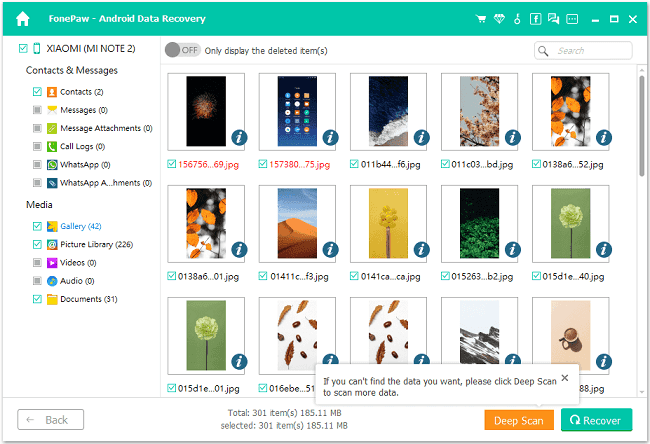
STEP 5. Finally, tick the photos you want. Click Recover to get them back and extract to your computer.
2. Retrieve Deleted Photos on Android from SD Card
If you previously stored your Android Gallery photos on an SD card and accidentally deleted them, you can also use FonePaw Android Data Recovery to retrieve the deleted photos on Android with the steps in the former part. If you have pulled out the SD card, a professional external storage data recovery software can easily address this issue.
Here you can try FonePaw Data Recovery. It is a desktop tool to recover photos and data from SD memory cards. Its deep scan mode will not let go of any deleted photo on your SD card. With only 3 steps, you can losslessly recover deleted photos on Android from SD card to your computer.
Free Download Buy with 20% off Free Download Buy with 20% off
- Install and launch FonePaw Data Recovery on your computer. Connect the SD card to your computer with a card reader.
- Tick to scan images, and click Scan. FonePaw Data Recovery will find all the deleted photos on the SD card.
- Preview the deleted photos, and tick what you want. Click Recover to extract them to your computer.

3. Recover Deleted Android Pictures from Cloud Storage
If you have saved your Android gallery photos to certain cloud storage, like Google Photos, Onedrive, and Dropbox, you can easily recover deleted photos on Android without computer and without root, as they all provide a recycle bin for deleted photos.
Google Photos
After you delete photos from Google Photos, they will be stored in Trash for 60 days. You can recover deleted photos from your Android during this period.
- Run the Google Photos/Photos app on your Android.
- Then navigate to Trash by tapping the ≡ icon.
- Preview your deleted images and select the desired ones to Restore on Android.
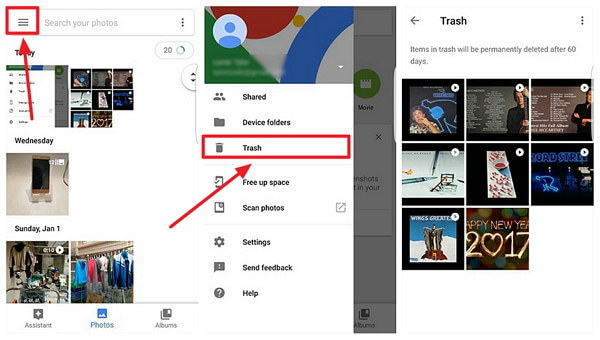
OneDrive
If you have backed up the photos on Microsoft OneDrive, you can recover deleted photos to Android from it. There is a Recycle Bin, in which you will see the deleted photos for the past 30 days.
- Run OneDrive on your phone.
- Tap Me at the bottom. Tap Recycle Bin.
- Select the deleted photos you want and recover them.
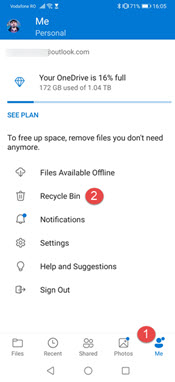
Dropbox
Dropbox also has a Deleted Files folder that contains deleted photos for 30 days. To recover deleted photos from Dropbox on Android, you may visit Dropbox through a web browser since you can not recover deleted files in the Dropbox app.
- Go to Dropbox.com and sign in with your account.
- Tap the ≡ icon and then tap Deleted files.
- Tick the photos you want to recover.
- Tap Restore to recover deleted photos to Android.
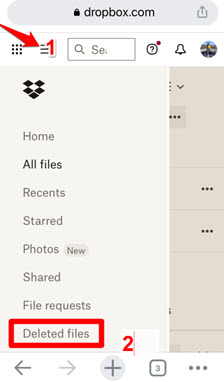
FAQs About Recovering Deleted Photos from Android
Q1: Is it possible to recover deleted pictures from any Android device?
YES. Because even permanently deleted photos on Android aren't immediately gone. They are just hidden and marked as 0 storage usage. As you continue using your phone and create new data and files, they will be overwritten.
So, as long as you attempt to recover before the deleted photos are overwritten, there is a possibility to successfully restore deleted photos from Android.
 Important Tips for Android Picture Recovery:
Important Tips for Android Picture Recovery:
- When you find some photos missing in your Android Gallery app, check them in the Trash bin or Recently deleted folder first.
- After losing the photos, stop using your phone to prevent the deleted photos from being overwritten.
Q2: Can I recover deleted photos on Android without Root?
You may also wonder if you can recover deleted photos on Android without root. But I have to tell you that there is no way to avoid rooting your phone before getting back the deleted pictures.
Deleted photos on unrooted devices are stored in system folders inaccessible without rooting. To regain full control and locate deleted pictures, rooting is required. Alternatively, if you prefer not to root, the only option is to retrieve the photos from a backup, whether on cloud storage, a computer, or an SD card.
Conclusion
Altogether we’ve provided you with 3 practical ways to recover permanently deleted photos in Android gallery, including recovering photos from internal storage, external storage, and the cloud. Among all the methods, recovering deleted photos from Android Gallery with FonePaw Android Data Recovery proves to be particularly useful and helpful. Feel free to download it and give it a try now.




















