Although most of the time you can simply stream music online on YouTube using your iPhone, there might be situations where you need offline access, such as when traveling long distances without constant Internet connectivity, or when you want to use your favorite songs as background music for video or as ringtones on your phone. In such cases, downloading songs from YouTube to your iPhone would be a great solution.
So, how to download and save YouTube Music to your iPhone? Is there a way to do this without Premium? Of course, there is! Continue reading this detailed tutorial, get the tools, and complete the task!
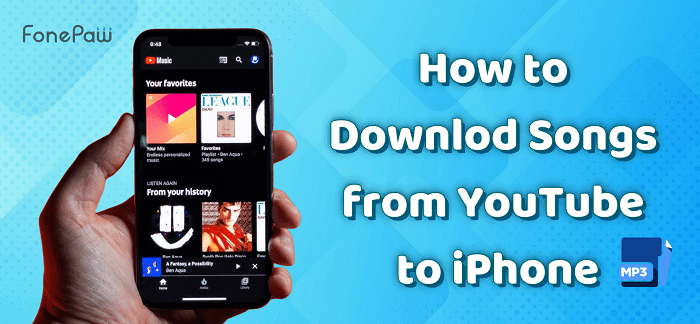
1. How to Download Songs from YouTube to iPhone Directly
To download YouTube songs to iPhone directly, you need to subscribe to YouTube Premium (Red), which enables you to access music on YouTube limitlessly and download music for offline listening on your iPhone via the YouTube Music app. If you are a new member, YouTube Premium offers a 3-month free trial. You can cancel the subscription any time you want.
Step 1. Open the YouTube app on your iPhone, and tap the profile icon to enter your account. On the account interface, tap "Get YouTube Premium" to "Try it Free" if you're new here.
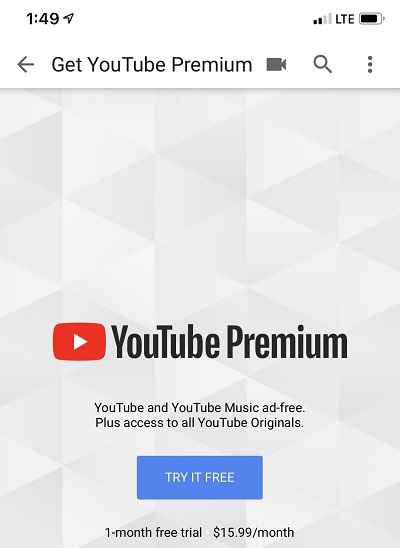
Step 2. Then, you can get the YouTube Music app installed on your iPhone. Open the app, find a song you like, tap the "three-dots" next to the music title, and select "Download" to get this music offline to your iPhone.
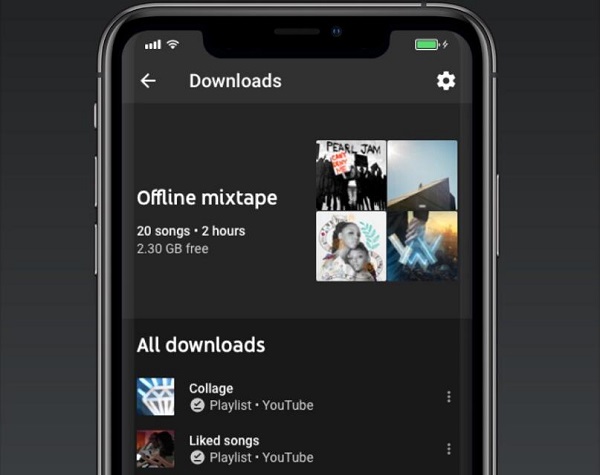
Also, you can enter YouTube to download music videos to your iPhone: open a video on YouTube and click "Download" below the playing video. However, it should be noted that once the subscription is canceled, you will be unable to access the downloaded YouTube music on your iPhone.
2. How to Download Music from YouTube to MP3 for Free
It's easy to download songs from YouTube Music to your iPhone directly, but you need to renew your subscription monthly to keep your downloaded music available. On the other hand, offline music cannot be played or used outside the app, which means you just cache the songs rather than truly downloading them. Therefore, to save music from YouTube as usable audio files, you will need help from third-party tools as follows.
Using YouTube Music Downloader
To batch-download YouTube Music as local files, a professional desktop downloader is indispensable. TuneFab YouTube Music Converter is exactly what you need. It allows you to easily convert all your YouTube Music singles, playlists, and albums into commonly used formats like MP3, WAV, FLAC, etc. Better still, it supports simultaneously downloading the corresponding music videos for each song as MP4 files. All downloaded songs will retain the best audio quality and ID3 information for your further usage.
Here are the steps to download music from YouTube Music library to your computer as MP3 local files via TuneFab.
Step 1. Install TuneFab YouTube Music Converter on your Windows/Mac computer, and log into your YouTube Music account (even without Premium).
Step 2. Search for your desired songs or directly access your liked playlists/albums on its built-in web player, and then drag them to the red "+" icon floating on the right side.
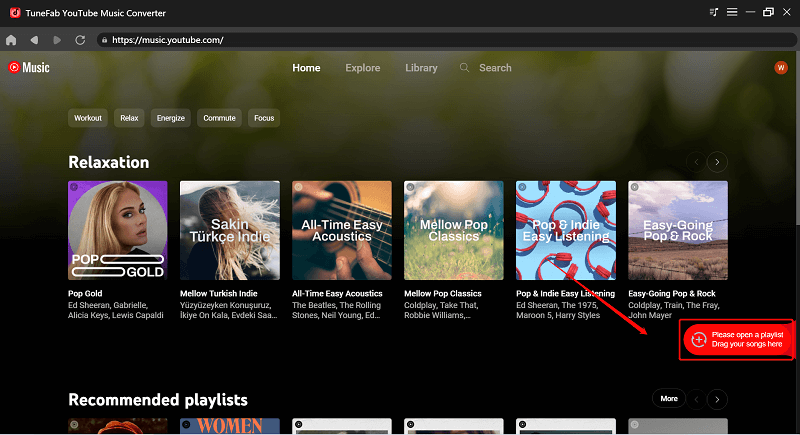
Step 3. When your target songs are added to the "Converting" list, you can simply customize the output settings, then click "Convert All" to get the MP3 free downloads of your music from YouTube.
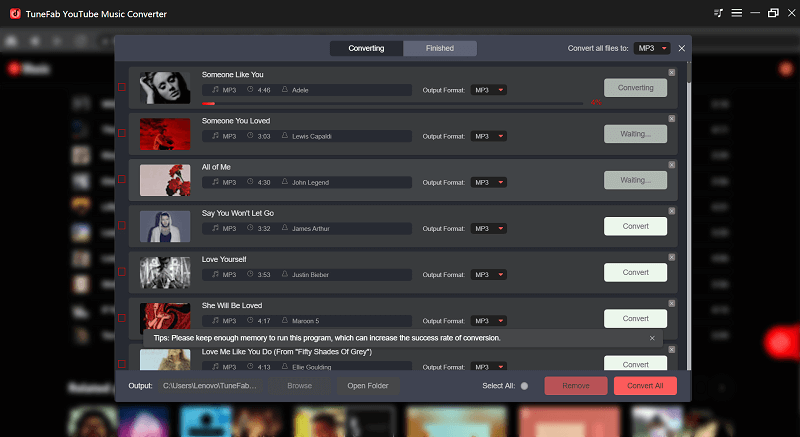
Using Audio Recorder
If you don't want to download your entire YouTube music library but rather just some audio clips, FonwPaw Audio Recorder would be the best choice. It's a professional recording program for Windows laptops and MacBooks that helps you capture audio from YouTube in high quality and export it into various file formats like MP3, M4A, FLAC, WAV, etc. Additionally, you can use its built-in editing tools to further edit your recordings, perfectly aligning with your further use of these audio files.
Free Download Buy with 20% off Free Download Buy with 20% off
Here's a comprehensive guide for you to capture songs from YouTube to MP3.
Step 1. Install and run FonePaw Audio Recorder on your computer, then click to enable "System Sound", and disable "Microphone".
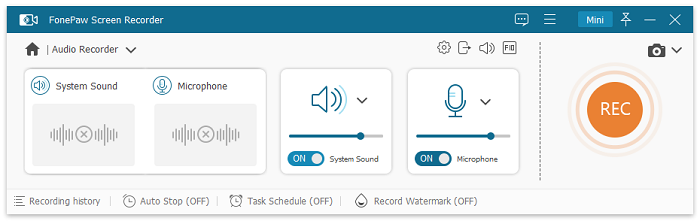
Step 2. Enter "Preference" > "Output", tweak output settings such as formats and quality, then click "OK" to save your customization.
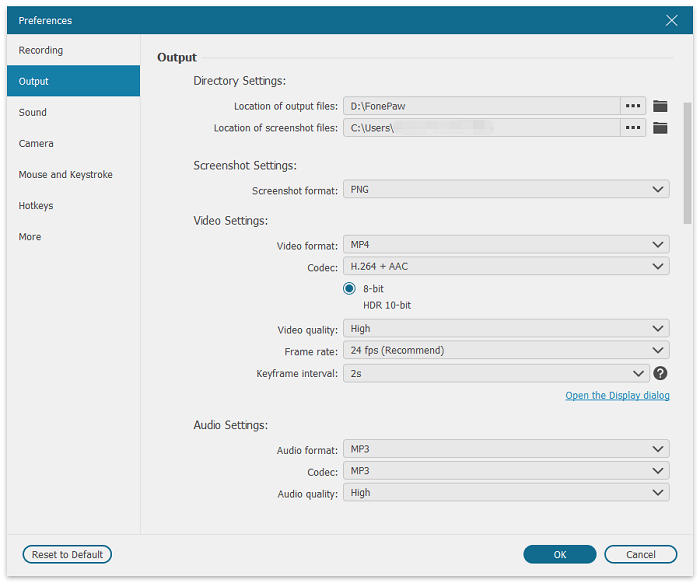
Step 3. Once finished, click the "Record" button, turn to the YouTube Music app or web player, then play your favorite songs to record them. Finally, hit the "Stop" button, and you can preview or edit your recordings within the program before exporting them.
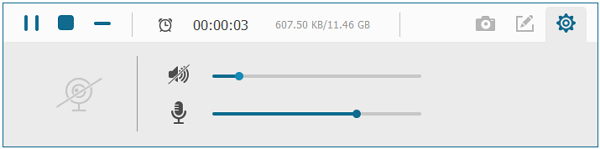
Now, as you get your YouTube Music MP3 files, you can easily play them on any device, or make your YouTube MP3 ringtones based on your needs.
Using Online MP3 Downloader
Besides desktop tools, here's another viable solution: online downloaders. AceThinker MP3 Juice Downloader is one of the most competent YouTube online downloaders, which can download music on any device, including iOS devices (iPhone, iPod, and iPad), Android devices, and Windows/Mac. Not to mention its compatibility with any browser, including Google Chrome, Mozilla Firefox, and Microsoft Edge, making it more popular with YouTuber viewers.
Below are the simple instructions you can follow on how to download YouTube music using this tool.
Step 1. Enter the YouTube Music web player, choose your target songs, and then click "Share" to copy its URL.
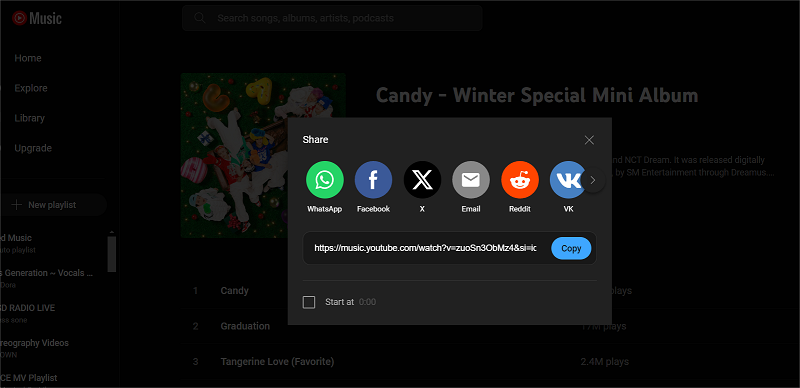
Step 2. Turn to the AceThinker MP3 Juice Downloader website, paste it into the search bar, then hit the "Search" button to let the site analyze it.
Step 3. Once the result appears, you can choose your desired one to download songs from YouTube to your computer.
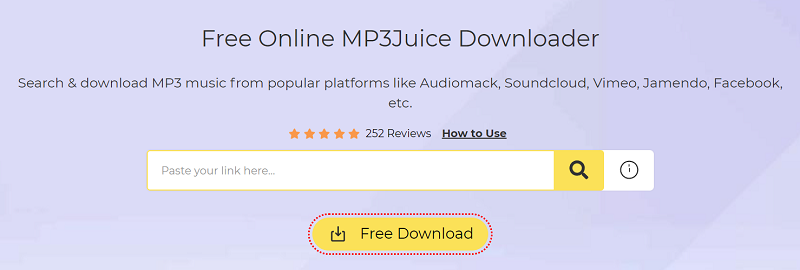
3. How to Transfer YouTube Music MP3 Downloads to iPhone
After downloading YouTube Music as MP3 files or recording audio on your computer, you can now transfer your YouTube Music MP3 songs to your iPhone to listen to offline. The following will be divided into Windows and Mac to explain 2 methods using iTunes and AirDrop.
On Windows
- Download and run iTunes on your computer, then go to "File" > "Add File to Library," and drag your MP3 audio files into the iTunes window.
- Connect your iPhone to the computer using a USB cable, unlock your iPhone, and tap "Trust this computer". When it appears in iTunes, click on the device icon at the top-left corner, then hit the "Apply" or "Sync" button to start transferring music to your iPhone.
- After the sync is complete, eject your iPhone from the computer. Now, you should be able to find the transferred music in the Music app on your iPhone.
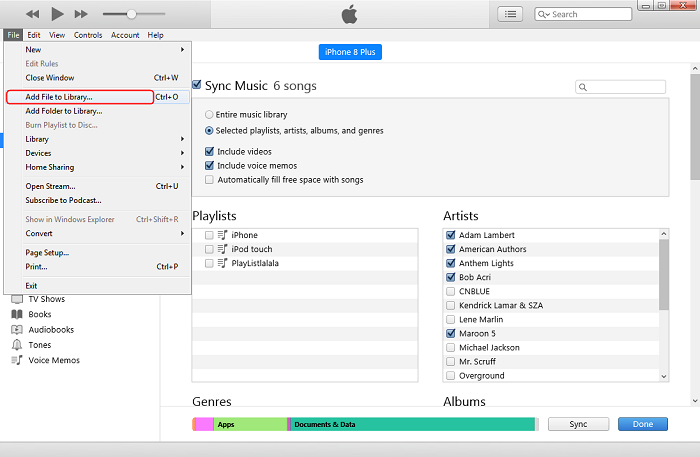
On Mac
- On your Mac, open "Finder" and select "Go" > "AirDrop," or click on the AirDrop icon in the Dock.
- On your iPhone, open the Control Center. On this screen, ensure that Wi-Fi and Bluetooth are both turned on, and AirDrop is set to "Everyone" or "Contacts Only."
- On your Mac, locate the music you want to transfer, then right-click and select "Share" > "AirDrop." In the pop-up AirDrop window, choose your iPhone.
- On your iPhone, you'll receive a prompt asking if you want to accept the file from your Mac. Tap "Accept" to start the transfer.
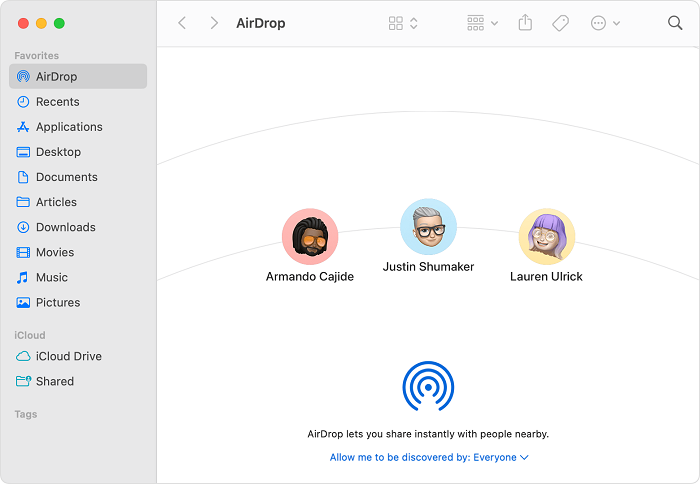
FAQs About Downloading Songs from YouTube to iPhone
Q1: Can I Add Music from YouTube to iPhone Without iTunes?
Of course, you can. In addition to Apple's official tools, some professional third-party transfer programs can also meet your needs, like FonePaw DoTrans for Windows computers, and FonePaw iOS Transfer for MacBook/iMac. With their help, you can easily transfer audio, video, photos, and other types of files between your computer and mobile device for backup or storage, without the risk of data loss or overwriting.
Q2: Why Can't I Install the YouTube Music App on My iPhone?
There are various reasons why you might be unable to install the YouTube Music app on your iPhone, with the most common being compatibility issues, regional restrictions, and insufficient storage space. You can visit the official website to check YouTube Premium Plan regional restrictions. For compatibility and storage issues, check your device's available memory in the Settings app and ensure that your system version is up-to-date.
Final Words
This article provides a detailed guide on how to download songs from YouTube to iPhone, including the official method and third-party software options. If you want to download music from YouTube to MP3 files, you can use the desktop program TuneFab YouTuve Music Converter. If you prefer recording shorter audio clips for quick use, then FonePaw Audio Recorder would be a great choice. Depending on your needs, choose the appropriate tool to freely listen to YouTube Music offline on your iPhone!





















