It is easy to restore pictures, videos, documents, messages, call logs from Verizon Cloud. So long as you have backed up content to the cloud service, you can open the app, tap Content Restore, then there are items you can select to restore from Verizon Cloud. However, you may notice that Verizon Cloud Restore doesn't list Contacts as an option, although you can view your contacts from online through My Verizon or the Verizon Cloud desktop app.
This post will show you how to restore contacts from Verizon Cloud to your Android phone/iPhone, whether it is your current phone or a new phone.
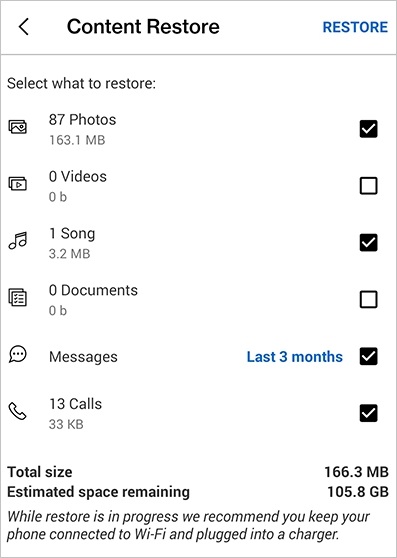
Restore Contacts from Verizon Cloud to New Phone
If you just got a new phone, such as a new Samsung Galaxy phone, or a brand-new iPhone, you can retrieve contacts from your old phone to the new one via Verizon Cloud easily.
Although contacts are not listed in Content Restore on the Verizon Cloud app, your contacts should be synced automatically to your new phone as soon as you have signed in and set up Verizon Cloud on your new device. Here is how to set up Verizon Cloud on a new phone to restore contacts.
 Tip:
Tip:
- It is important to note that using Verizon Cloud can be time-consuming, as you may need to upload and download the files. If you have both the old phone and new device in hand, instead of waiting for Verizon Cloud to restore your contact, you can take a quick way: move contacts from old phone to the new one directly with FonePaw DoTrans.
- ● Just connect the two phones to DoTrans on a computer, select contacts and click transfer to get the job done in one click.
- ● The program can also transfer pictures, videos, documents, songs and more from one phone to another, from phone to PC. iPhone and Android are supported.
Free Download Buy with 20% off
Step 1. Ensure that you have backed up contacts to Verizon Cloud on your old phone.
Step 2. Download the Verizon Cloud app on your phone from Google Play Store(Android) or Apple App Store(iPhone).
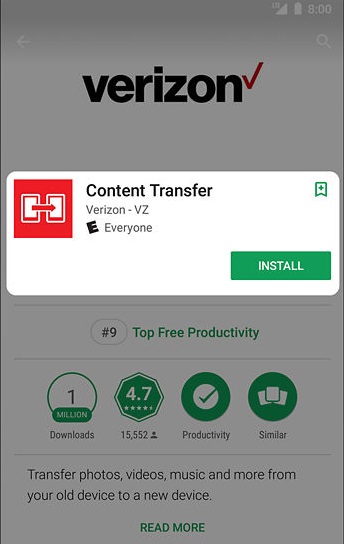
Step 3. Run the app, tap Get Started and log in with your Verizon account on the old phone.
Step 4. Select the types of content that you want Verizon to sync. Make sure you have tapped Contacts.
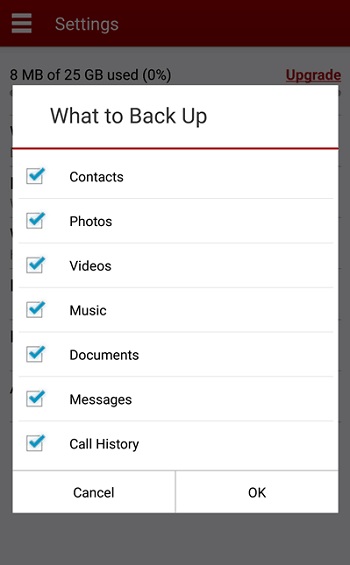
Step 5. Once you have set up the app, tap the Sync button. The app will start to restore contacts from your account to the new phone. It will take some time for the contacts to appear on your new phone as they are syncing from Verizon Cloud.
If you couldn't see the contacts restored from Verizon Cloud, open your old phone, run the Verizon app, go to Settings > What to Back Up to ensure that contacts are set to back up to Verizon. If you have selected contacts in the Backup settings, yet they can't be restored, unselect contacts in the Backup settings, then select it back and tap Sync to manually resync the contacts to Verizon Cloud.
Restore Contacts from Verizon Cloud to Current Phone
If you have contacts missing on your phone and want to restore the missing contacts from Verizon Cloud, here is what you should do.
 Tip:
Tip:
- Instead of restoring contacts from Verizon Cloud, you can retrieve deleted contacts from Android or iPhone with a professional data recovery program. FonePaw Android Data Recovery & iPhone Data Recovery can help you recover deleted contacts, messages, photos, call logs, videos, audio from mobile phone internal storage.
Step 1. Log in to Verizon Cloud web with your account.
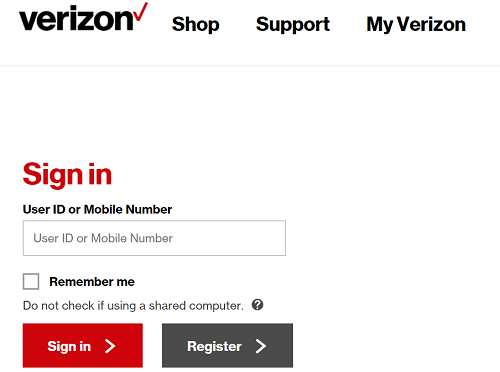
Step 2. Click Select All > Add Contacts and click the Sync button.
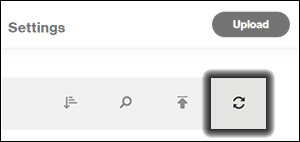
Step 3. After the syncing is complete, open the Verizon Cloud app on your phone and click Back up Now. Then you can check your address book and see if the contacts are restored from Verizon Cloud.
If you can't find your needed contacts on the Verizon Cloud website, maybe the contacts are deleted, you can restore deleted contacts from Trash by going to "Verizon Cloud" > "Settings" > "Trash" > "Contacts"
Conclusion
The process of using Verizon Cloud to restore contacts is very straightforward. All you need to do is sync the contacts on your preferred phone to the cloud, and get them restored on another one. Follow the above steps in the article, you can restore contacts from Verizon Cloud in a minute. If you find some contacts accidentally missing, simply follow the instructions in the second part of the post. We hope this article has provided valuable insights and will help you stay informed.



















