Formatting USB Flash drive may happen with many different reasons. Sometimes you may find that your USB drive has been formatted accidentally and all the files cannot be accessed anymore. Or your USB drive has just been affected by virus so you have to format it for continued usage. In this situation, all your data in the USB drive will be lost due to the formatting. However, these data may be precious to you.
In fact, the file data in the formatted USB Drive hasn't lost, because the data is usually not overwritten immediately. If no new data is written into the USB Drive, there is a chance that the formatted USB data can be recovered. To improve the data recovery rate, It's recommended to stop using the USB Drive immediately, remove the USB Drive from the device being used, and use reliable methods to restore data.
Wonder how to recover data from formatted USB drives? Here is the right place. In this article, we will explain 2 methods to help you restore data from your USB drive even if it's formatted.
Method 1. Recover Data from Formatted USB Using Data Recovery Tool
The easiest and most efficient method is turning to professional and powerful Data Recovery software like FonePaw USB Data Recovery. It can recover deleted files from USB flash drives with ease, including 1000+ file formats and 30+ types of files (pictures, videos, and others). Such an easy-to-use tool with various strong features is far beyond USB data recovery. With its user-friendly interface, you can start your recovery process from USB Drive quickly.
Free Download Buy with 20% off Free Download Buy with 20% off
 Remarkable Features of FonePaw USB Data Recovery:
Remarkable Features of FonePaw USB Data Recovery:
- Recover data from a USB Drive easily even if it's formatted
- Restore photos, videos, audio, and other 30+ types of files from USB Drives
- Retrieve data from USB drives of almost all brands like SanDisk, Samsung, Kingston, etc.
- Scan all the files in the formatted USB Drive at a fast speed
- Preview the file (i.e. image, name, created date) to check if the data you want can be recovered for FREE
- 100% secure and safe, user privacy data will never be collected or leaked
- Support Windows 11/10/8/1/8/7 or MacOS 10.7 or later
How to Recover Data from a Formatted USB Drive with FonePaw:
Step 1. Download and install FonePaw USB Data Recovery according to your computer system.
Free Download Buy with 20% off Free Download Buy with 20% off
Step 2. Connect your USB Drive to the computer. Launch FonePaw software on your desktop. Choose the file type and the USB Drive in the "Removable Drives" list. Click the "Scan" button to start.
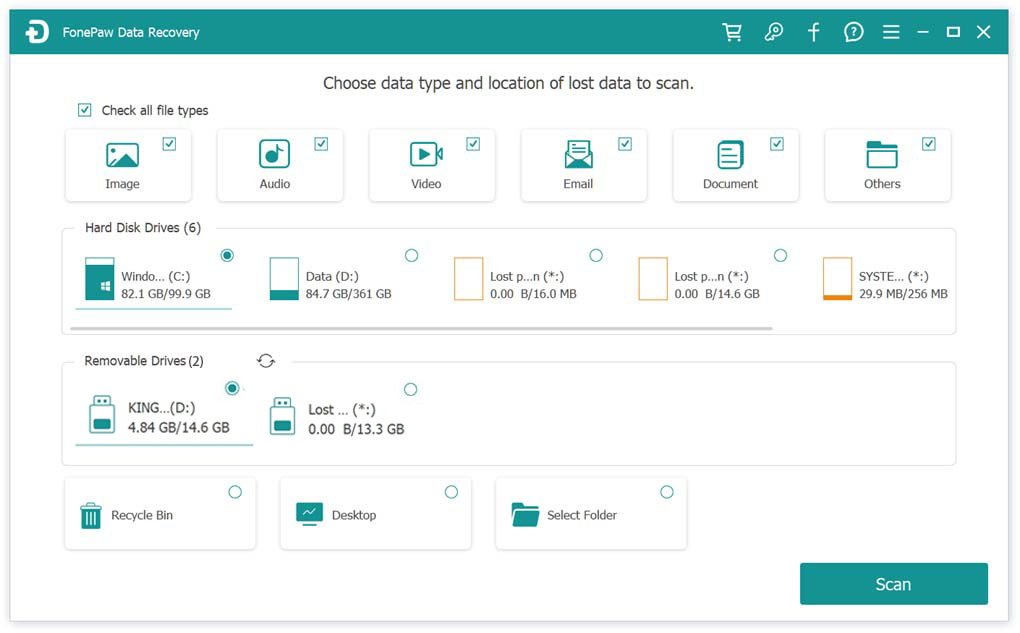
Step 3. After scanning, you can preview and check your data on the USB Drive by "Type List" and "Path List". All the files are categorized according to their formats and location. You can preview the files by image, file name, file size, created date, and modified date. Choose the file you want to restore and click the "Recover" button.
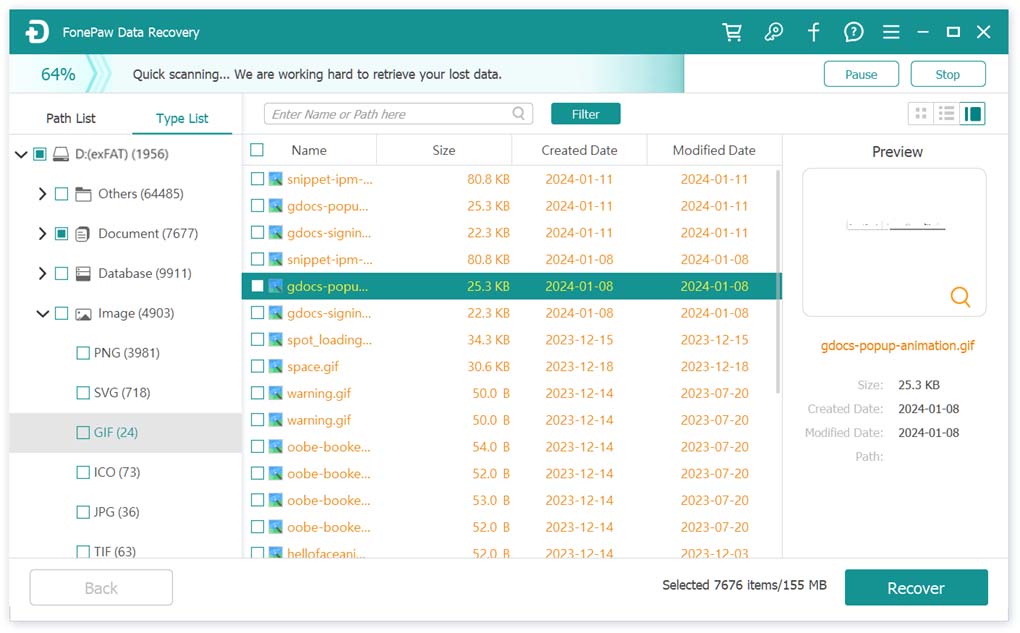
Step 4. Wait for a short time. Once the recovery process is done, click "Open Folder" to check the recovered files.
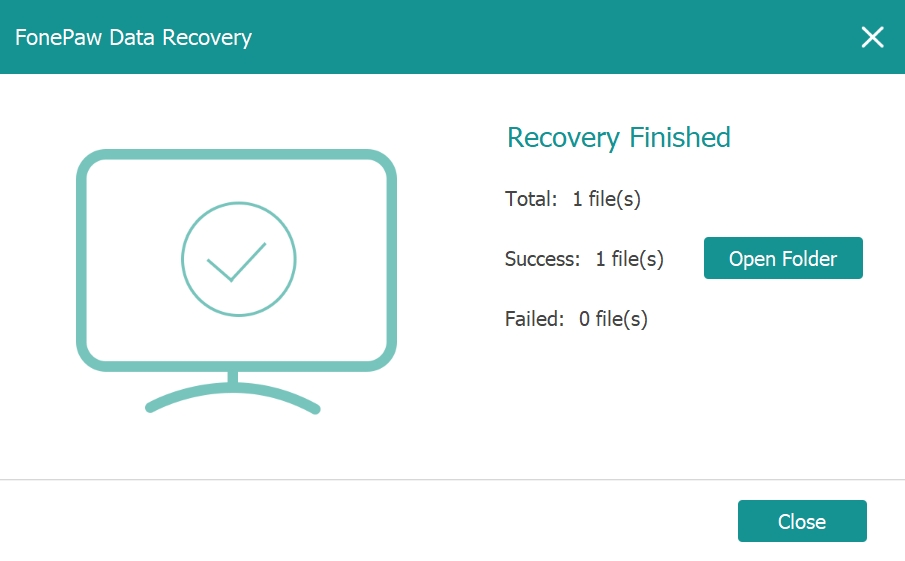
Method 2. Recover Data from Formatted USB Using CMD
The second method is using CMD on Windows computers to recover data from a formatted USB Drive. CMD, also known as Command Prompt, is usually used to execute entered commands and perform administrative features. With this method CMD, you should enter the command to restore data from formatted USB drives.
Compared with professional data recovery software, CMD is more complicated to operate and hard to understand, which is not suitable for a computer greenhand. The following are the detailed steps to retrieve data using CMD:
Step 1. Connect the formatted USB drive to your computer.
Step 2. Type into "cmd" and press "Enter" in the Windows search bar to open a Command Prompt.
Step 3. Select "run as administrator".
Step 4. Type into the commands "chkdsk J: /f/x/r", and press "Enter" to continue. Remember to replace the letter "J" with your USB Drive letter to make it work.
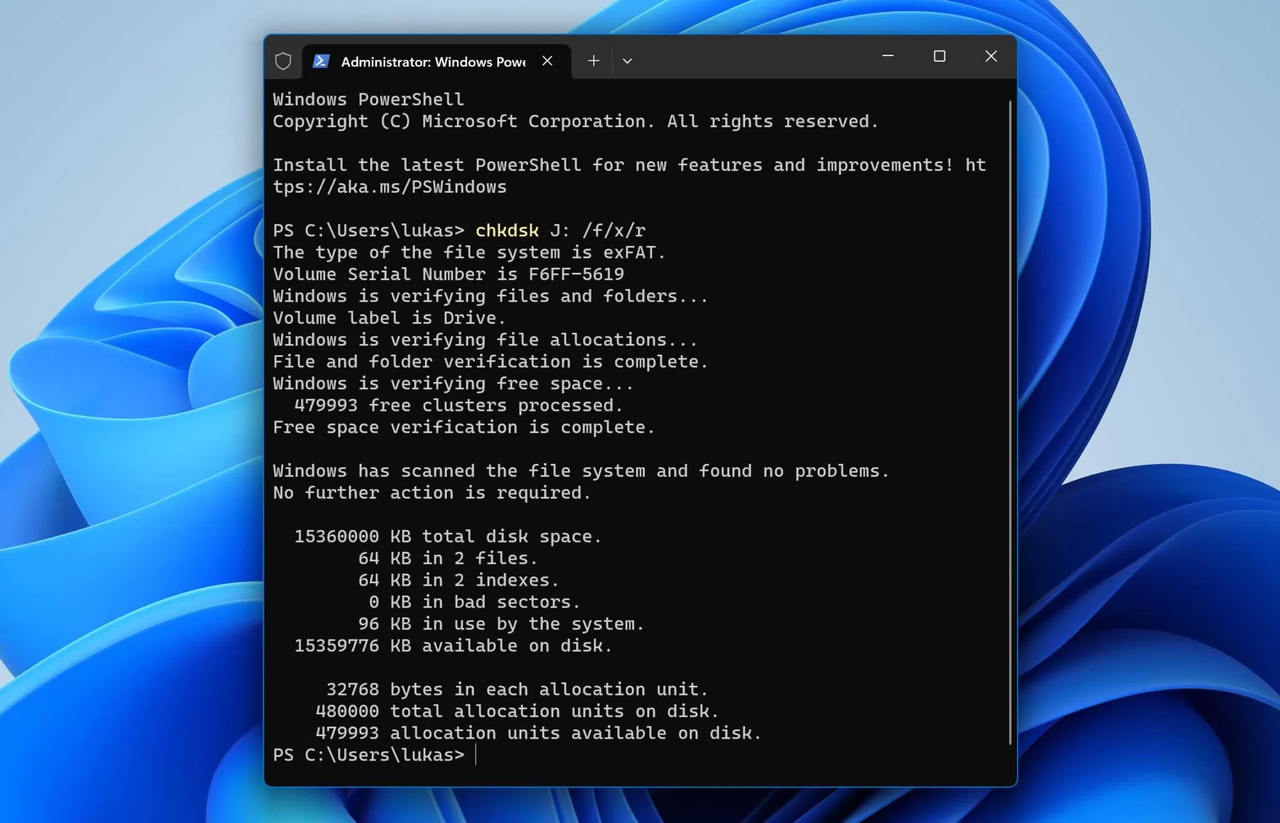
Step 5. Wait for a moment to let the recovery process finish.
Step 6. Check if your files in the formatted USB drive are recovered.
FAQs
What are the common causes for a formatted USB?
There are many reasons why USB is formatted. The most common reason is that the file system has been damaged. The file system is the structure used by USB Drives to organize and manage data. If it's destroyed, the USB Drive may not be accessible normally and needs to be formatted.
The second common reason is that the USB Drive has been infected by malicious software or attacked by viruses. The virus will corrupt the file system of the USB Drive, forcing it formatted. Additionally, some other accidental situations may also cause the formatting of USB Drives, such as improper use or operation of USB, operating system incompatibility, and insufficient storage space.
Can I recover data from a USB after formatting?
Yes, but the success rate of data recovery depends on many factors. Generally speaking, if the data has not been written, and the time passed is short after USB formatting, the recovery probability is relatively high.
However, the success rate is also affected by the formatting method and file system type. For example, a quick format on the FAT32 file system will be easier to recover than a full format on the NTFS file system. At this moment, it's recommended to stop using USB immediately and choose one of the best flash drive recovery software like FonePaw USB Data Recovery to recover data as soon as possible. If you want to recover data from a formatted USB, try the two reliable methods mentioned above in this article to help you out.
The Bottom Line
In conclusion, we have explained 2 methods to recover files and data from formatted USB Drives, from using professional USB data recovery software to using Window's built-in feature CMD. If you lost data from your USB Drive, this article will give you a comprehensive guide so that you don't have to panic.
It's highly recommended to back up your data in your USB Drive to other storage devices regularly. If you encounter data loss from formatted USB Drives, turn to FonePaw USB Data Recovery for a quick and safe recovery process. Download it now and have a try!




















