USB flash drives can be used to store and transfer documents, photos, videos, etc. across devices. Sometimes it happens that you lose the files on your USB disk due to accidental deletion, or your USB drive unfortunately encounters a virus attack or hardware failure.
Don't worry! In this post, we will explore 5 effective ways for USB data recovery with or without backup. The methods will work for all USB data loss situations. Just continue reading to recover deleted data from USB disk.

Preparations Before USB Data Recovery & Methods Overview
Before starting to recover deleted files from flash drive, you may need to undertake certain preparations or measures to maximize the success rate:
- Immediately stop using your USB disk and safely eject it from your computer until you start USB data recovery.
- Never try to format or reset your USB drive, as this will result in total data loss on the USB stick.
- Start USB data recovery as soon as possible, as the success rate increases with prompt action.
Below is an overview of the 5 methods mentioned in this post. You may choose the suitable one according to your needs. Just click on them to jump to the corresponding parts.
| Methods | Work on | Requirements/Limits | Ease of Use |
| FonePaw USB Data Recovery |
Windows XP or higher Mac OS X 10.7 or later |
😊NO | 😁Easy and secure |
| Windows File Recovery | Windows 10 or higher | 😊NO | 🤐May hang on 99% or show error codes |
| Previous Versions Feature | Windows 7 or higher | 😑Only recover files deleted a short time ago | 😊Easy |
| Command Prompt | Windows XP or higher | 😊NO | 🤐Difficult to perform |
| Windows Backup | Windows 7 or higher | 😑Previous backup needed | 😑Medium |
How to Recover Deleted Files from USB Flash Drive
Method 1. Recover Deleted Files from Flash Drive via FonePaw USB Data Recovery
When you encounter data loss on USB flash drive and you don't have a backup, it can be quite difficult to recover deleted files from flash drive. Here we recommend you try a professional software – FonePaw USB Data Recovery. In addition to USB data recovery, it also supports recovering deleted files from Windows 10/11, Mac devices, SD cards, etc. Whether the data loss is due to virus attacks, malware, or USB drive failure, this data recovery software will retrieve them all without any problem.
Free Download Buy with 20% off Free Download Buy with 20% off
- 3-step easy process to recover lost files from USB disk.
- Supports 1000+ file types for USB data recovery.
- Compatible with all kinds of USB drives, disks, and sticks.
- Thoroughly scan your USB flash drive to retrieve data.
- Preview files before USB drive data recovery.
- Offers an intuitive and user-friendly interface.
Here is the step-by-step guide to recover permanently deleted files from flash drive using FonePaw USB Data Recovery on your Windows or Mac computer.
Step 1. Install and launch FonePaw USB Data Recovery, and connect the flash drive to your computer.
Free Download Buy with 20% off Free Download Buy with 20% off
Step 2. On the software interface, check the file types you want to recover. Additionally, choose the USB flash drive from the "Removable Drives" category. Click the "Scan" button.
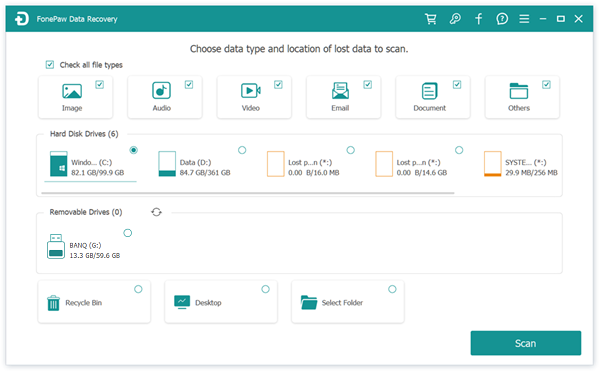
Step 3. After scanning, all the files on your USB disk/stick/drive will be shown. You may use the filter to get the lost files you want to recover.
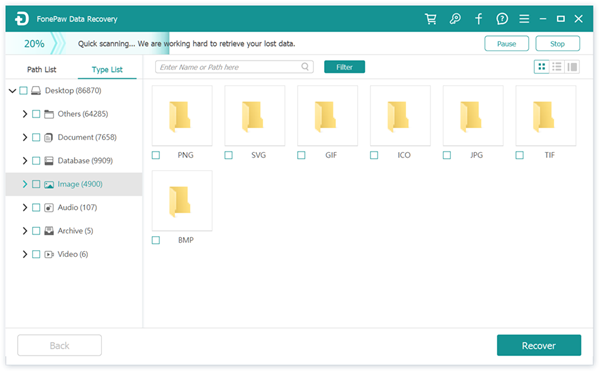
Step 4. Check the files you want to recover, and click the "Recover" button to start USB data recovery. FoenPaw will help get back your deleted files to USB drive in a short time.
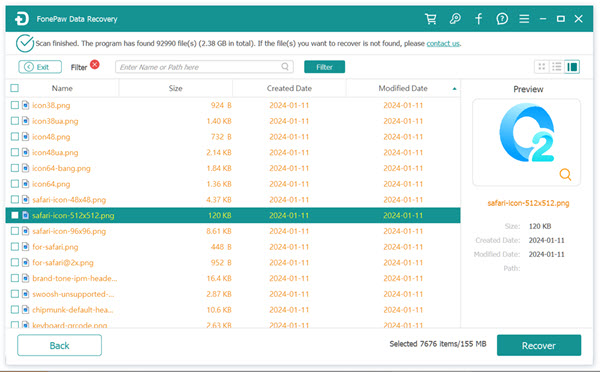
Method 2. Retrieve Deleted Files from USB Drive via Windows File Recovery
Windows File Recovery is a command-line application that can be used to recover deleted files from flash drive for free on your Windows computers. It is currently available for USB file recovery on Windows 10 and above. To use Windows File Recovery to restore lost data from USB disk, you need to enter the corresponding commands.
 Tips:
Tips:
This method is only compatible with recovering deleted files from flash drives on Windows PCs. If you are using Mac computers, FonePaw USB Data Recovery will be the better choice to recover deleted data from USB flash drive on Mac.
Free Download Buy with 20% off Free Download Buy with 20% off
- Download and install Windows File Recovery from the Microsoft Store.
- Type Windows File Recovery in the search bar and select "Run as administrator" to launch Windows File Recovery.
- View the file system of your USB drive. Please enter the following command: Winfr E: C: /extensive.· Replace E: with the drive letter assigned to your USB flash drive· Replace C: with the drive letter assigned to the storage device where you want to store recovered files
- Wait a moment. The program will automatically scan and recover deleted files from USB disk.
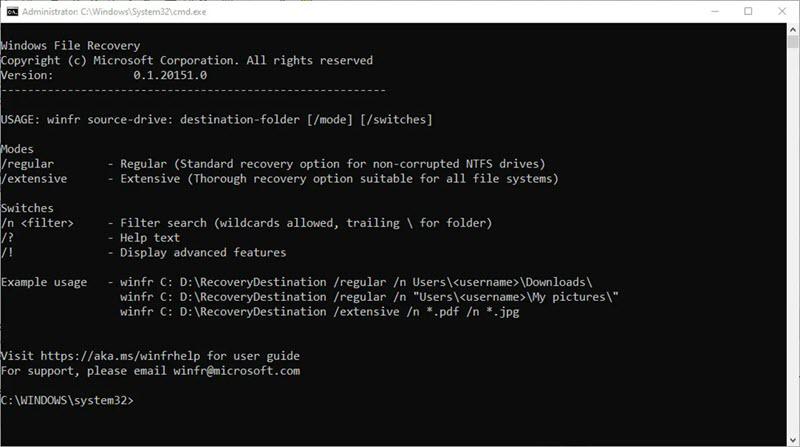
Method 3. Get USB Flash Drive Data Recovery via Previous Versions Feature
Many of you probably don't know about the feature called "Restore Previous Versions" on Windows system, but this feature can be extremely useful for USB data recovery if the file has just been deleted from the USB flash drive. This method allows you to recover deleted files from flash drive free and without software. Follow the steps below to recover deleted files from USB stick using this feature.
- Navigate to the folder containing the deleted file or folder. Right-click the folder and select "Restore Previous Versions" from the menu.
- A list of all previous versions of the file that are available will appear. Double-click the one that was created just before the file was deleted to open the folder.
- Select the previous version and click "Restore" to recover deleted files from flash drive.
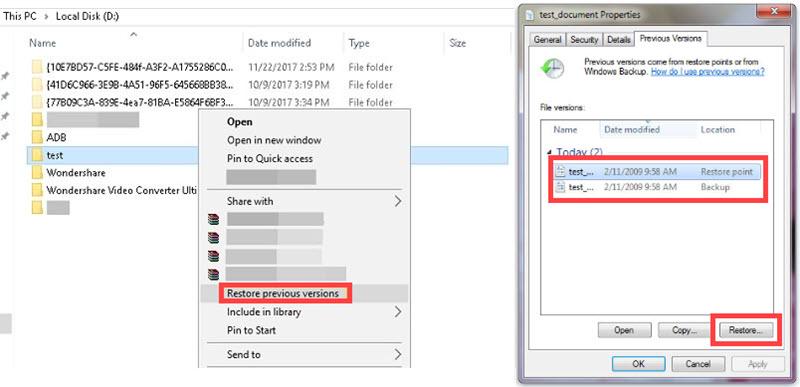
Method 4. Restore Deleted Files from USB Flash Drive Using CMD
In addition to the solutions mentioned above, you can also use CMD (Command Prompt) to recover data from flash drive. It is a tool provided by Windows. Therefore, you do not need to download any third-party tools for USB data recovery. However, since this method is performed by typing the command codes, it can be a bit complicated to use. Besides, you cannot freely select the files you want to recover to your USB disk/drive/stick.
 Note:
Note:
- This method has technical barriers and the recovery success rate is not high, so it is recommended to use one of those professional flash drive data recovery software like FonePaw Data Recovery to save you time and effort.
Free Download Buy with 20% off Free Download Buy with 20% off
- Connect the USB drive to your computer. Find the CMD by searching in the search box on the menu bar.
- Type chkdsk X: /f in the Command Prompt window and press the "Enter" key. Make sure to replace "X" with the letter assigned to your USB drive.
- Type ATTRIB -H -R -S /S /D X:. and press the "Enter" key. Don’t forget to replace "X" with the USB drive letter.
- Wait for the process to complete. You would finally see the deleted files in a new folder on the USB drive.
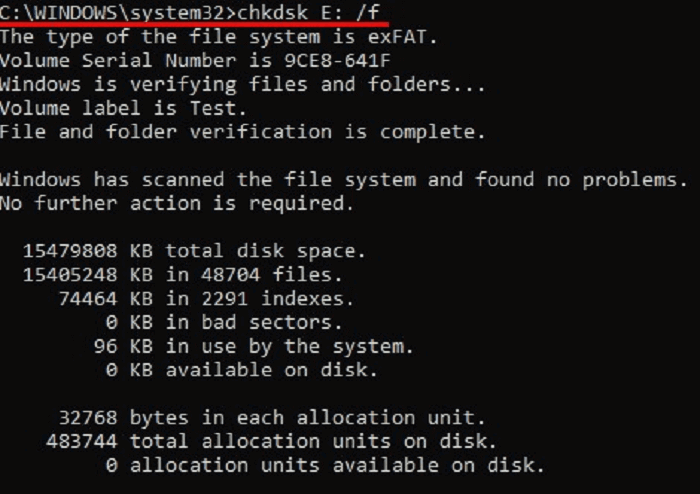
Method 5. Achieve USB Data Recovery from Local Backup
If you have made a backup of USB drive data on your computer before, you can use it to recover lost files from flash drive. However, please note that this will delete any existing data not included in the backup. Here's how to achieve USB file recovery from backup.
- First, open "Control Panel" and go to "System and Maintenance". Then click "Backup and Restore".
- In the new pop-up window, click "Restore my files". Typically, Windows chooses the latest backup. If you want to recover USB drive data from a previous backup, click "Choose another date".
- After backup selection, you can then choose the folder or file to recover. Add the files to recover to the list and click "Next". On the next page, choose an output location.
- Finally, click "Restore" to start USB data recovery on your PC.
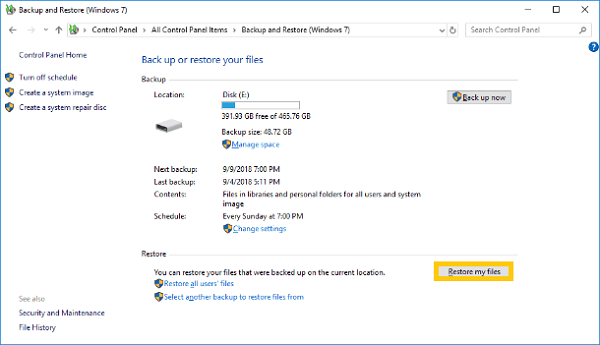
FAQs about USB Data Recovery
Can I recover deleted files from corrupted USB flash drive?
Yes. You can recover deleted files from corrupted flash drive using FonePaw USB Data Recovery. You just:
- Install and launch FonePaw program on your computer.
- Scan the USB drive thoroughly.
- Check the scan results. Select what you want and retrieve them to your USB drive.
How do I recover data from a USB drive that is not recognized?
When your USB flash drive is not recognized on your computer, you may first consider make it shown in your computer files system and then perform USB data recovery. To make your flash drive read by the computer, you can:
- Try different USB ports and computers.
- Check Disk Management (Windows) or Disk Utility (Mac).
- Use data recovery software like FonePaw USB Data Recovery or Recuva.
- Consider professional data recovery services if software solutions fail.
- Inspect for physical damage and avoid further damage.
How can I recover data from a broken USB stick?
As long as your USB stick can be read by the computer, there's a possibility to recover data from the broken USB stick. Professional USB data recovery software like FonePaw USB Data Recovery can scan the USB drive thoroughly and retrieve data from it.
How to prevent data loss on USB flash drive?
To prevent data loss on a USB flash drive, consider these tips:
- Regularly back up files on your USB drive/disk/stick.
- Safely eject your USB drive from computer after using it.
- Never directly pull out the USB drive while transferring files.
- Update your computer system and driver to avoid compatibility issues.
By following these tips, you can minimize the risk of data loss on your USB flash drive and ensure the safety of your important files.
Conclusion
After reading this article, you've learned 5 methods for USB data recovery solutions when you lose data on the flash drive. While it is possible to recover deleted files from flash drive with a backup, it's recommended that you try professional data recovery software like FonePaw USB Data Recovery for a quick and simple recovery process with a high success rate.




















