Chris writes, "I recently got my new iPhone 6 Plus and I want to add some songs ripping from my CDs to it. However, my iPhone doesn't allow me to play these WMA files created when I used Windows Media Player. Is there anything I can do to convert WMA to MP3 or M4A?"
Since Windows Media Player was the default application for ripping CDs on Windows and WMA (Windows Media Audio) is the default output format, it is no wonder that many people have a lot of WMA files on their windows computer. If you want to listen to your favorite song or lecture in the WMA format on your phone, you may have to convert them first. And we recommend converting WMA to MP3 as MP3 is compatible with most mobile devices.
Here we provided two ways to have this job done. If you want to directly play WMA files on your iPhone, iPod, or iPad, you can choose the Way 2.
Way 1: Convert WMA to MP3 with FonePaw Video Converter Ultimate
While FonePaw Video Converter Ultimate (opens new window) can convert videos from one format to another, you can also use this software to convert audios into the format that best fits your listening needs. This software can easily convert WMA files to MP3, M4A, AAC, and many other audio formats. Free download the trial version of this program and follow the guide below to change WMA to MP3 now.
Free Download Buy with 20% off Free Download Buy with 20% off
1. Add WMA audio files
Download and run this WMA to MP3 converter on your computer. Then, simply click "Add Files" to upload WMA files to the program. Batch adding is allowed.

2. Choose MP3 as output format
Click "Convert All to" > "Audio" and choose the format with the (*.mp3) extension as the output format.
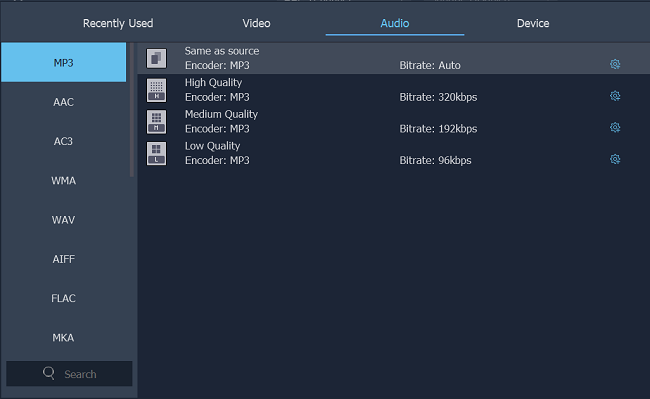
Note: This software also supports converting other audio formats such as WAV to MP3, AAC to MP3, FLAC to MP3, M4A to MP3, OGG to MP3 and vice versa.
3. Specify the destination folder and start the conversion
Click "Save to" to choose the destination folder you want to save the converted files. And once you've set the preset and output folder, click "Convert All".
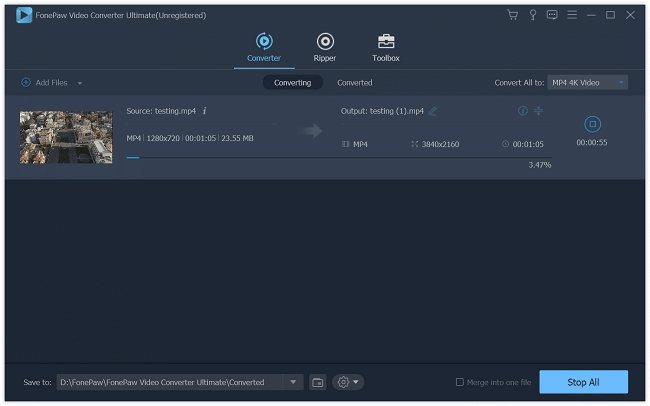
Way 2: Convert WMA to iOS Device Compatible Format with FonePaw iOS Transfer
If you want to play WMA files on your iPhone, iPad or iPod, I'd recommend you to use FonePaw iOS Transfer (opens new window) because this software can not only convert WMA files to the format that your iOS devices supported, but you can use this software to transfer music from computer to iPhone (opens new window). Here is how it works:
Free Download Buy with 20% off Free Download Buy with 20% off
1. Launch the program and connect your iPhone/iPad/iPod to the computer
After downloading the program, launch it on your computer. Then, connect your iDevice to the computer.
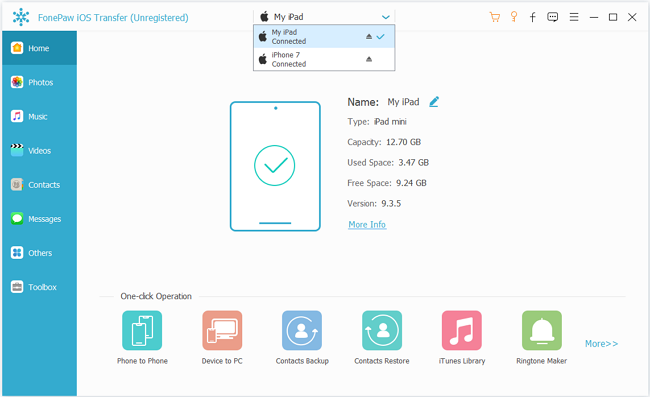
2. Add WMA files to your iOS devices
Click "Media" in the left side panel of the program. Then, choose "Music". Now, you can directly add your WMA files to the program. This program will ask you "Do you want to convert these files to iOS supported formats and upload to the device?" Choose "Yes" here.
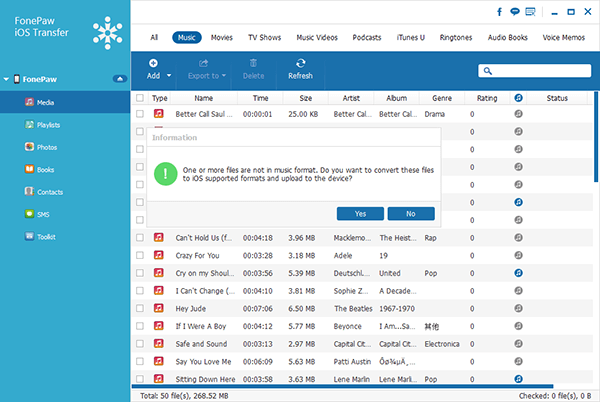
The program will automatically convert WMA to iOS devices supported formats and add these songs to your device.
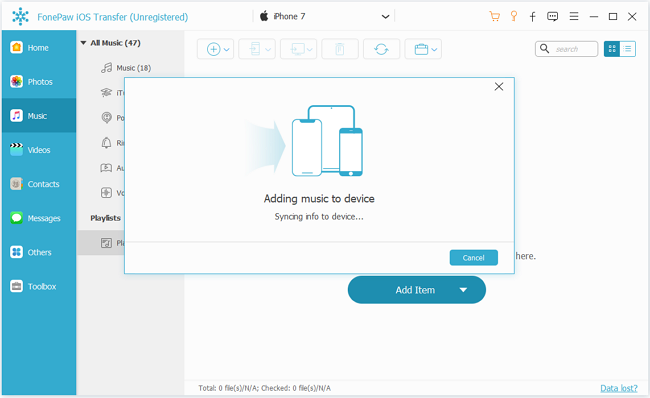
Bottom line:
FonePaw iOS Transfer (opens new window) is a boon for iOS devices users to convert audios to iPhone, iPad and iPod supported files, because with this software, you don't need to use iTunes to sync music to your iPhone after converting. However, for other users, FonePaw Video Converter Ultimate (opens new window) would always a good choice as this software can not only convert WMA to MP3, but it also support converting many other video and audio files to the formats you need. Just choose the right one and enjoy your movies and music.



















