If you just get a new Samsung phone or LG phone and have no idea what to do with the data transfer from Samsung to LG or LG to Samsung, check the solutions below. You'll learn how to transfer everything(photos, contacts, apps, text messages, etc.) between LG and Samsung step by step.
1. LG to Samsung(Samsung to LG) Transfer
One of the most efficient methods of doing LG/Samsung data transfer is using FonePaw DoTrans (opens new window), which enables you to directly drag different types of data like photos, music, videos, contacts, etc. from one Android device to another.
With DoTrans, you can transfer data from Samsung to LG G7/G6/G5, Stylo 5/4, K40/30 and more, as well as from LG to Samsung S10/S9/S8/S7, from Samsung to Samsung (opens new window), from LG to LG... Basically, you can transfer contents from any phone to another.
Here is a simple tutorial to show you how to use DoTrans to move data from LG to Samsung(Samsung to LG):
Step 1: Click the button below to download FonePaw DoTrans.
Free Download Buy with 20% off
Step 2: Launch DoTrans on your computer.
Step 3: Connect your LG and Samsung to your computer with USB cables, and DoTrans will detect them automatically. Select the device you want to transfer data from, for example, your LG device.
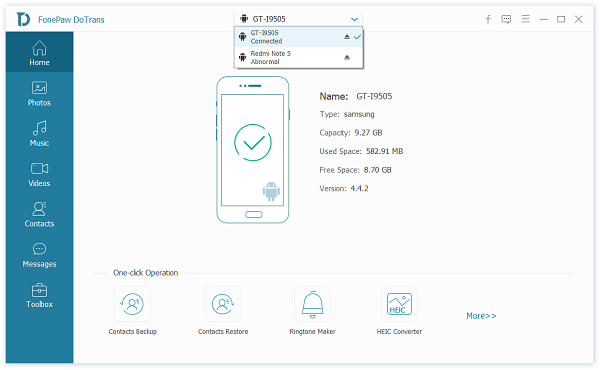
Step 4: Select file types on the left sidebar, choose the files that you want to transfer to another connected device, for example, your Galaxy phone, right-click the selected files and choose Export to Device > [Your LG/Samsung].

Tip: DoTrans also supports LG/Samsung to iPhone data transfer.
2. Transfer Everything from LG to Samsung with Smart Switch
Samsung Smart Switch Mobile is an app developed by Samsung for users to easily copy data from old devices to the Galaxy smartphone. You can also use Smart Switch with the LG device.
With Smart Switch Mobile app, you can transfer contacts, calendar, messages, photos, music, videos, call logs, memos, alarms, Wi-Fi, wallpapers, documents from LG phone to Galaxy device.
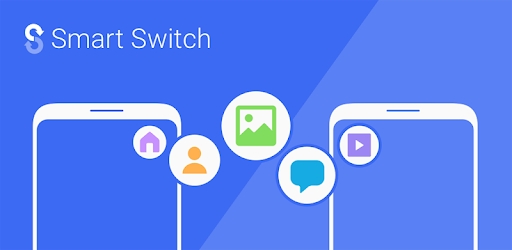
The app is freely available on the Google Play Store. Before starting the transfer, make sure you have downloaded the app on both of your Samsung and LG devices. Your LG device should run on Android 4.0 or higher to use Smart Switch.
Step 1: Put the two devices close to each other for a better connection.
Step 2: Launch Smart Switch Mobile on LG and Samsung devices.
Step 3: Select "Android device" on both your devices.
Step 4: Select the "Send data" on your LG and "Receive data" on your Samsung. Tap "Connect" on the sending LG phone.
Step 5: Choose the file you'd like to transfer, tap "Send" on the LG phone and tap "Receive" on the receiving phone.
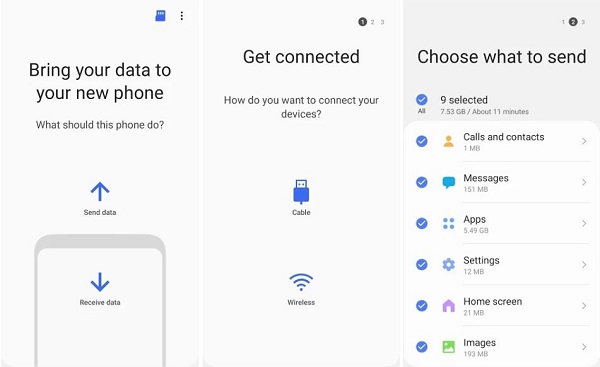
Now just wait for the transfer to complete. The transfer time varies depending on the size of transferring data.
3. Transfer Data from Samsung to LG with LG Mobile Switch
If you want to move data from Samsung to LG instead, you can choose the LG Mobile Switch, which is LG's data transfer solution. This app allows you to transfer data from old devices to LG via Wi-Fi or USB cable. Here is how to use the LG Mobile Switch to transfer everything from Samsung to LG.
To work with LG Mobile Switch, your Samsung device should be Android 4.1 or higher and your LG device should run on Android 7.0 or later for wired transfer. If your device is incompatible, get DoTrans to help you with the Samsung to LG transfer.
Step 1: Download LG Mobile Switch from Google Play Store on both your Samsung and LG devices.
Step 2: Launch the app on your two devices.
Step 3: Select the transfer method on your LG device: USB cable, Wireless or SD card.
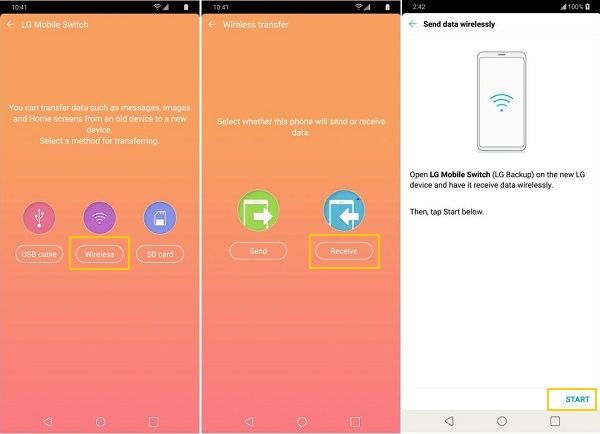
Step 4: Select "Send" on Samsung and "Receive" on LG.
Step 5: Tap "Start" on your old Samsung phone and a new LG phone one by one.
Step 6: Select the name of your LG device on your Samsung, then click "Accept" on LG.
Step 7: Choose the data you want to transfer on your old Phone and tab "Start" to move your data.
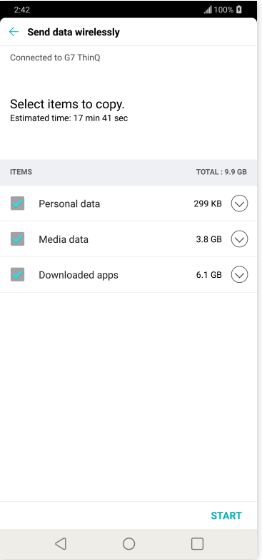
The USB transfer method of this app is almost the same as the Wi-Fi method, the only difference is that you need to prepare a USB cable and a USB connector (OTG) to connect your Samsung and LG devices.



















