If you are ready to use FonePaw Android Data Recovery to recover your Android phone, but are not quite sure how to do it. Read this article in detail to learn how to get started with it.
Install
Click the download button at the left to free download FonePaw Android Data Recovery, preparing for your data recovery.
Step 1. When the downloading is completed, double-click the .exe file on your computer.
Step 2. Select the language to use during the installation, such as English, French, and Japanese.
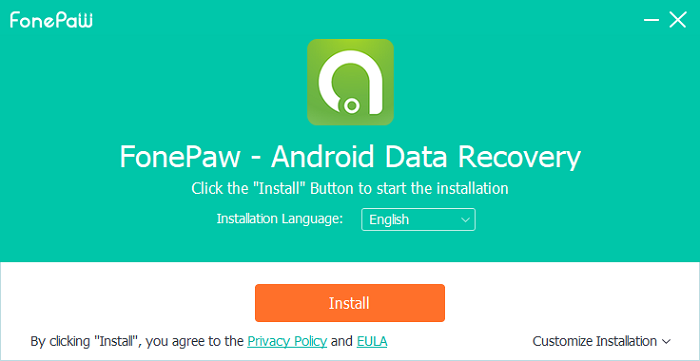
Step 3. Click on "Install", and wait until the installation is finished.
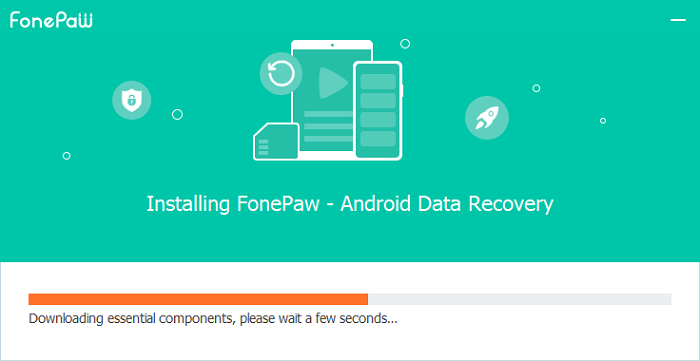
Step 4. When the installation is completed, a welcome webpage will pop up. You can click "Start Now" and start to use FonePaw Android Data Recovery.
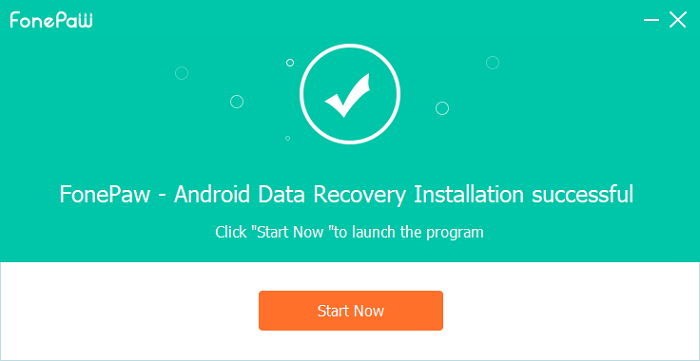
Step 5. Entering the program, you can click "Free Trial" to experience the trial version to scan and preview the deleted data on your Android phones. If you want to enjoy full recovery features, we recommend you purchase or register for the complete version.
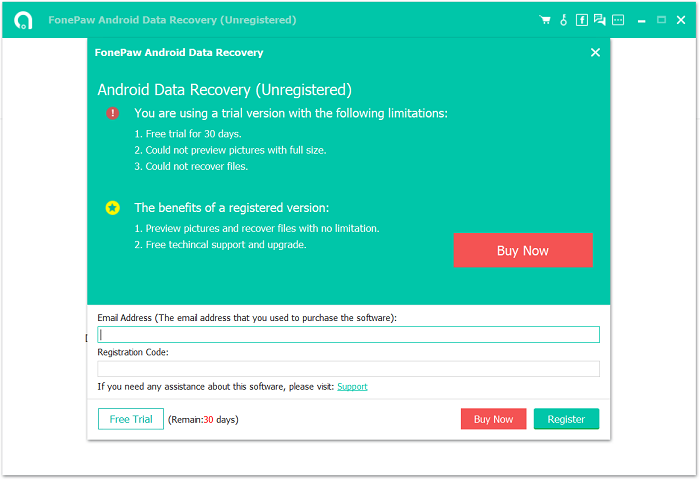
Register
Click here to buy a registration code.
If you have purchased for FonePaw Android Data Recovery, you should receive an e-mail from FonePaw, and it will give you the registration code. Note that the single-user license can only work for 1 PC/Mac while up to 6 mobile devices are supported. Then, what you should do is register for our program.
Step 1. Click the three-dot icon on the top side and select "Register".
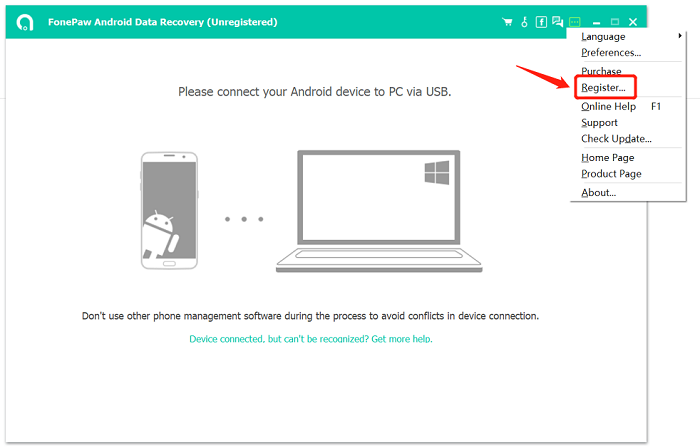
Step 2. Input the email address and registration code. Click "Register" to get started.
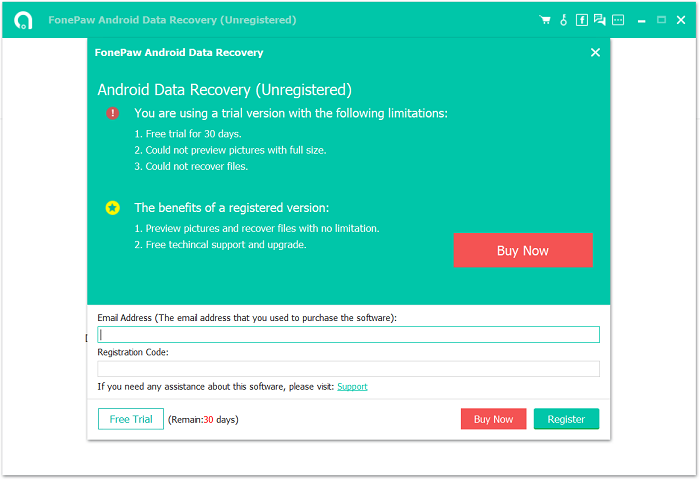
Step 3. Finish registering with a note - "Congratulations!". If you get an error code, please visit FonePaw support center to check what it means and how to fix it.
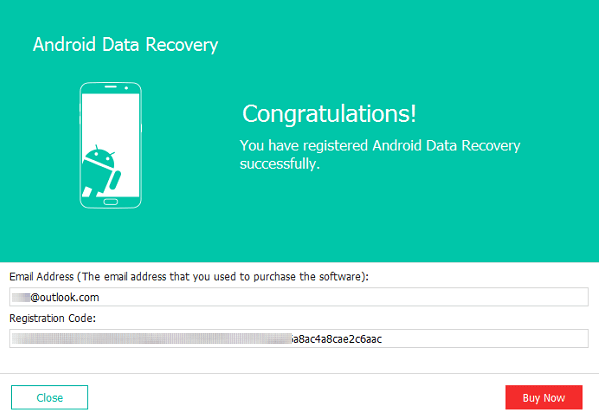
Uninstall
Uninstall FonePaw Android Data Recovery from Windows
Step 1. Open Control Panel in Windows System on your computer. Then choose "Uninstall a program" under the category of Programs.
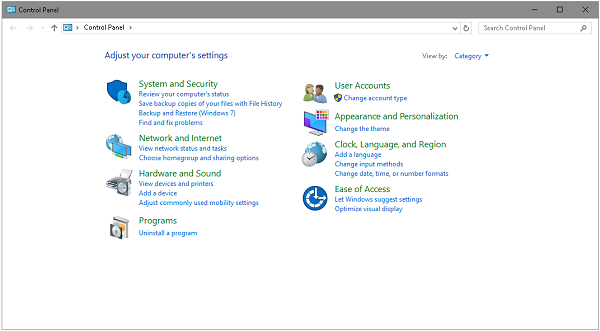
Step 2. To uninstall FonePaw Android Data Recovery, select it from the list and then click "Uninstall".
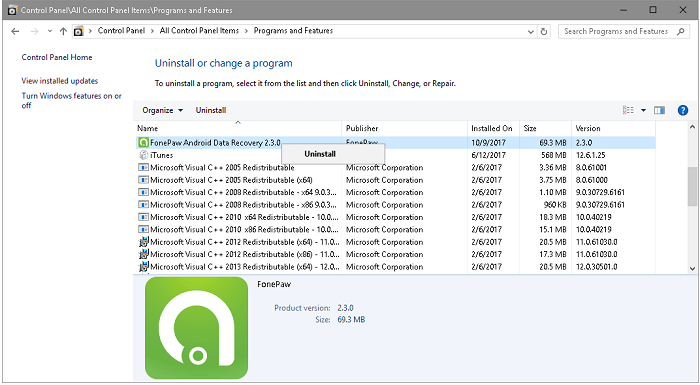
Step 3. If you are sure you want to completely remove FonePaw Android Data Recovery and all of its components, click "Yes".
Step 4. FonePaw Android Data Recovery was successfully removed from your computer. Click the "OK" button to finish it.
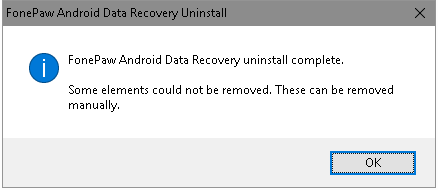
Remove FonePaw Android Data Recovery from Mac
Step 1. Turn on your Mac computer > Open "Finder" > Click "Applications". Then scroll down and locate "FonePaw Android Data Recovery".
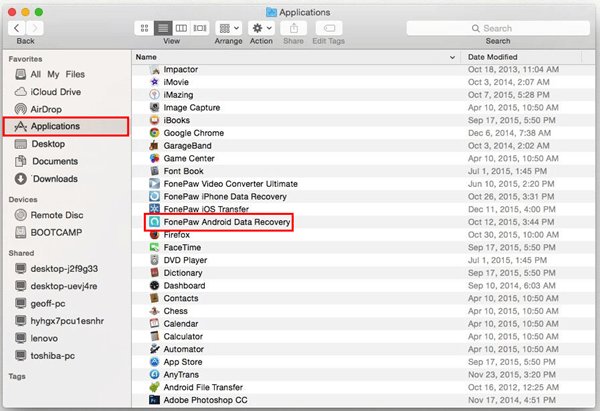
Step 2. Right click "FonePaw Android Data Recovery". Then select "Move to Trash" in the pop-up.
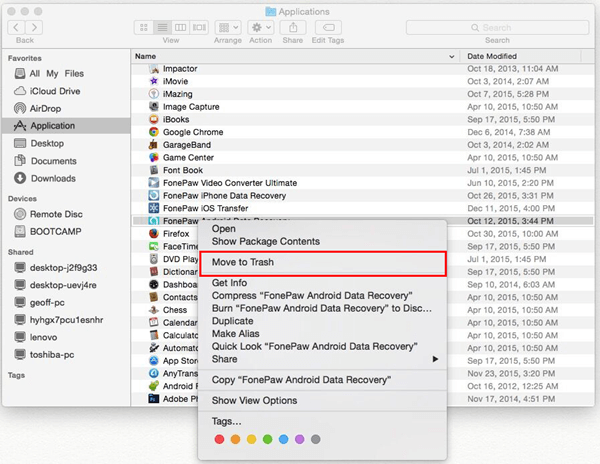
Step 3. Empty the trash bin, and the software will be removed from Mac.
Need More Help?
Questions not answered yet? Contact our support team and we’re standing by.


















