"In WhatsApp video call my friend can't hear me!" — an upset WhatsApp user
Having a WhatsApp video call voice problem? WhatsApp video call has no sound? Don't panic! This article gives you seven easy and practical ways to troubleshoot WhatsApp video call voice problems.
Make Sure Network Condition is Good
The first thing you should do is to make sure network condition is good since you make voice/video call via internet. When using WIFI, make sure that you are within the range of the router. If the signal is missing, try restarting your router or modem, unplug it, then plug it back in.
Restart Your iPhone/Android
Have you tried to turn it on and off again? Ok, well, the button on the side, is it... Just kidding. But a restart does work sometimes. If you don't know how to restart your device, follow the guide.
For iPhone X and later:
- Press and hold the Side button and either volume button until a slider appears.
- Drag the slider to turn off your iPhone.
- After your iPhone turns off, press and hold the Side button again until you see the Apple logo.
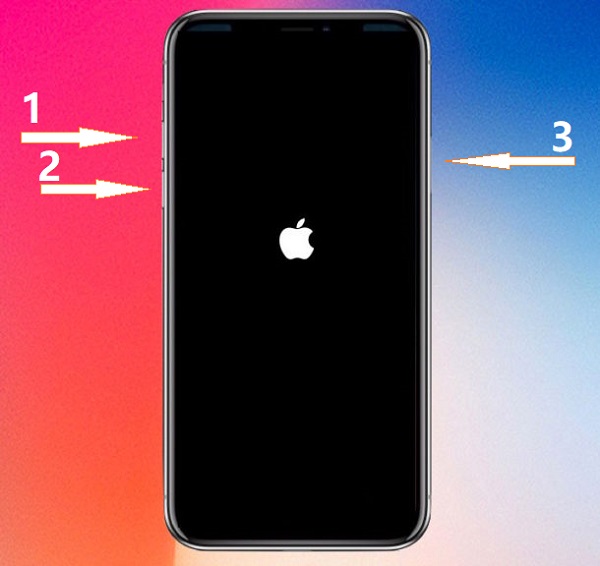
For iPhone 8 or earlier:
- Press and hold the Top (or Side) button until the slider appears.
- Drag the slider to turn your device completely off.
- After the device turns off, press and hold the Top (or Side) button again until you see the Apple logo.
For Android:
The way to restart your device can be different. Usually press and hold the power button until you see a Restart button displayed on the screen, then tap it.
Reset Network Settings
If your device couldn't connect to Internet while other devices can, reset network settings.
For Android: Tap "Network Settings Reset" under Settings – Locate – Backup & Reset.
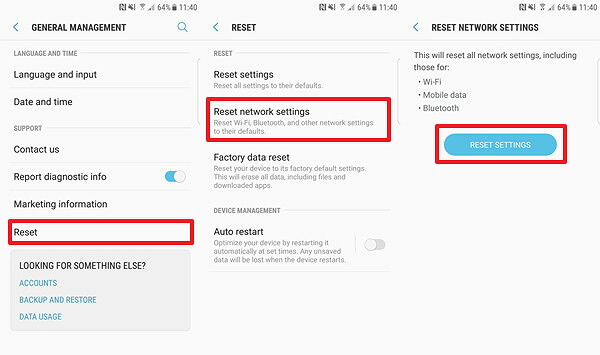
For iOS:
Tap "Reset Network Settings" under Settings – Generals – Reset.
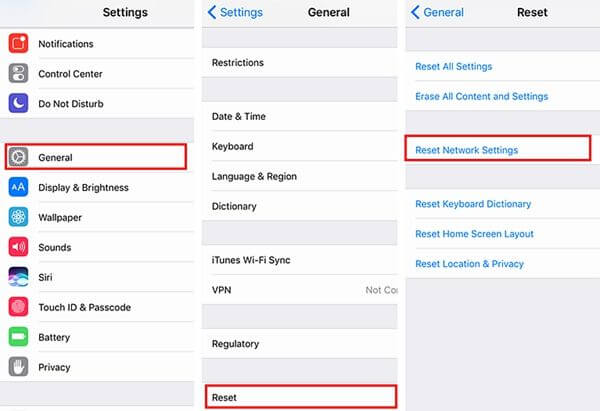
Grant Access to Camera and Microphone
When making video/voice call on WhatsApp, the app will ask for access to camera and microphone; if you unable it by accident, WhatsApp can't use your camera and microphone thus your call won't have any video or sound. Enable "Camera" and "Microphone" under Settings > Permissions > WhatsApp. Notice that it works for both Android and iOS.
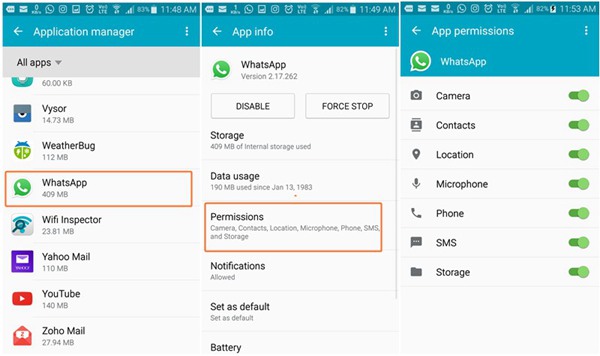
Clear Cache on WhatsApp (Android Only)
Sometimes WhatsApp video call voice problem can also be solved by clearing cache data and restart the device. Since you begin to use WhatsApp, it downloads all kinds of data and media to your phone; and when any of the downloading is in error, the app can be misbehaving and cause audio not playing on WhatsApp.
Clear cache data doesn't take much time or cause any data loss, just Open Settings > Apps > WhatsApp > Storage, and tap on "Clear Cache".
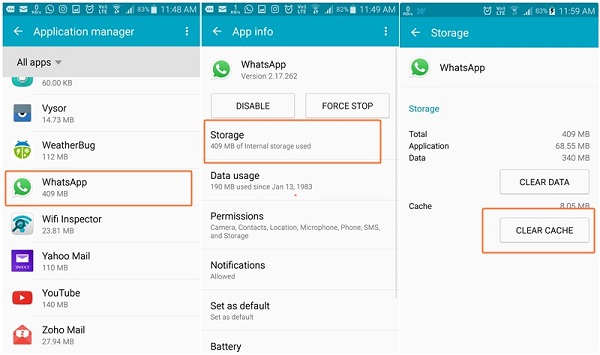
Update or Reinstall WhatsApp
When you tried ways to fix WhatsApp audio not playing problem but none of them works, try update or reinstall WhatsApp from the App Store.
Reinstalling is the most radical solution but it also leads to data loss. Make sure that you have a backup of your chat history. You can go to WhatsApp > Settings > Chats > Chat backup > Back Up.
Or you can use FonePaw WhatsApp Transfer. It offers a robust backup feature for your WhatsApp chat history. It allows you to securely back up all your conversations, media, and attachments, ensuring they are safely stored. With easy transfer and restore options, this tool helps you manage your WhatsApp data effortlessly, protecting against accidental loss and keeping your information accessible whenever you need it.
Follow the steps to backup your WhatsApp data with FonePaw WhatsApp Transfer:
1. Download, install, and launch FonePaw WhatsApp Transfer on your PC. Choose "Backup" from the main interface.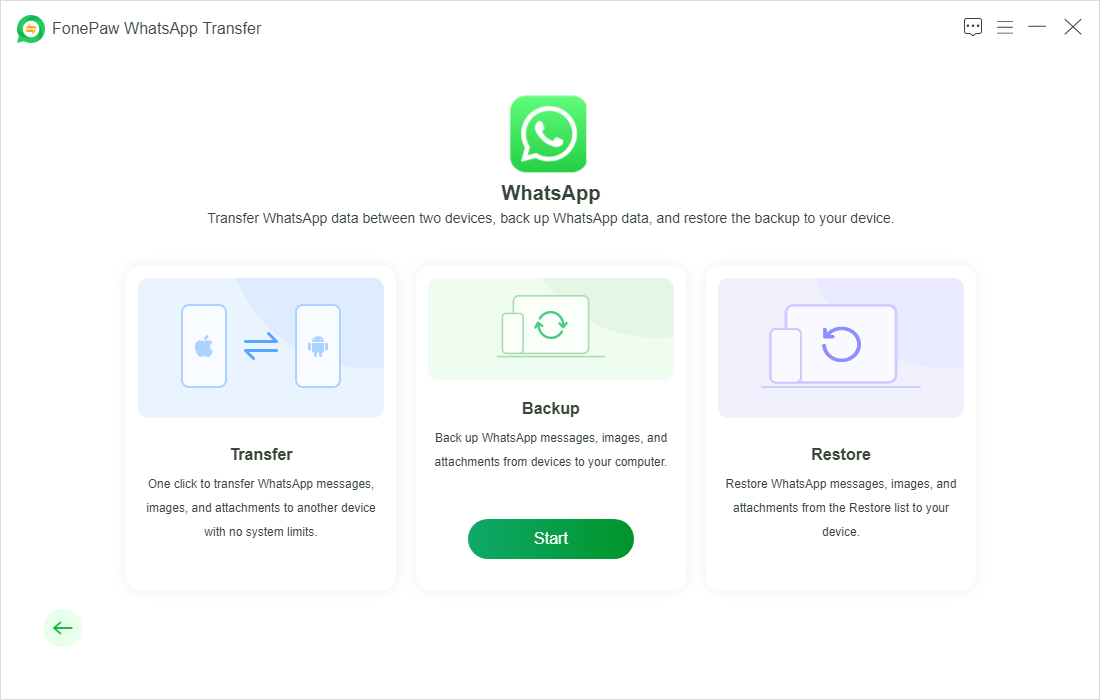
2. Connect your phone to the computer through a USB cable or Wi-Fi.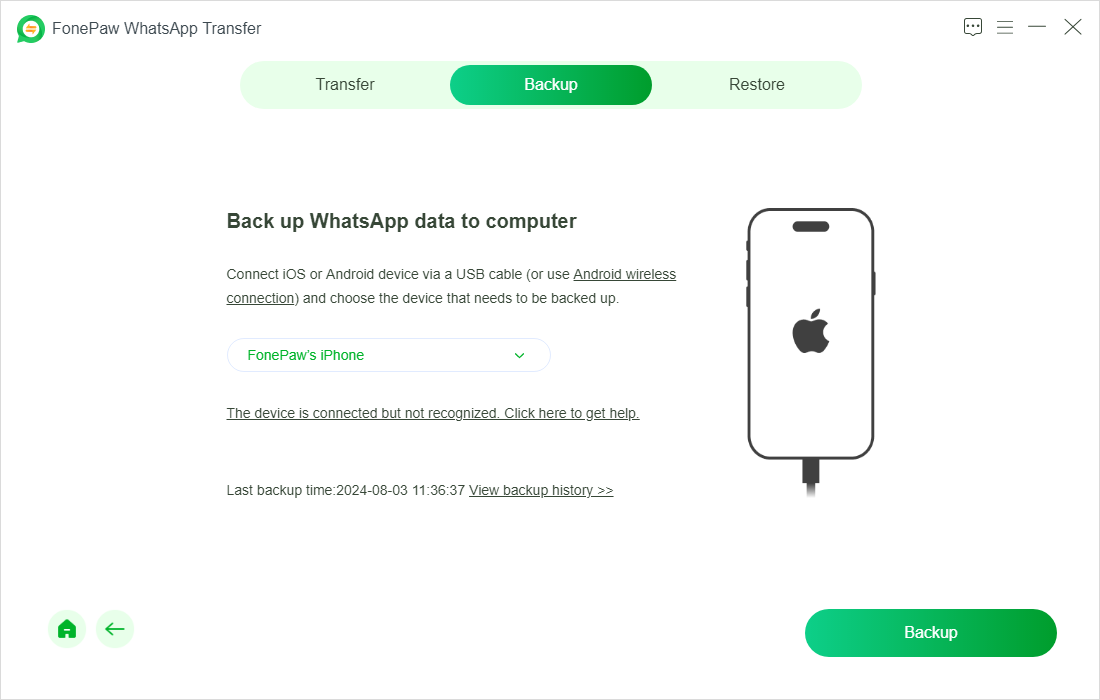
3. Follow the on-screen instructions to backup your WhatsApp data from the phone to computer.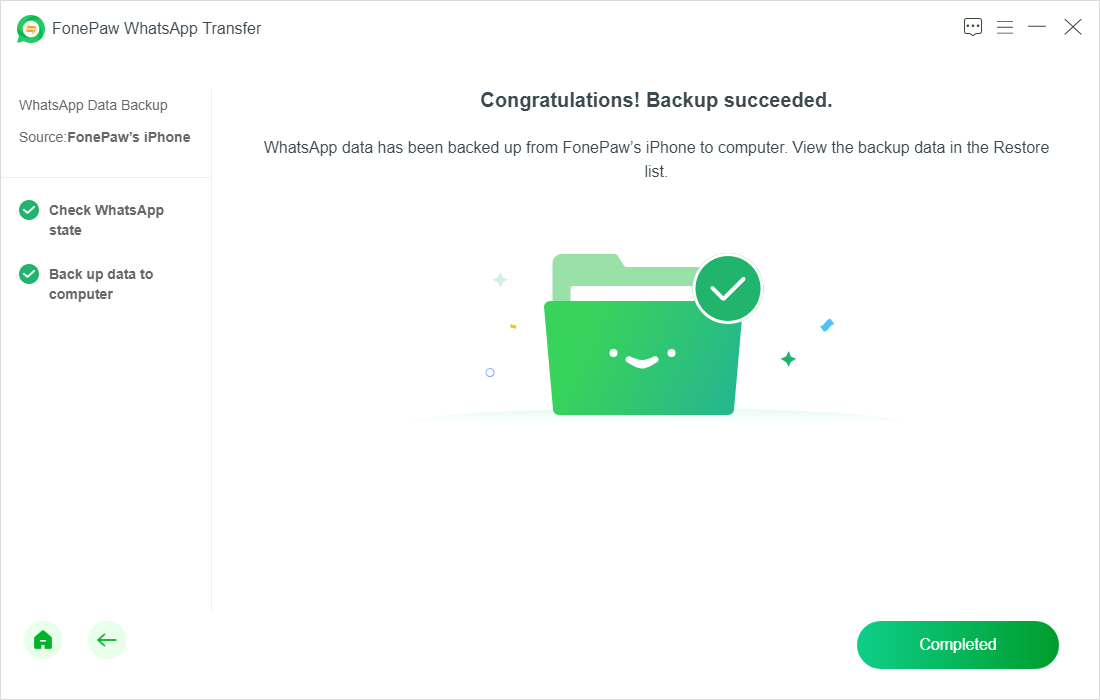
Once you accidentally lose the WhatsApp data, you can restore the backups to get back all of your WhatsApp chats and attachments.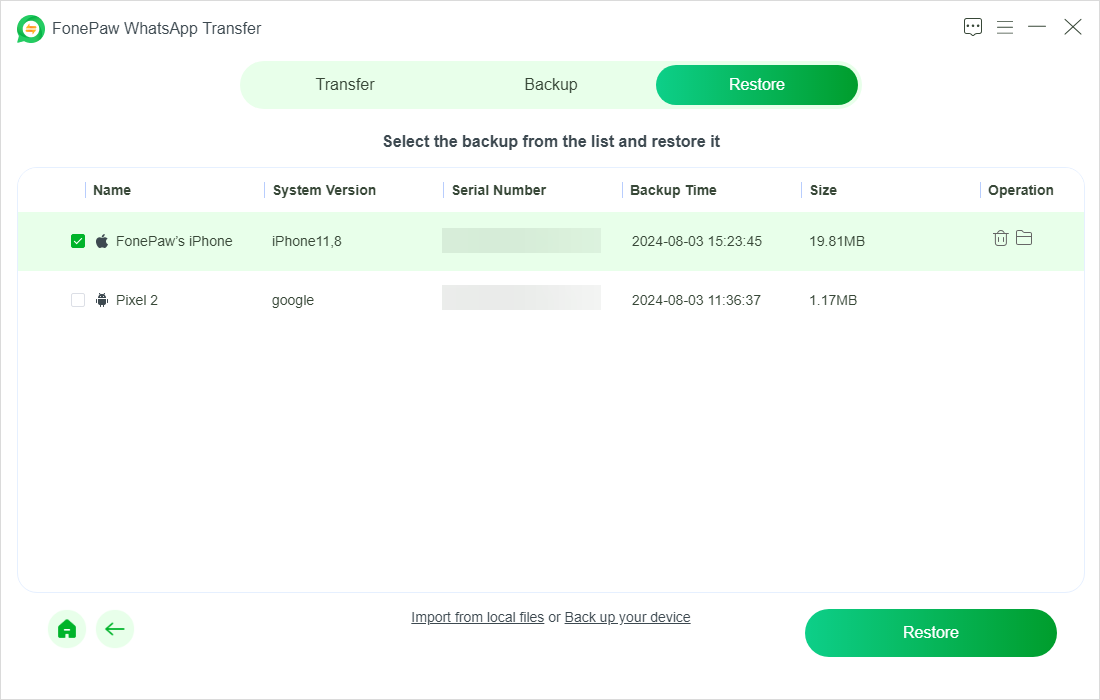
Final Words
By following these 6 solutions, you can resolve the issue of no sound during WhatsApp video or voice calls and enjoy clear communication. Regular maintenance and updates can prevent such problems from recurring. Additionally, to safeguard your WhatsApp data against unexpected loss, consider using FonePaw WhatsApp Transfer . This tool allows you to back up, transfer, and restore your WhatsApp chats and media with ease, ensuring that your important conversations are always protected. Keep your data secure and your calls clear by integrating FonePaw WhatsApp Transfer into your routine.
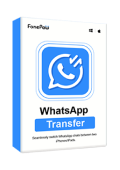
WhatsApp Transfer
Transfer WhatsApp data between iOS and Android devices.