"WhatsApp notification sound is not working on my iPhone. It is weird but I no longer get the notification sounds from WhatsApp. And the problem only happens to WhatsApp. Other apps like SMS messages still have notification tones. Try restarting the phone but still no luck. Any suggestion?"
The problem that WhatsApp notification sound is not working happens not only on iPhone but also on Android devices, like Samsung, OnePlus, LG. Some lost the notification tones after a WhatsApp or software update; others are having the problem because the custom notification tone doesn't work on their phones. Here we have 7 solutions to resolve WhatsApp notification sound not working on iPhone, Samsung, and more.
1. Make Sure the Device is Not Mute
You could press the Volume Up button to increase sound to see if it make sense. As for iPhone, check if the Ring/Silent switch (usually next to the volume key) is turned on. If the switch shows orange, your iPhone is in silent mode and you have to move the switch to Ring mode.
2. Ensure WhatsApp Sound is Enable
You certainly won't get the notification sound from WhatsApp if the sound is set to off. To check out if notification sound is enabled, you could follow the steps here.
- Go to WhatsApp homepage.
- Navigate to Settings>Notifications.
- Tick Conversation tones if it is not ticked before.
NOTE: You could also click Reset notification settings to reset WhatsApp notification settings to the default state.
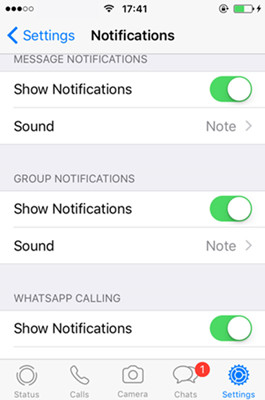
3. Check iPhone/Android Notification Settings
If you have allowed WhatsApp notifications but still getting no sound, you could check out your phone Notification settings.
-
As for iPhone users, you need to go to Settings > Notifications first. Find out WhatsApp in the Notification Style and tap it. Finally, tap the Allow notification toggle till it turns green. Also, toggle on the button for Sound.
-
As for Android phone users, you can go to Settings > Notifications > Manage app notifications > WhatsApp and enable Allow notification.
4. Log out and in WhatsApp Account
Since there is no Log Out button in WhatsApp, we need to sign out by deleting the data from your device. To make sure you don't lose your chats, you need to back them up first before logging out of your account.
Re-log into WhatsApp Account on Android
- Go to homepage. Tap Settings > Apps > Application Management > WhatsApp.
- Tap Clear Data to delete the app’s settings and data.
- Go to the Home screen again and tap the WhatsApp icon to log in. Make sure you enter the correct username and password.
NOTE: To restore WhatsApp backup, you need to uninstall and reinstall WhatsApp.
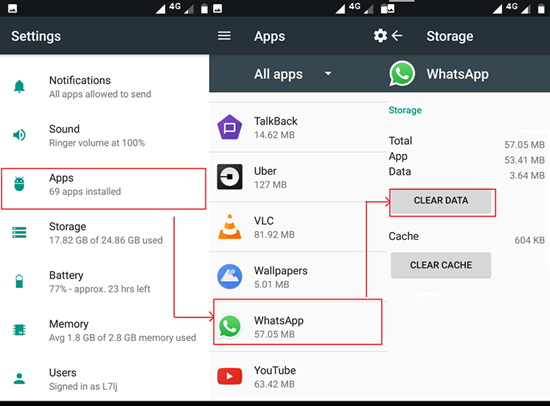
Log out and in WhatsApp on iPhone
For iOS devices, the process would be somewhat different as iOS devices don't have a Clear Data icon so that they need to uninstall the app to log out.
- Go to WhatsApp homepage. Navigate to Settings>Chats>Chat backup>Back Up Now. In this way, the data would back up in iCloud.
- Go to the Home screen. Press and hold the WhatsApp icon till it starts wiggling. Tap the X on the top left corner of the icon to delete WhatsApp.
- Open App Store. Search for WhatsApp. Download and install the app.
- Tap the WhatsApp icon to go to the Login page. Enter the correct username and password to log in to your account. Upon signing back in, tap Restore to restore your chat data from iCloud.
Check if the problem is solved, if not, turn to the next method.
5. Force Stop WhatsApp and Restart Your Phone
Restarting the app would always be an effective way to solve most of the problems. Try to force stop WhatsApp and restart it to see whether you can get the notification sound for WhatsApp.
For Android phone users, here are the steps.
- Go to Settings>Apps>Application Management>WhatsApp.
- Tap Force Stop to close WhatsApp.
- Then restart your Android phone. After your phone boots up, check if the problem is solved.
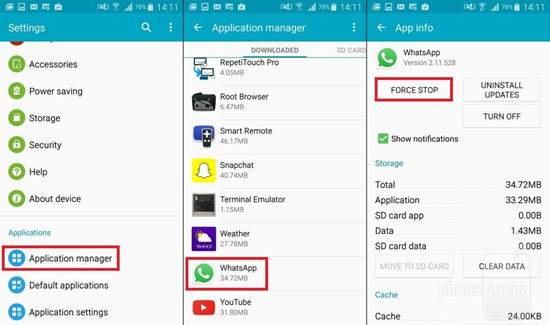
For iOS devices like the iPhone, there would be different ways to force stop the app, depends on the generation.
-
If you own an iPhone 8 or earlier, you should double press the Home button first to see your most recently used apps. Swipe left or right to find out WhatsApp and swipe it up off the screen to close WhatsApp.
-
If you own an iPhone X, you should swipe up from the home screen and you'll see the running apps. Also, swipe left or right to find out WhatsApp, then you can swipe it up off the screen or click the red minus symbol to force stop WhatsApp.
After that, restart your iPhone.
6. Update WhatsApp
If you don't have the latest version of WhatsApp, there would be some bugs that existed so that you’d better update WhatsApp to get back notification tones.
If you own an Android phone, you could see the process as listed.
- Open Google Play Store. Tap the Menu button on the top left corner and select My Apps.
- Find out WhatsApp and tap it. Press Accept to update the app.
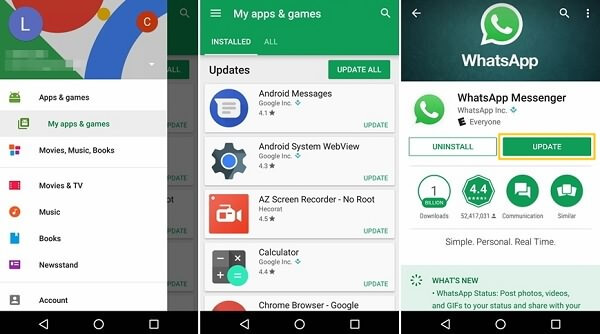
If you own an iOS device, you should turn to the App Store for help.
- Open App Store. Tap the Updates icon in the bottom right corner.
- Navigate to WhatsApp and click the update button next to it. Enter the Account ID and password correctly if required.
7. Reinstall WhatsApp
You could reinstall WhatsApp to fix the problems. But since reinstalling WhatsApp will delete all your chats, you should back up WhatsApp messages and photos on your phone before reinstalling.
If you are using an iPhone and would like to back up WhatsApp messages and media files to a computer, you can use iOS Data Backup & Restore, which allows you to restore individual WhatsApp chats instead of the whole chat history.
To reinstall WhatsApp:
-
For Android phone: Navigate to Settings > Apps > Application Management > WhatsApp. Tap Uninstall. Then open Google Play Store to install it.
-
For iOS device: Go to Home screen and delete WhatsApp. Then open the App Store to get WhatsApp on your iPhone.
Tip: Back Up WhatsApp to Prevent Data Loss
To avoid data loss, it is important to back up WhatsApp chat history or any other data before you uninstall WhatsApp. If you want a safe and convenient way to back up and restore WhatsApp data, a professional program like FonePaw WhatsApp Transfer should be helpful to you.
FonePaw WhatsApp Transfer is a versatile tool designed to help you manage your WhatsApp data seamlessly. It allows users to easily back up, transfer, and restore WhatsApp chats, media, and attachments across different devices.
Whether you're switching phones or simply want to ensure your data is safely backed up, FonePaw WhatsApp Transfer provides a user-friendly solution with powerful features. Regularly using this tool can protect your important conversations and files from accidental loss and make data management effortless.
Step 1. Download, install, and launch FonePaw WhatsApp Transfer on your PC. Choose "Backup" from the main interface.
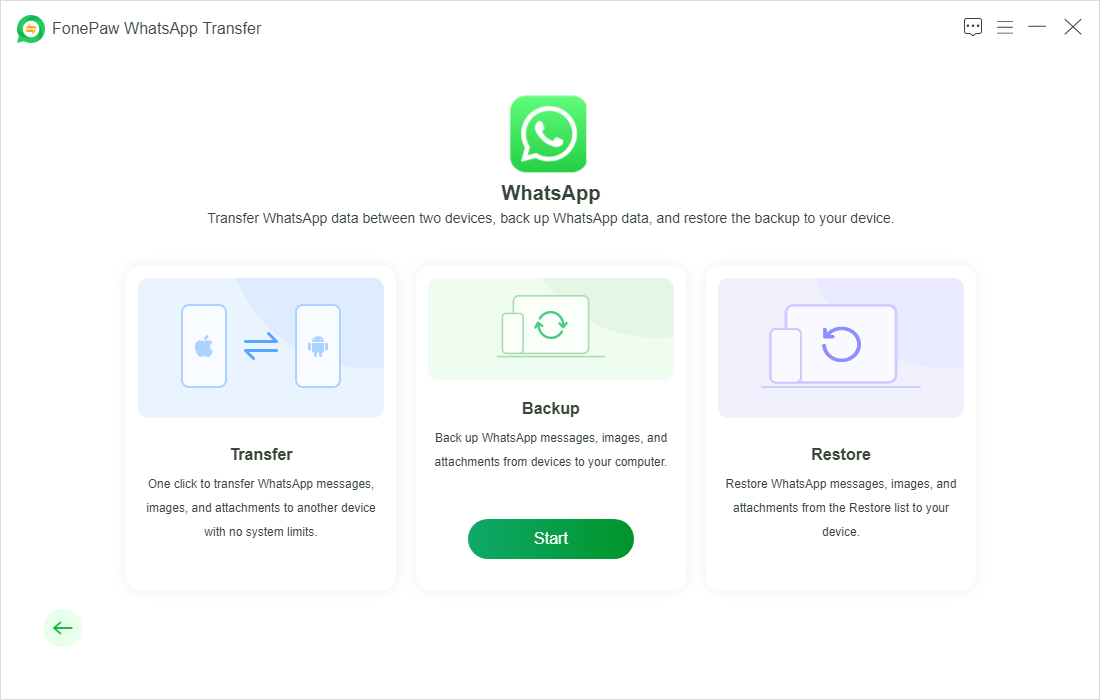
Step 2. Connect your phone to the computer through a USB cable or Wi-Fi.
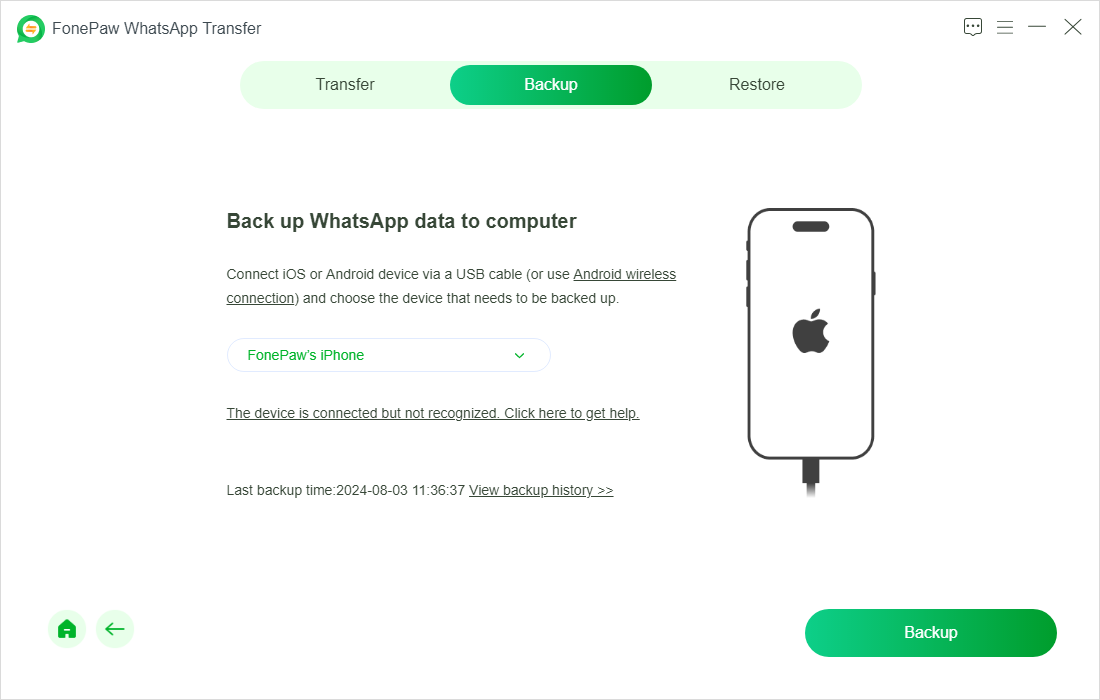
Step 3. Follow the on-screen instructions to backup your WhatsApp data from the phone to computer.
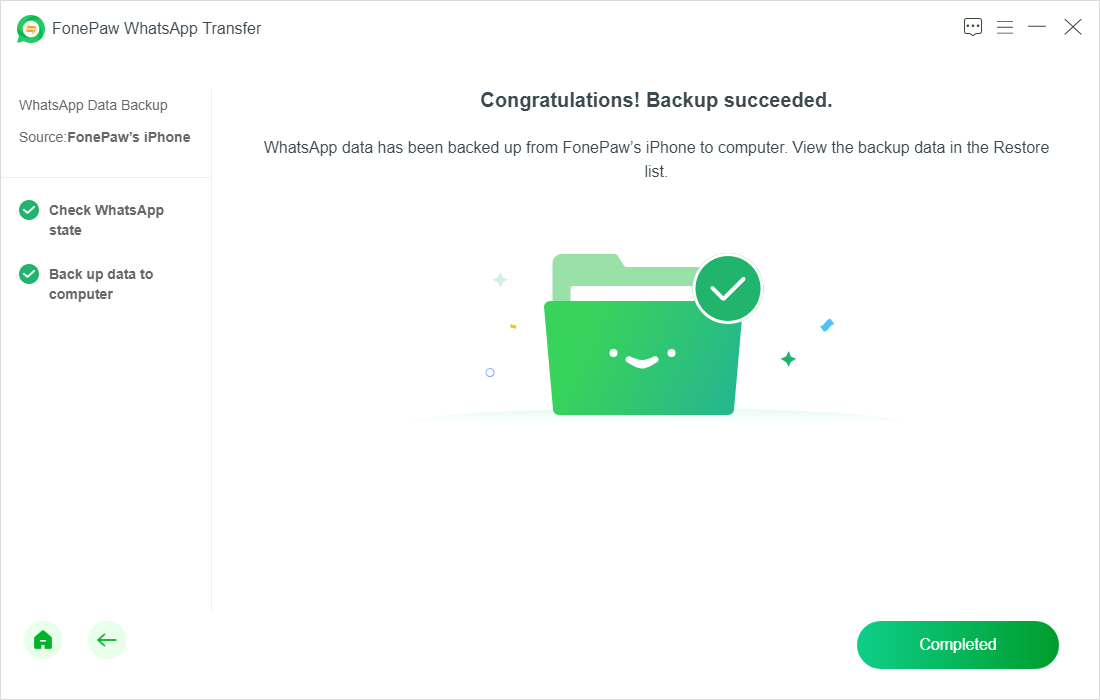
Once you accidentally lose the WhatsApp data, you can restore the backups to get back all of your WhatsApp chats and attachments.
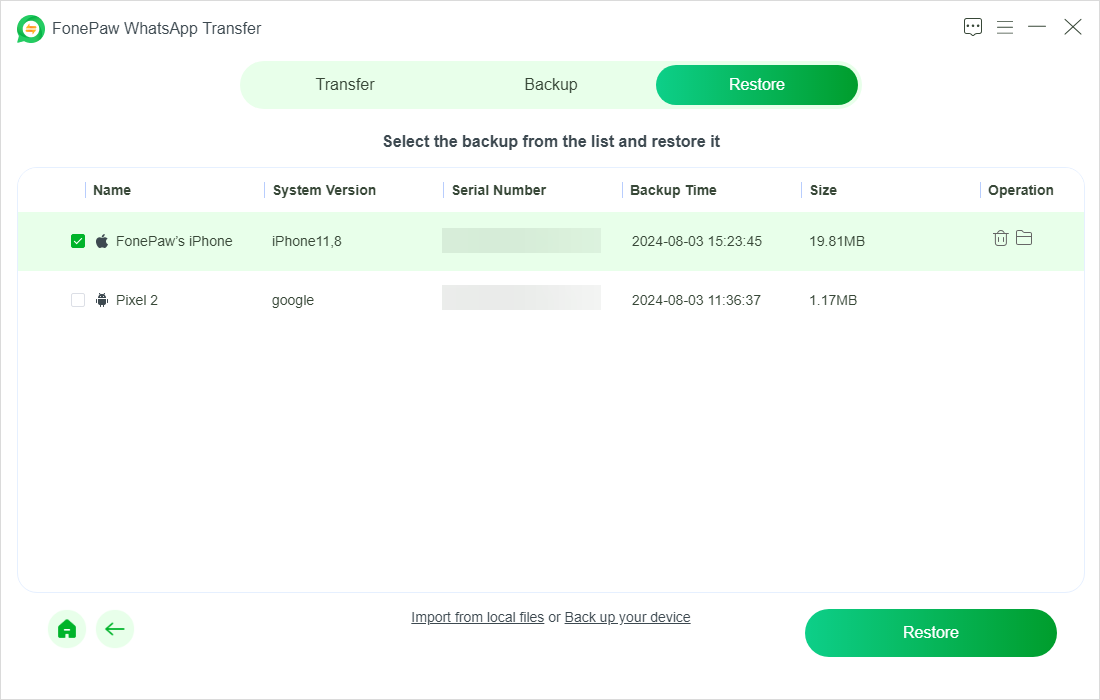
The Bottom Line
Now you've learned 7 ways to fix WhatsApp notifications sound not working, you should be able to get your alerts back in no time. Whether the issue lies with your phone's settings, app permissions, or notification preferences, these solutions cover the most common causes and will help you troubleshoot the problem effectively.
To avoid potential issues with your WhatsApp data in the future, consider using FonePaw WhatsApp Transfer for regular backups. This tool allows you to easily back up your WhatsApp chats, media, and attachments, ensuring that you won’t lose important conversations or files.
With FonePaw WhatsApp Transfer, you can schedule automatic backups, transfer data between devices, and restore your backup whenever needed. This proactive approach can save you from data loss and ensure that your WhatsApp experience remains smooth and uninterrupted.
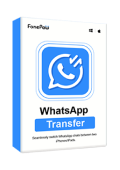
WhatsApp Transfer
Transfer WhatsApp data between iOS and Android devices.