Summary: This post is about how to transfer photos from Android to iPad in an easy and convenient way. You don't have to go through any complicated steps. Let's see how to transfer files from iPad/iPhone to Android in details.
People also read:
Transfer Photos from iPhone to External Hard Drive (opens new window)
How to Transfer Video and Music from Android to iPhone (opens new window)
With vivid Super AMOLED screens, 32GB storage plus an additional 128GB with the microSD card, the new Samsung Galaxy Tab S2 is ready for work, play and everything in between. And it is convenient to buy it at the online shop. And the next step is to transfer some important files (photos for example) from the old iPad to new Android tablet. But it seems a formidable task to do that especially when devices respectively work on different OS. Actually, FonePaw DoTrans can help you achieve the goal.
With FonePaw DoTrans (opens new window), a good-to-use phone to phone transfer software, you can effortlessly transfer photos from iPad to Android. The highpoint of this program resides in its ability to transfer photos by one click. You can select the specific file types to copy. Photos in .jpg, .png format, etc. can be transferred. The program is compatible for multiple OS, including iOS and Android.
Free Download Buy with 20% off
After you download and install the photo Transfer app on your computer, you can follow the steps below to move photos from iOS to Android.
Step 1. Connect iPad and Android to PC
Open FonePaw DoTrans on an available Windows computer. Currently there is no device detected. Please connect the source device (iPad) and target device (Android) to the computer. And you can select the iPhone/iPad as the source phone.
Note: Install iTunes on your PC before using FonePaw DoTrans.
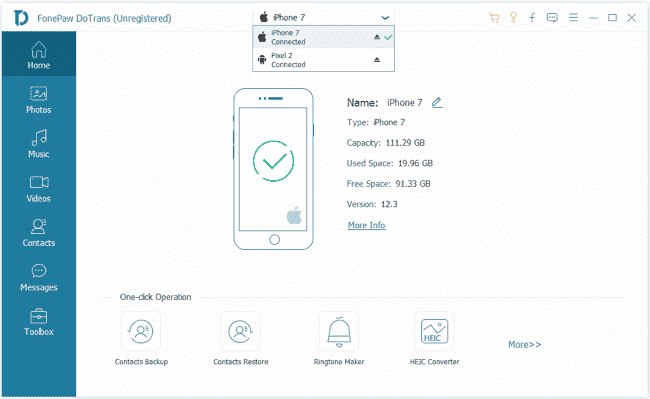
Step 2. Choose File Types to Copy
When both devices are detected, you can choose file types in the gray field to copy. Mark "Photos" and choose what you want. This will enable the program to clone your image files in the iPad only so that it costs less time.
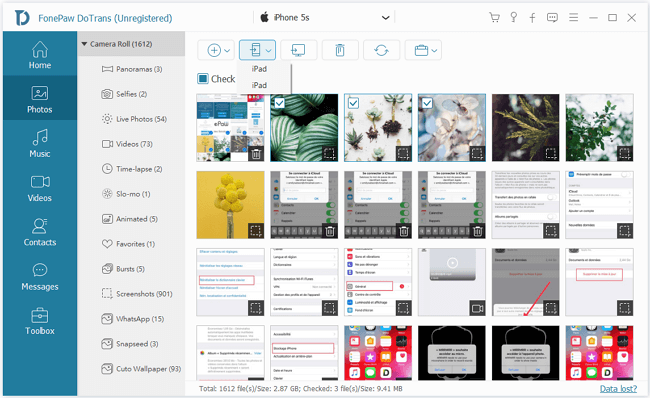
Step 3. Transfer Pictures from iPad to Android
Before transferring, you can preview the pictures on iPad with double clicks. Or you can preview on the destiantion phone after transferring. If you are not satisfied, it is possible to delete the transferred pictures.
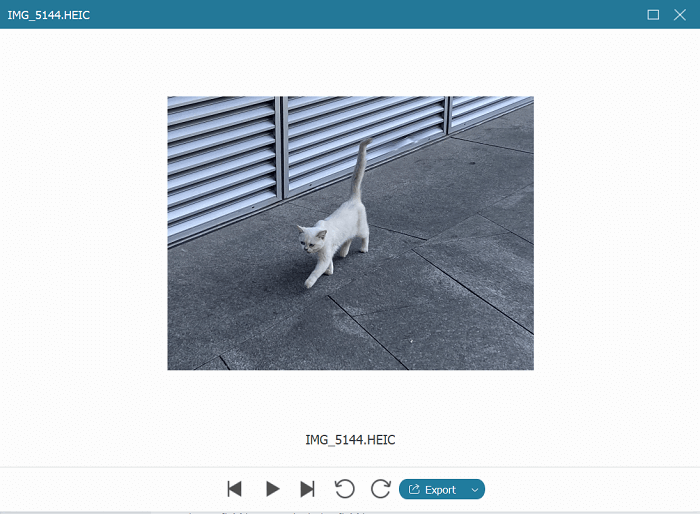
When the transfer process is completed, click the "OK" button. Go to your Android, you can find all the iPhone photos there.
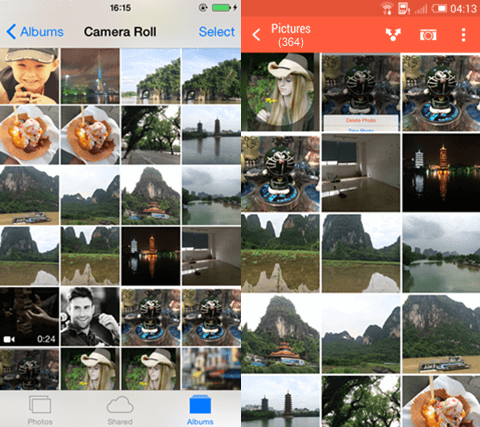
Tips: Except the above method, you can also try to transfer photos from iPad to Android via Bluetooth, a free phone to phone transfer for the task. But it take times and is difficult for users to organize the data.
That's all about it. When switching from iPad to Android or sharing iPad files with a person who owns an Android, you can use FonePaw DoTrans (opens new window). Refer to the user guide (opens new window) and see how the program performs.



















