With the Galaxy A9, you can shoot HD videos anywhere anytime. After shooting videos, we suggest you pick up some important items and back them up because one day you can lose them for some reasons. But if unluckily, you lose files before creating backup, what can you do? In previous time, it is hard to retrieve deleted videos on Samsung Galaxy. Android users are desired for a recovery solution. But now, dream comes true because of FonePaw Android Data Recovery.
FonePaw Android Data Recovery (opens new window) can find lost videos and films with ease and retrieve items found in SD card and internal memory. It won't modify the original files in your phone. Recovery can be completed with several clicks. Within a few minutes, you can get back lost clips.
Free Download Buy with 20% off Free Download Buy with 20% off
# Retrieve Deleted Videos on Samsung Galaxy
Step 1. Connect Samsung Galaxy to your Computer
Stop operating on your phone once data loss happened. Open FonePaw Android Data Recovery on your computer. Then bridge your Samsung Galaxy S9/S8/S7/S6/A9 etc. to the computer. In this post, we will take Samsung Galaxy A9 as an example.
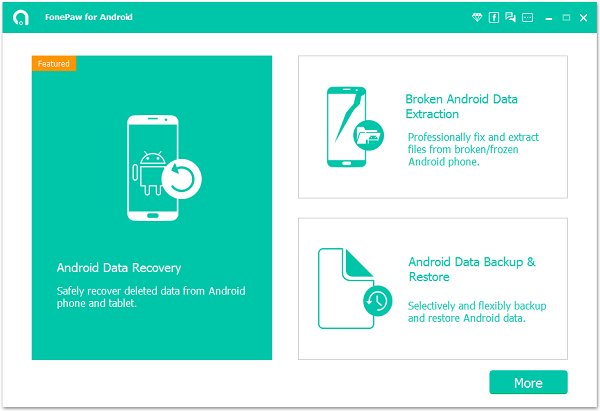
Step 2. Select Data Types to Scan
Your phone is recognized and connected to the computer successfully. Now it is high time you chose file types to scan. To restore deleted videos on Samsung Galaxy, choose "Videos" and check the key "Next".
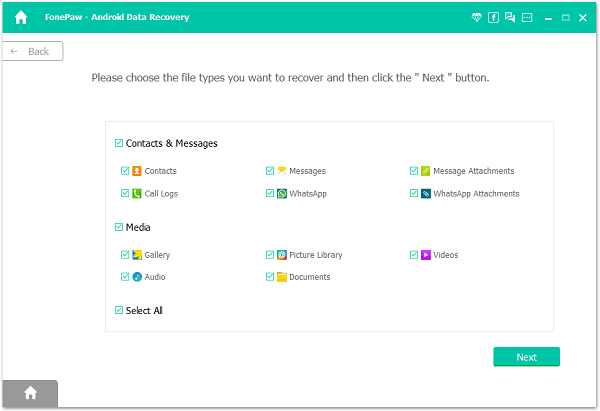
Step 3. *Authorize FonePaw App on Your Phone Before Scanning*
After selecting file types, you should allow FonePaw Android Data Recovery's request to access data on your phone before scanning out deleted data.

Step 4. Retrieve Deleted Videos on Samsung Galaxy
FonePaw Android Data Recovery will scan your Samsung Galaxy for deleted videos. When this procedure is proceeding, do not interrupt it. And the Standard Scan can only find out the videos that are already in your device. Click Deep Scan to get back deleted videos.
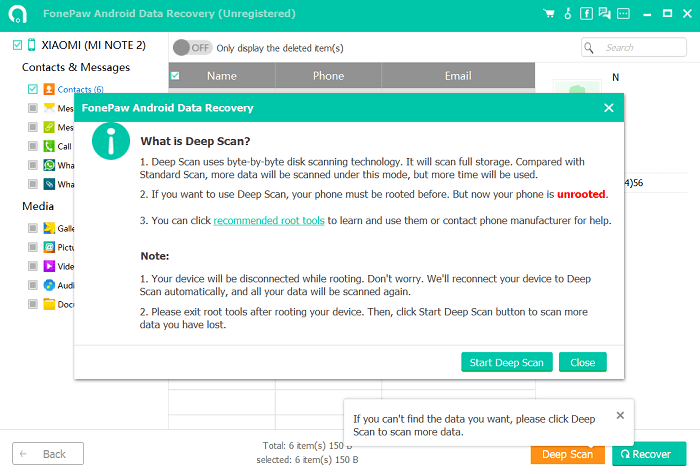
After deep scanning, check "Videos" at the left pane. Then mark items you want and click the "Recover" button. The software will retrieve deleted videos/movies from Galaxy A9.
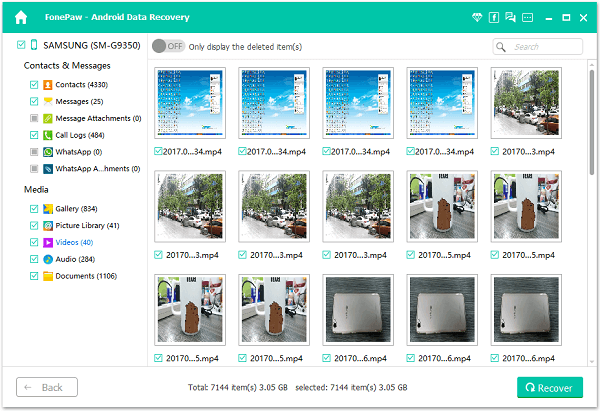
The recovery of videos will take some time. But it depends on the size of your files. Your videos may be overwritten for some reason so the program will fail to regain the complete clip. So once data loss happened, instantly recover Samsung data (opens new window) with FonePaw Android Data Recovery (opens new window).
Free Download Buy with 20% off Free Download Buy with 20% off



















