There is no doubt that lots of people using Sony Xperia are loving its camera, especially the Xperia X Series. You can capture many clear pictures and share them with friends by Message App. In the Message app, you are allowed to send pictures, stickers, and texts to your family, friends, or business partners. Once the message contents get lost, some important records will be gone. The text message may be more significant than the attachments (photos, videos, etc.) since the media files are usually saved on the phone gallery while texts only exist on Message app. Actually, it is not difficult to recover the deleted text messages on Sony Xperia XZ/XA.
People Also Ask:
Firstly, get a Sony Xperia recovery tool from Google or forums. FonePaw Android Data Recovery (opens new window) is well worth trying. It allows Xperia users to retrieve multiple files from Android. SMS is one of them. The program will scan and specify the lost messages. So you can select and recover what they want. No matter you use Sony Xperia X Compact, XZ1, XZ Premium, Z5, Z4, Z3, Z2, M2, or Z1, you can easily retrieve the deleted text messages of Sony.
Free Download Buy with 20% off Free Download Buy with 20% off
Things You'll Need:
- • FonePaw Android Data Recovery
- • Your Sony Xperia phone, like XZ2/XZ Premium/XZ1 Compact/Z5...
- • Windows PC (Mac is also available)
- • USB cable
# 5-Minute Guide for Sony Xperia SMS Recovery
Step 1. Open USB Debugging on the Phone
Get preparation for the recovery. Before starting, go to your Android phone and follow the on-screen steps to open USB debugging.

Step 2. Plug Sony Xperia XA/XZ into PC
Match your Android phone to the computer via USB cable. As you have turned on the USB debugging, the computer will automatically detect your phone.

Step 3. Set to Scan "Messages" on Sony
When the screen shows as below, you can choose file types to scan. Select "Messages" from the menu. Then hit the "Next" button and move on.
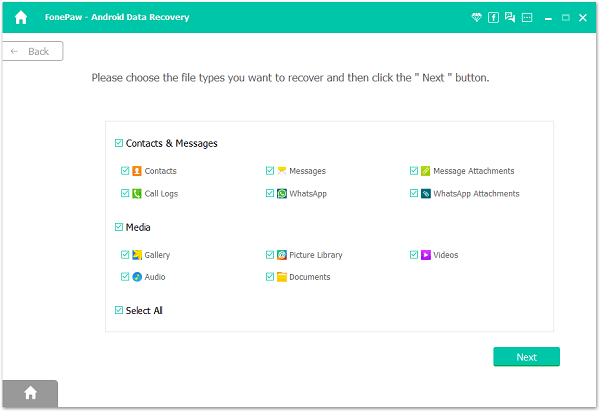
Step 4. Install FonePaw App to Sony
The program will ask to install the FonePaw app, which is needed to help the desktop program to access the internal storage of your Sony phone for deleted messages. Turn on your mobile, open Settings > Developer Options and turn on Install via USB. Then install the FonePaw app.

Step 5. Authorize FonePaw App to Scan Deleted Messages
When the FonePaw app asks you to allow it to read text messages, MMS messages on your Sony mobile phone, tap Allow on the phone. Then navigate to the FonePaw program on your computer, click Scan Authorized Files to let the program to search the Sony phone for messages. ** **

Step 6. Retrieve Deleted Text Messages from Sony Xperia
When the program finished its first scanning, it will display the existing messages on your Sony Xperia. Click Deep Scan to restore the deleted messages.
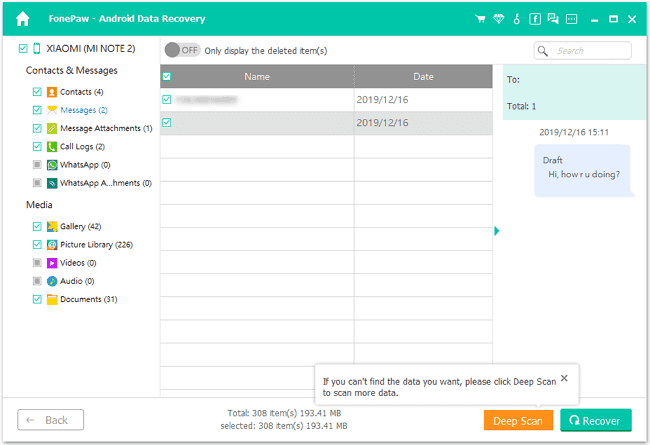
After the deep scan, select "Messages" from the left list. Detailed content including text, sent and received time, contact's name, and phone numbers of the deleted text messages are displayed. Preview before recovery. Then selectively tick the ones you want and press "Recover". The Sony text messages will be saved on your computer in CSV/HTML format.
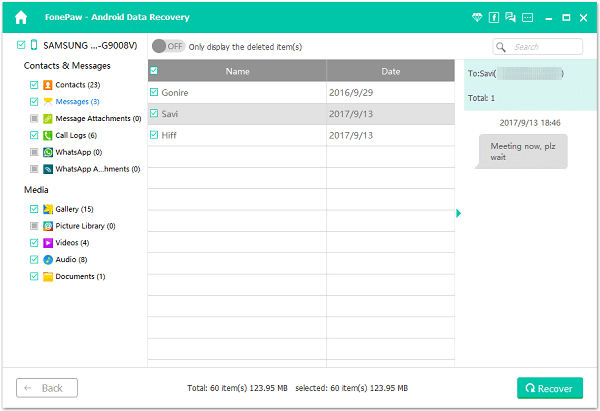
# Any Troubles in the Recovery Process? Check Here
# 1. My Sony cannot be detected when connecting to PC.
- Please delete your current program and then reinstall the latest program from the official site.
- Check whether you have successfully set up debugging (opens new window).
- Connect your device to your computer via USB cable and drag down the dropdown menu. Then choose the "MTP" mode or "PTP" mode.
- Remove other USB devices that are attached to the computer, as they may be conflicting with the device you wish to recover from.
- Change another USB cable to re-plug the device into PC.
- Make sure the right driver installed in your computer. If not, downalod it.
# 2. I cannot find what I want and just part of the messages can be scanned out.
There are only two possibilities here:
- As FonePaw for Android analyzes your Sony, you may choose "Continue Scanning" not "Advanced Root" to scan. Thus, select the other option to scan data on a deeper level after your phone rooting (opens new window) to present more lost files.
- If you tried Advanced Root but still get what you want, the reason is that the deleted data is overwritten by the new data. Thus, the program only can display those data not being covered.
# 3. The program asks me to root my device, can I restore deleted messages without root?
Without root, the program will still scan your device to find the files. For further scanning, the root will let the Sony Xperia recovery tool go fluently to recover the deleted messages for you. You may worry about root since there are some disadvantages to it. Actually, if you root in the correct way, it is not risky. Anyway, we will suggest you try recovery with no root firstly and once it doesn't work, back up Sony Xperia and try to root with the right app.
Now do you know how to retrieve deleted SMS messages? I guess your answer is a big yes. Maybe frequently backing up your important data is a good thing. Every time you delete your phone data, think before you act. When you are going to factory reset or format your Android mobile, back up files via FonePaw Android Data Recovery (opens new window) by recovering and exporting them to the PC firstly.
Free Download Buy with 20% off Free Download Buy with 20% off



















