• Excellent value
• Great performance
• Decent low-light camera performance
• Excellent screen
Yes, all these are highlights of Google Nexus 5. However, when talking about Android phones, we cannot avoid the problem of data loss, like SMS. It is quiet easy to lose text messages in an Android phone. For example, when we put the unlocked Google Nexus 5 in our pocket, messages might be erased due to touch that we don't notice. Today, we are going to explain how to retrieve deleted text messages from Google Nexus 5. Google Nexus 6P/5X are also supported.
We will use FonePaw Android Data Recovery (opens new window) to complete this task. FonePaw Android Data Recovery is equipped with a clean and intuitive interface, which indicates that the operation of this program will be easy. The program can help recover text messages with the contact's name, phone number and the text content. Most Android brands running on Android 2.1 to 6.0.1 are supported. Download a free trial version below and start to restore your lost messages.
Free Download Buy with 20% off Free Download Buy with 20% off
# Recover Deleted Text Messages from Google Nexus 5
Step 1. Plug Google Nexus 5 to Windows Computer
Stop using your phone in case of overwriting the deleted data. Run FonePaw Android Data Recovery. Then plug your cell phone to the computer via USB cable. Go and turn on the USB debugging on your Android phone. After that, the computer will instantly detect you phone.
Step 2. Set to Recover Text Messages
When you see the interface as below, you can select a file type to scan. Highlight "Messages" at the pane. Then click the "Recover" button.
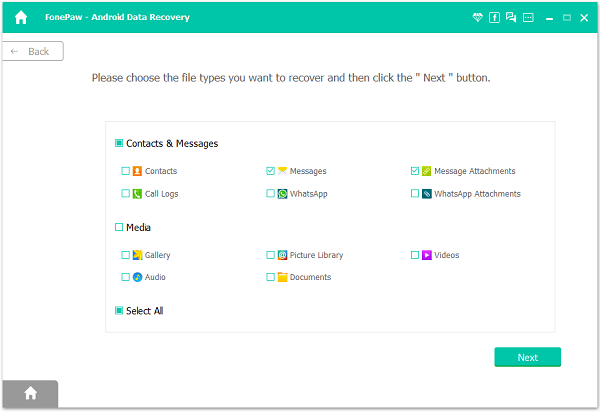
**Step 3. **Authorize FonePaw App on Your Phone Before Scanning
Go to your Nexus mobile. Hit "Allow" on the pop up. FonePaw Android Data Recovery will access and scan messages on your phone. During this process, please wait patiently. On your computer, click "I Have Authorized".
Read more details about how to authorize FonePaw on your phone.

Step 4. Preview and Recover SMS from on Nexus 5
You can preview the scanned result. Choose "Messages" at the left side. Details about SMS, for example, contact, phone number, content, sent and received time, will be displayed. Mark the ones you want and click on "Recover" to get them back.
Note:
Standard Scan can only find out the files that already in your device. If you need to recover the hidden or deleted files, try Deep Scan.
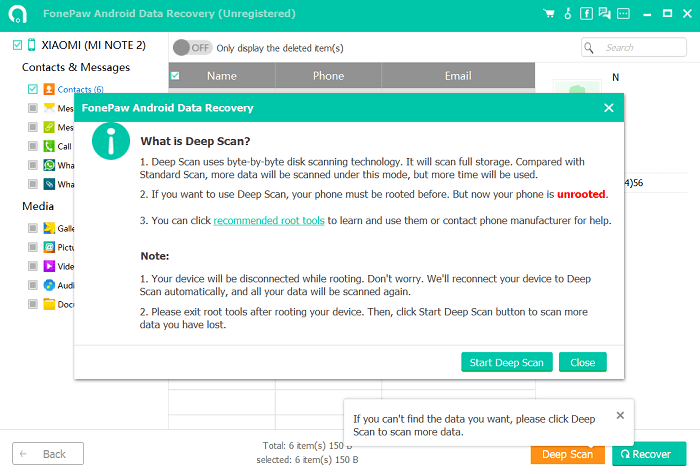
For safety's sake, I suggest you to store the recovered SMS messages on your computer or other external disk after restoring lost text messages from Nexus 5. When next time data loss happens, you can directly get them back from your computer or the external disk. For extending reading about WhatsApp recovery and contact recovery, just visit:
WhatsApp Recovery - Recover WhatsApp Messages from Android (opens new window)
How to Restore Contacts from Android Phones (opens new window)
And this is the solution for you to add contacts to Google Nexus 5: Create a Google account and then sync contacts to your phone.
Free Download Buy with 20% off Free Download Buy with 20% off



















