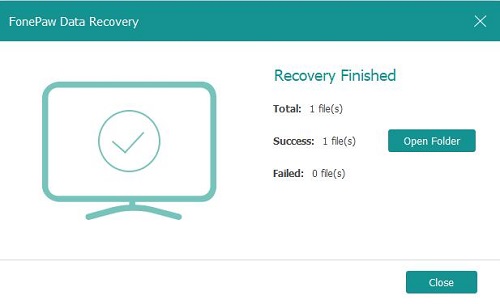Samsung SDXC 128GB PRO PLUS Memory Card is ideal for storing high-resolution pictures. So users are inclined to save images in the Samsung SD card. Although the SD card is waterproof and it can protect data from water damage, photos cannot evade losing because of this and that like accidental deletion, memory card error, and so on. To retrieve lost pictures from the Samsung SD card, you can turn to FonePaw Android Data Recovery program.Optional: if the phone gets broken, FonePaw Data Recovery can be the other choice!
Since deleted photos are just temporarily removed and it still takes up some memory of the SD card, FonePaw Android Data Recovery can deeply scan and discover deleted with any sector on the memory card. Once you select to recover photos, the program will detect files in .jpg, .png, .gif, .bmp, .webp, .tiff format and more. Then you can get them back one by one or in bulk. Check the video for further understanding.
Free Download Buy with 20% off Free Download Buy with 20% off
# Step By Step to Retrieve Lost Pictures from Samsung SD Card
Step 1. Connect Samsung SD Card to the Computer
Open FonePaw Android Data Recovery program on your computer. Then insert the SD card into the Samsung phone and connect the device to the computer via USB debugging.
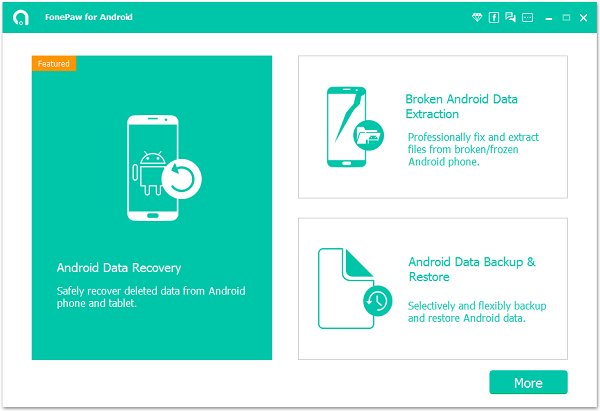
Step 2. Select File Types to Scan
When the FonePaw program detects your Samsung SD card, you can select file types to scan. To restore deleted photos from Samsung SD card, select "Gallery" and "Picture Library" and check the "Next" button.

Step 3. Authorize FonePaw App on Your Phone
Before scanning, FonePaw Android Data Recovery will ask for authorization on your phone,
Allow it on your phone and on your computer, click "Scan Authorized Files".

Step 4. Scan and Retrieve Lost Pictures from Samsung SD Card
When the request is allowed, the program will scan data in your Samsung SD card. During this process, please be patient. If you need to find out the hidden or deleted files, click Deep Scan to continue.
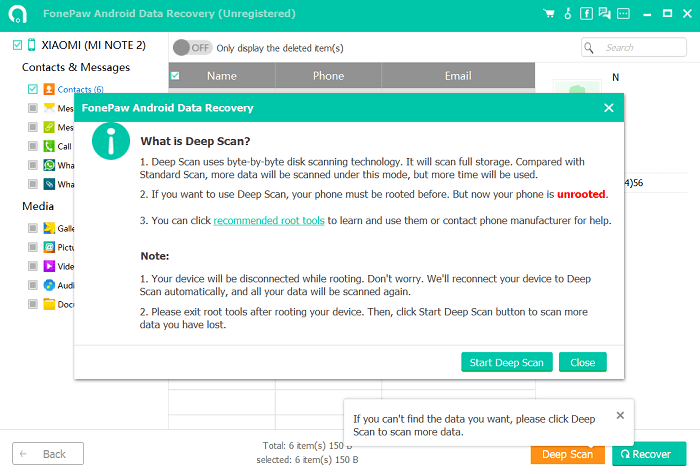
After that, you can check the "Gallery" or "Picture Library" to preview files before recovery. Then mark files you would like to regain and check the "Recover" button to get stuff back.
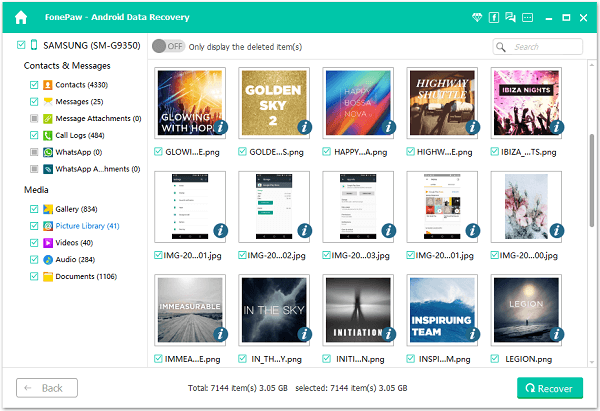
Prompts
Not all lost images can be recovered. If your memory card has been badly damaged, corrupted or reformatted, or if the deleted files have been covered with new pictures, you may fail to retrieve your lost pictures.
# Optional: if the phone gets broken, FonePaw Data Recovery can be the other choice here!
The device is damaged? SD cards cannot be detected by a Samsung phone? You can try these steps:
Step 1. Install FonePaw Data Recoveryon your PC.
Free Download Buy with 20% off
Step 2. Let your SD card be detected by the software. Put your memory card into the card reader and get the card reader plugged into a computer. When the homepage comes, you can choose what you want to begin scanning.

Step 3. Check the results and tick some of them to recover on Windows computer or laptop. Wait until you get the "Recovery Finished" note.