You certainly have some important voicemails on your iPhone. They may be the confession from your loved ones, the work arrangement from your boss, and the holiday greetings from your friends and families. But sometimes, you might delete the voicemail by mistake, which can be really upsetting, so you will be eager to know how to recover deleted voicemails on your iPhone and get those valuable messages back.
You're in the right place. This article will introduce 4 ways to undelete accidentally erased voicemail on iPhone, including backup and no backup situations. Hope you can find a way that can help you out.
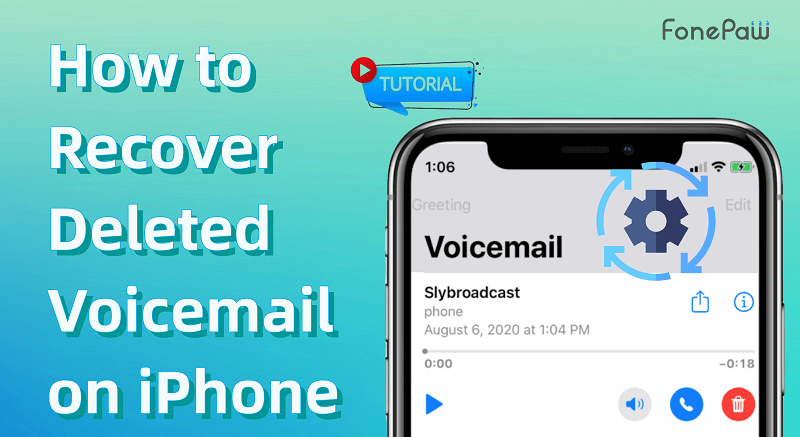
1. Recover iPhone Voicemail from Recently Deleted Folder
If you accidentally delete some important voicemails in recent days, you can find them back from the "Deleted Messages" tag built into the Phone app, which will help you keep voicemails deleted in the last 30-40 days. Let's see how to make it work.
 Note:
Note:
- The service that iPhone voicemail provides may differ due to different countries or regions. You can check Apple's Support Page for more details.
1. Open the Phone app on your device and select the "Voicemail" option from the menu bar to enter.
2. Scroll down, find the "Deleted Messages" option, and click on it.
3. Look through the deleted voicemails and select the one you want to restore. Once you see a "Trash" icon with a line at the bottom, select it to get your deleted voicemail message back to the list.
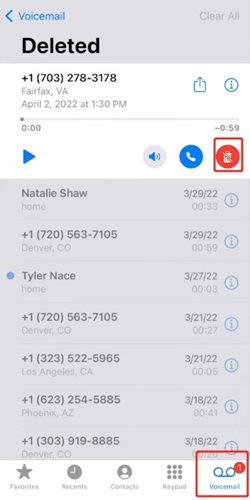
2. Retrieve Permanently Deleted Voicemail on iPhone without Backup
As mentioned above, deleted voicemails can only be reserved for a period of time on your iPhone, and will be deleted permanently after 30-40 days. That's why you'll need a professional iPhone data recovery tool to help you find the messages back.
FonePaw iPhone Data Recovery is our highly recommended software. Its powerful features enable you to recover permanently deleted voicemails on iPhone, even without a backup. Additionally, it offers adjustable data recovery modes, allowing you to choose the most suitable and effective option for your situation to retrieve your iPhone contacts, phone numbers, and other data, not just voicemails.
Free Download Buy with 20% off Free Download Buy with 20% off
- Perfectly compatible with Windows and Mac computers.
- Support recovers all deleted voicemails, even those deleted years ago.
- Restored voicemail will retain full info including names, phone numbers, etc.
- Retrieved voicemails/voice memos will be saved as M4A regular files.
Now, let's see how to recover deleted voicemails on iPhone with this handy software.
Step 1. Connect your iPhone to the computer and scan the device
Install and launch FonePaw iPhone Data Recovery on your computer. After connecting your iPhone to the computer with a USB cable, select the first mode and click the "Smart Scan" button to scan and recover the deleted voicemail from your devices directly if you don't have a backup.
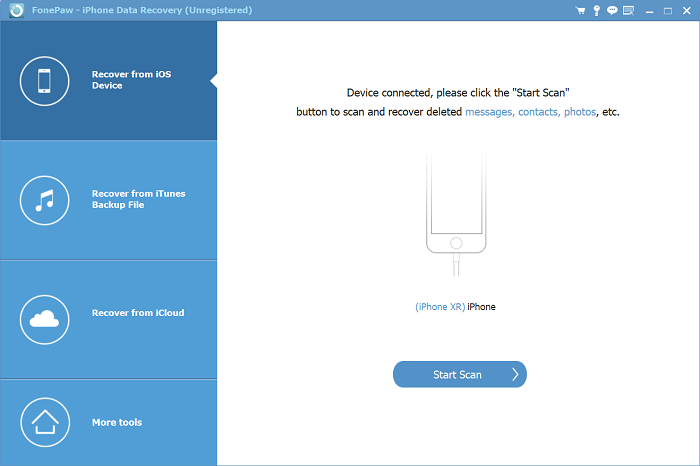
Step 2. Preview and choose the voicemail you need
Once the scan is over, you will see all data including deleted and existing files on your iPhone. Go to the "Message and Contracts" category and preview your voicemail files. You can also click the filter box at the top of the screen to get deleted content only.
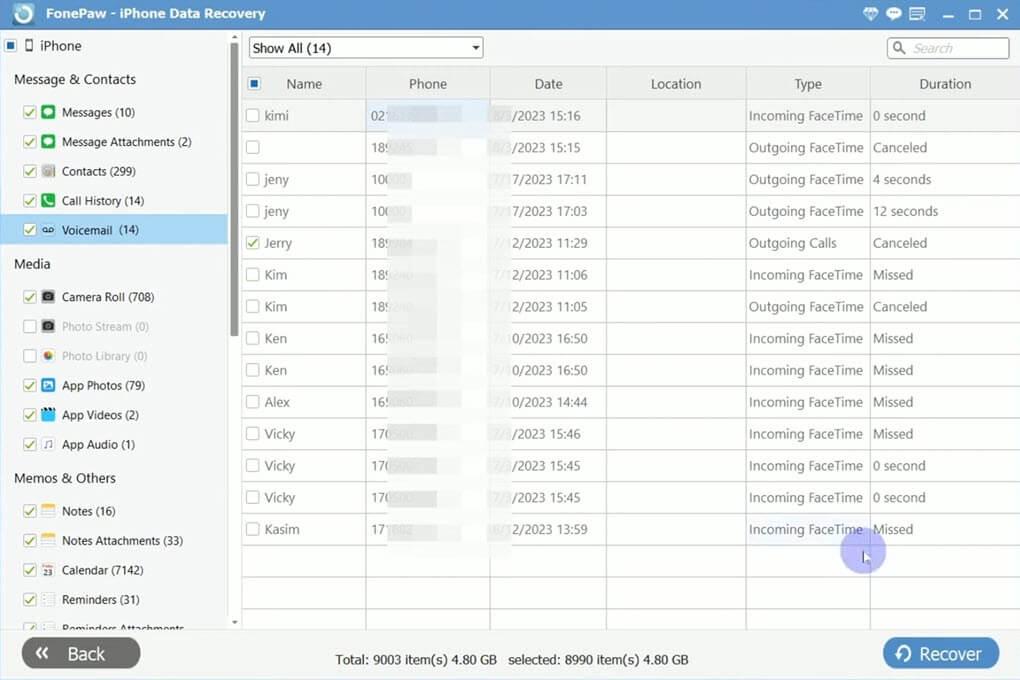
Step 3. Recover voicemail to your computer
Then, choose the voicemail messages you want and click the "Recovery" button. You need to select a download location on your computer. Once it's done, click on the "Recover" option and then you can retrieve your voicemail messages.
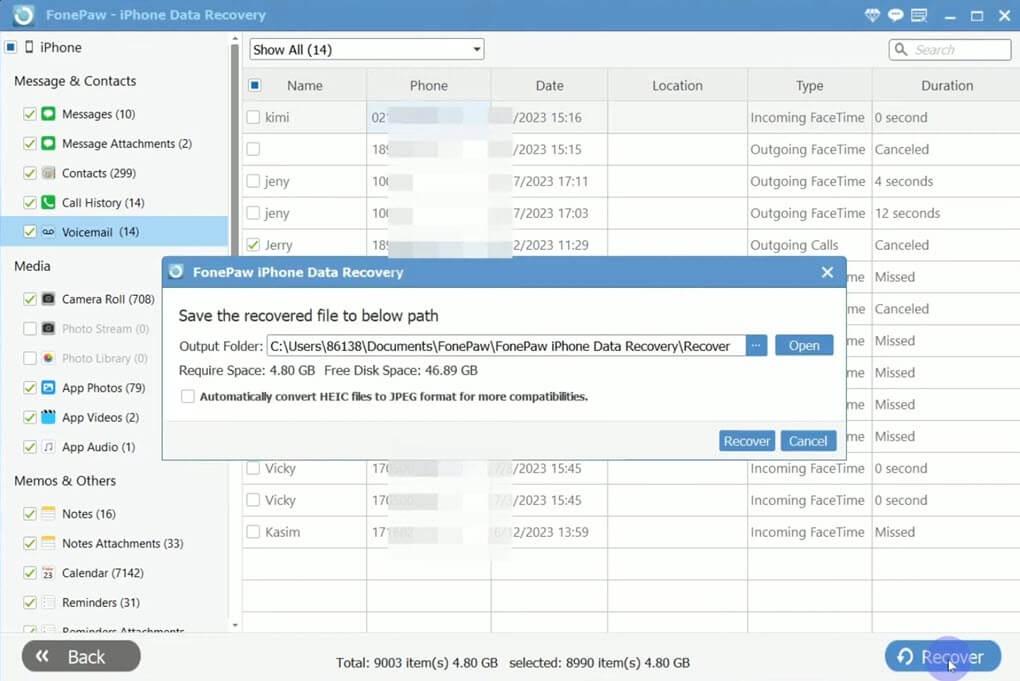
 Tips:
Tips:
- This software offers 3 scanning modes: a direct scan on your iPhone with no backup, and 2 other modes for accessing the iCloud or iTunes Backup. Unlike the official backup and recovery method, these modes allow you to recover selectively without formatting your iPhone and clearing all data, which provides a more user-friendly experience by letting you choose specific parts to recover from the scanned list.
Through the above explanation, you will find that these exquisite designs and user-friendly operation methods make FonePaw iPhone Data Recovery stand out as the best iOS data recovery tool. If you want to learn more about it, check out the video tutorial below, or click the Download button to try it out!
Free Download Buy with 20% off Free Download Buy with 20% off
3. Recover Deleted Voicemail on iPhone with iTunes Backup
If you've emptied your Recent Deleted folder, Apple provides official methods for you to recover deleted voicemails on iPhone from backups. However, these methods don't allow you to preview the backup file before restoring to iPhone, and will involve wiping your system and reinstalling everything, so please ensure all your data is fully backed up before attempting these recovery steps.
Now, let's delve into the detailed recovery process for undetected voicemails on iPhone with iTunes backup.
1. Connect your iPhone to the computer with a USB cable. Click on the phone icon and then select "Summary" in the Settings menu.
2. Go to "Backups" on the right side and click the "Restore Backup" option to choose the backup file you want to "Restore".
3. When the restoring process is complete after a few minutes, you'll see the deleted voicemails on your iPhone.
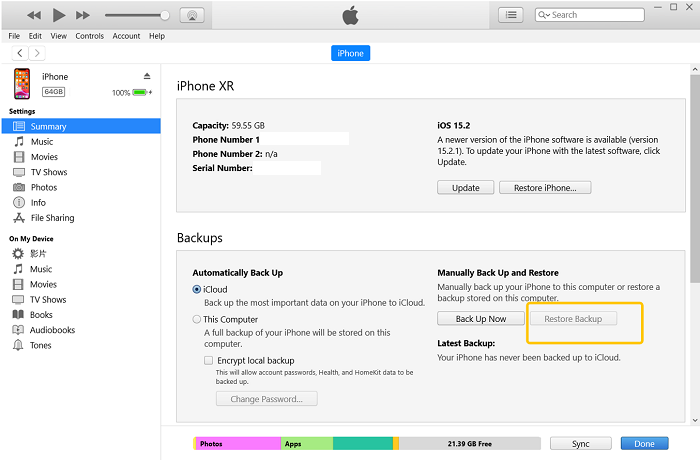
4. Retrieve iPhone Deleted Voicemail with iCloud Backup
In addition to iTunes, iPhone also comes with an iCloud Backup feature that allows you to easily recover iPhone call history, messages, and of course voicemails that you previously backed up but accidentally deleted. However, it will also erase all of your files from iPhone, so you'd better prepare all file copies and save them to your computer or a flash disk for safety.
To recover the deleted voicemail this way, follow the steps below.
1. Open "Settings" > "General" > "Reset" and select the "Erase All Content and Settings" option to reset all data on your iPhone. 2. After that, you'll reach the "Apps & Data" screen, then choose "Restore from iCloud Backup" while signing into iCloud with your Apple ID. 3. Select "Choose Backup" and you'll see all the backups you've made. Look at the date and size of each and choose the one you contained your deleted voicemail to restore.
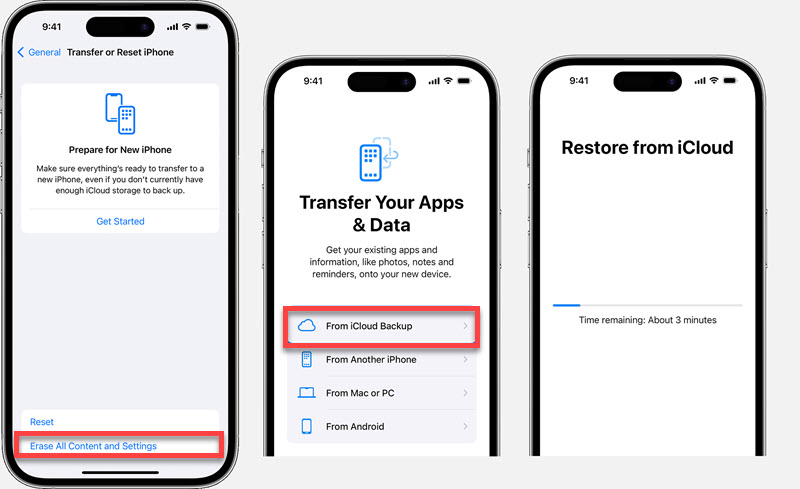
Conclusion
Compared to the official Phone app, iCloud, and iTunes, FonePaw iPhone Data Recovery is definitely the best iOS data recovery solution. It doesn't limit the deleted date nor requires you to back up your data in advance. With its help, you can restore deleted voicemail on your iPhone with one click, and even access iTunes/iCloud backups to help you retrieve more data, such as photos, videos, contacts, call logs, and so on.
Hit the button below to install this amazing product on your Windows/Mac computer, and get all your memories on iPhone back!




















