Can you retrieve deleted contacts on iPhone? Yes, deleted contacts can still be restored from iCloud, iTunes or Finder backups, and Gmail if they were backed up. In case you have no backups, you also get a chance to get contacts back on your iPhone as long as not overwritten yet. Now, why not take a deep dive into this guide and learn how to recover contacts on iPhone in 6 ways? You may pick a preferred way to get started according to the comparison table below.
| No Backup Required | Overwrite Data | Preview | Ease of Use | Score | |
| FonePaw | √ | × | √ | Easiest | ★★★★★ |
| iCloud.com | √ | × | √ | Easy | ★★★★ |
| iCloud Sync | √ | √ | × | Easy | ★★★ |
| iCloud Backup | × | √ | × | Complex | ★★ |
| Gmail | √ | × | × | Easy | ★★★ |
| iTunes/Finder Backup | × | √ | × | Complex | ★★ |
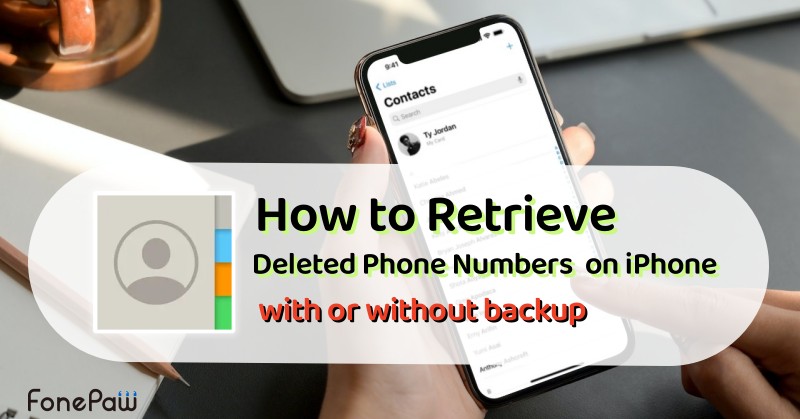
1. Retrieve Deleted Contacts on iPhone without Backup
FonePaw iPhone Data Recovery is a reputable expert that enables you to restore over 30 types of data, let alone retrieve deleted phone numbers from your iPhone. It'll drill deep down into the local storage and restore accidentally deleted data if not overwritten. Better yet, it's 100% free to scan and preview your contacts. Then, you can choose to recover contacts in CSV, HTML, or VCF. You can use it to restore iPhone call history as well.
Now, let's learn how to retrieve deleted phone number on iPhone without iCloud in 4 steps.
Step 1. After installing FonePaw iPhone Data Recovery, open it and connect iPhone to the computer.
Free Download Buy with 20% off Free Download Buy with 20% off
Step 2. When detected, choose to scan your iPhone by clicking the "Start Scan" button.
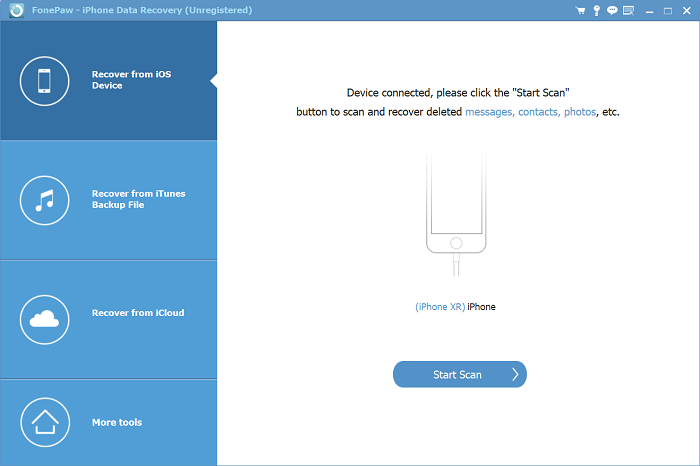
Step 3. After the scanning, you can have a quick overview of the data stored on your iPhone. Then, you need to choose "Contacts" on the left menu and select the contacts that you need to restore to your iPhone.
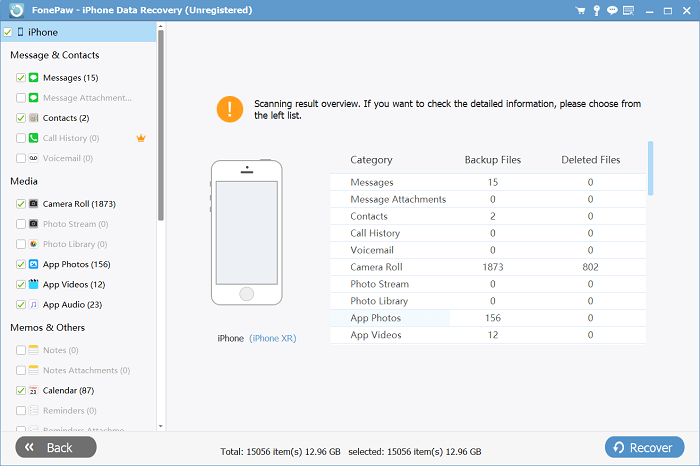
Step 4. Click the "Restore to Device" button or "Recover" deleted phone numbers to your computer.
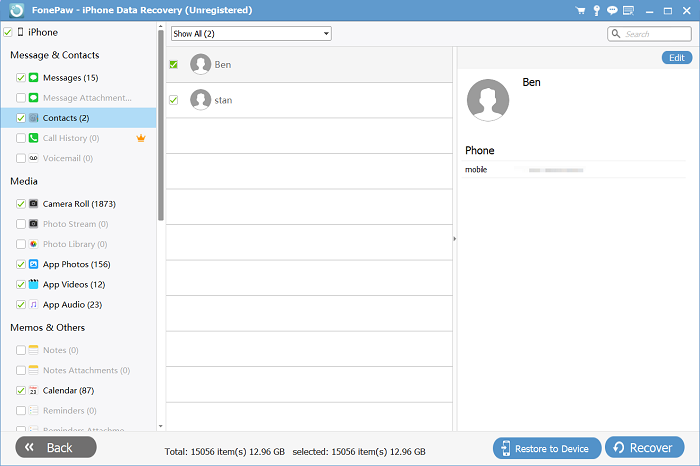
Also, you may click the video tutorial below to see how to find deleted contacts on iPhone.
2. Restore Deleted Contacts on iPhone from iCloud
iCloud is Apple's cloud storage service that keeps iPhone data in the cloud. If you've enabled iCloud, there are 3 ways available to choose from. You may want to learn how to retrieve deleted contacts on iPhone without computer below. Now, let's have a look at how each one works.
Restore from iCloud.com
Step 1. Visit icloud.com on your browser and log in to your Apple ID.
Step 2. Choose the "Apps" icon on the top right and choose "Data Recovery".
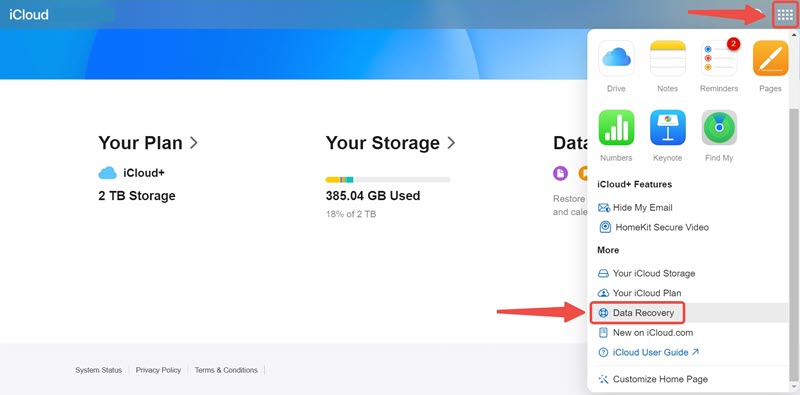
Step 3. Select "Restore Contacts" to check out all the current archives.
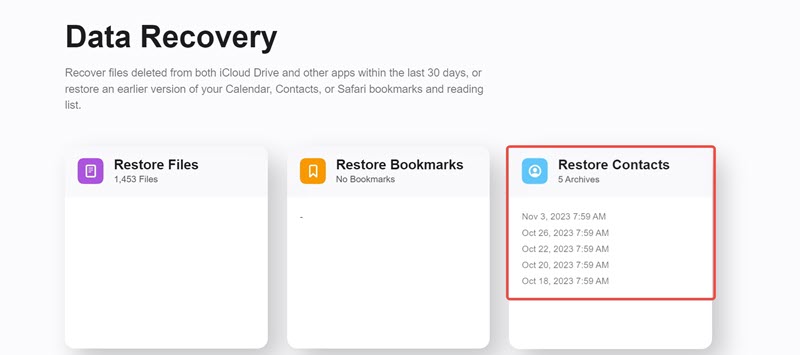
Step 4. Choose a desired archive and click "Restore" to retrieve deleted phone numbers on iPhone.
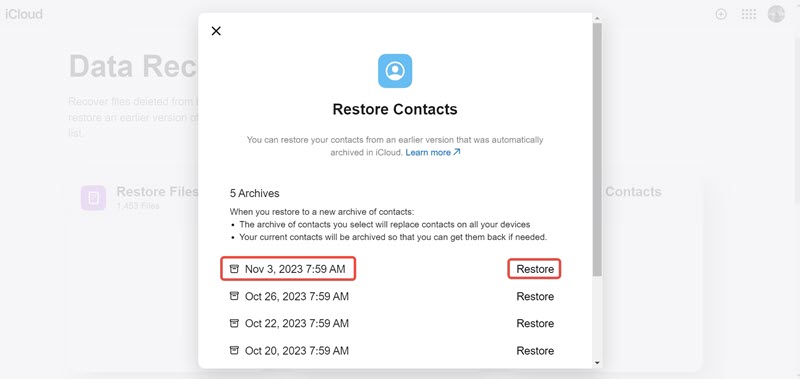
Merge with iCloud Sync
Step 1. Go to "Settings" and scroll down to find "iCloud".
Step 2. After entering the menu, turn off "Contacts" and turn it on again.
Step 3. When the options appear, choose "Keep on My iPhone" and then select "Merge". After this, the contacts will be added back to your iPhone from iCloud data.

Recover from an iCloud Backup
Step 1. On iPhone, you go to "Settings" > "General" > "Transfer or Reset iPhone".
Step 2. Choose "Erase All Content and Settings" to remove all the data from your iPhone.
Step 3. Restart and set up your iPhone until you see the "Transfer Your Apps & Data" screen.
Step 4. Choose "Restore from iCloud Backup" and sign in to your iCloud account to pick a backup and start restoring deleted contacts on iPhone.
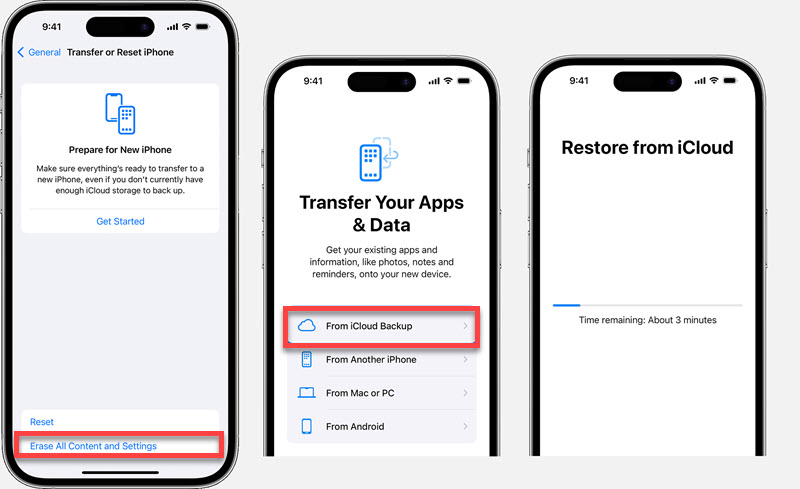
3. Regain Deleted Contacts on iPhone via Gmail
Perhaps you also use Google Gmail or other cloud services or email service providers, which may have chances to automatically sync and back up your contacts. There is just a chance to get it back. In this case, you can see how to retrieve deleted contacts from iPhone via Gmail here.
Step 1. Open "Settings" on your iPhone and then go to "Mail" to access your account.
Step 2. Tap "Accounts" and select "Add Account" to log in to "Google or other Cloud Services".
Step 3. After entering the password, sign in and select "Allow".
Step 4. Then you only need to turn on "Contacts" and click the "Save" button on the top-right corner, then the contacts can be recovered to your iPhone.
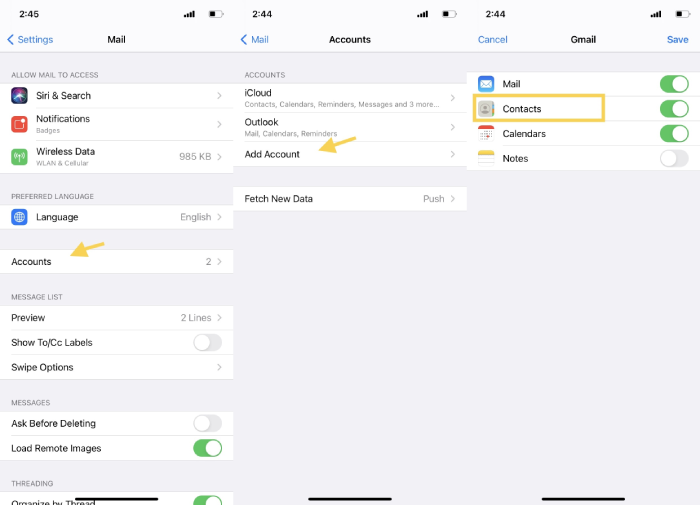
4. Get Back Deleted Contacts on iPhone from iTunes/Finder Backup
If you're one who got used to backing up iPhone with iTunes on Windows or Finder on Mac, then luck for you to have a chance to retrieve deleted phone numbers on iPhone from backup. However, please note that this way will wipe out your current data to restore iTunes/Finder backup. Now, let's see how to get contacts back on iPhone with computer below.
Step 1. Launch iTunes on Windows or Finder on your Mac.
Step 2. Hook up your iPhone to your Windows/Mac with a cable.
Step 3. Choose your iPhone on the left and click "Restore Backup".
Step 4. Enter the password if it's encrypted. Finally, click "Restore" to start iPhone contacts recovery.
-
Please keep USB cable connected during the process otherwise it may lead to another data loss.
-
FonePaw iPhone Data Recovery can directly scan and separately retrieve deleted contacts from iTunes/Finder backup without overwriting current iPhone data.
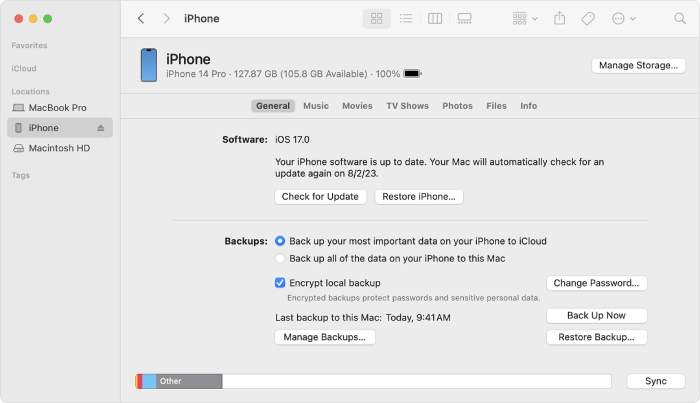
Conclusion
If you have iCloud/iTunes/Finder backups, then you can try to retrieve deleted phone numbers on iPhone with the backup. However, they'll erase all your existing data on iPhone. If you want to keep the current data, you can log in to iCloud.com to find contacts, or sync contacts back with iCloud/Gmail.
If you have no backups, then you can opt for FonePaw iPhone Data Recovery which enables you to get contacts back to CSV/HTML/VCF without backup at a high success rate. It also lets you restore data from iCloud, or Tunes/Finder backups with no need to erase all the content. What's better, it's always free to scan and preview your deleted contacts. Just take a shot and you'll never lose a thing.
Free Download Buy with 20% off Free Download Buy with 20% off



















