Watching the latest movie, TV shows or a funny YouTube video with PSP might be an attractive choice. However, not all video formats are supported by Sony PSP. Therefore, you need to find a PSP video converter to convert video to the formats compatible with PSP first.
People Also Read:
Part 1: What Video and Movie File Formats PSP System Supports
Usually, Sony PSP supports MP4 and AVI video optimized for PSP display resolution. Here is what the "optimized" means:
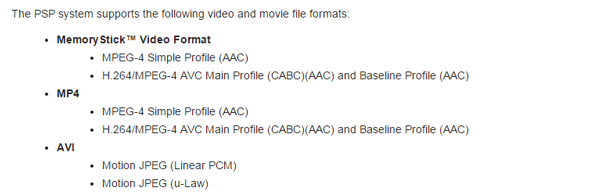
From the screenshot above, we know that you cannot play any MP4 or AVI videos until you optimize them. And there are a lot of popular videos in MKV, WMV, FLV, MOV formats that will certainly not play on your Sony PSP. To play movies, videos on PSP, you must find a professional video converter for PSP.
Part 2: What's the ideal PSP Video Converter
FonePaw Video Converter Ultimate (opens new window) is a video converter can easily and quickly convert all popular video formats like AVI, MPEG, MKV, FLV, WMV, MOV, MP4, TS, VOB, 3GP, etc. to PSP MP4 (MPEG4/H.264/MPEG-4 AVC) or AVI (MJPEG) format and PSP audio formats MP3, WAV, WMA. With this program, you can convert movies, TV serials, and downloaded YouTube videos (opens new window) to the PSP-compatible format and then copy to your PSP memory card. It fully supports the PSP Street, PSP Go, PSP 3000, and other PSP serials.
Free download the trial version and test it now!
Free Download Buy with 20% off Free Download Buy with 20% off
Part 3: How to Convert Any Video to Play on (Sony) PSP
1. Install a PSP video converter
To convert video for PSP, you need a video converter. Download FonePaw Video Converter Ultimate, and then install and run it on your computer.
2. Add files to the program
Click "Add Files" on the top toolbar to import videos (latest movies, TV series, etc.) into the PSP video converter software. Then set up the "Open output folder" at the bottom of the program window by browsing, make sure there is enough free space at your designated path.

3. Select output format in PSP Profile
Click the "Convert All to" drop-down menu and navigate to the "Device" category. Choose Games > PSP/PS3/PS4 as you need.
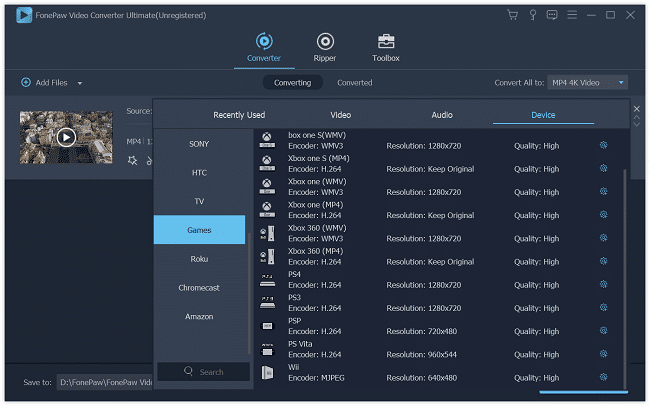
4. Convert videos for Sony PSP
Double-check the video format you want to convert has been ticked, and click "Convert All" at the lower-right corner and wait till the converting process finishes.
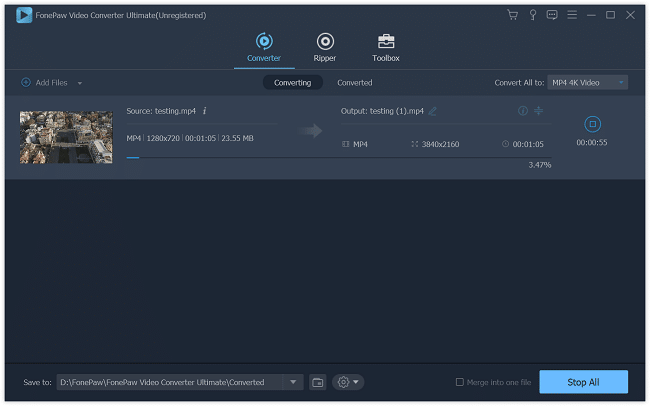
Part 4: How to Put Movies/Videos on PSP
After the 4 steps above, the movie or video file formats are supported by PSP systems. Now you need to transfer videos to PSP:
- Connect Sony PSP to your computer;
- Once the Memory Stick shows up on your computer, you need to create a new folder in the root directory of the Memory Stick, called VIDEO;
- Transfer/Put/Upload/Copy the videos you just have converted into /VIDEO/.
- When the video is transferred successfully, go to the menu VIDEO > Memory Stick you can find and play the video on PSP now.
Note: you must copy them into the proper folder. The correct file path is MP_ROOT > VIDEO. If you place video files anywhere else on the Memory Stick, they will not playback properly.
Free Download Buy with 20% off Free Download Buy with 20% off



















