When you find a file with the extension of .mpg or .mpeg, you usually have either MPEG-1 or MPEG-2 video. MPEG or MPG videos are widely used for movies that are distributed on DVD discs.
AVI, which stands for Audio Video Interleave, enjoys great fame for its great flexibility and compatibility with a large number of devices and media players. However, it is too large and cannot be played on Mac naturally. Compared with AVI, MPEG is much smaller for the same quality, supported by Mac and can be displayed on nearly all DVD players. That's why many want to convert AVI to MPEG or MPG.
If you need to AVI to MPEG converter, FonePaw Video Converter Ultimate (opens new window) can be the worthy one. This program can easily convert your AVI videos to a number of MPG file formats: MPEG-1, MPEG-2, MPEG-4 (MP4), MPEGTS (for burning to DVD). With NVIDIA's CUDA and AMD APP acceleration technology (opens new window) equipped, this software converts AVI to MPG or converts DivX to MPEG with 6X faster speed than usual. Check the steps below to learn how to change AVI to MPEG on Mac OS X (Mountain Lion included) and Windows (Windows 10 included).
Free download the trial version of FonePaw Video Converter Ultimate (opens new window). Then, install and launch the program on your computer.
Free Download Buy with 20% off Free Download Buy with 20% off
1. Import AVI video files
To add AVI files to the conversion queue, click the "Add Files" button to upload the files to the program.

2. Select MPEG/MPG format as output format
Click the "Convert All to" drop-down box to enter the format list section, and then go to "Video" and choose "MPEG**"** as the output format. You can find many other MPEG formats by inputting "MPEG" or "MPG" in the "Search Profile" search box.
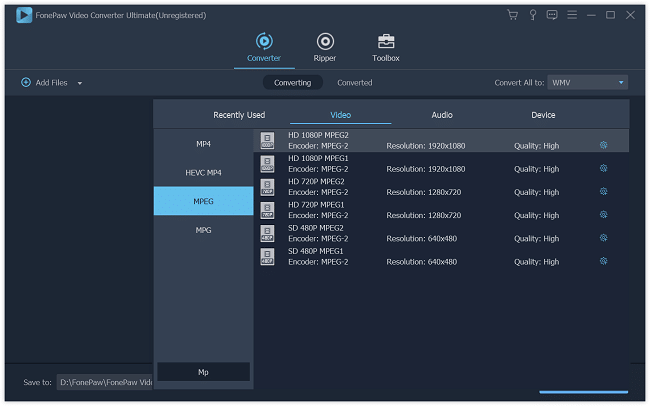
Note: Aside from a specific format available, the software also has developed ready-made presets shown on the left-hand side of the panel for popular devices. Just tick the icon corresponding to your device and this AVI to MPG converter will match your device with the compatible video format.
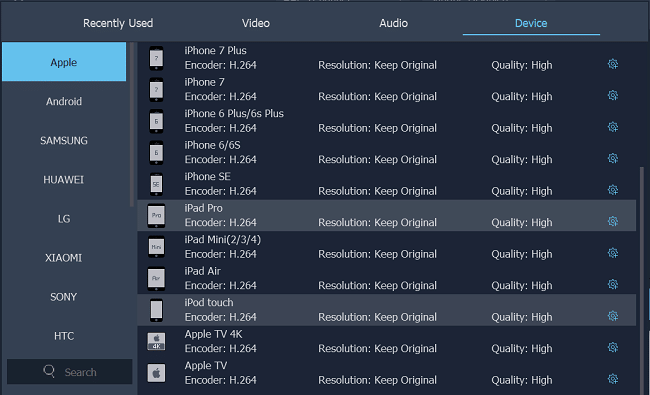
3. Start to convert AVI to MPG
After you have your video settings and destination configured, click the "Convert All" button to start AVI to MPEG conversion. During conversion, you can pause, stop, and continue at any moment. Also, batch conversion is supported.
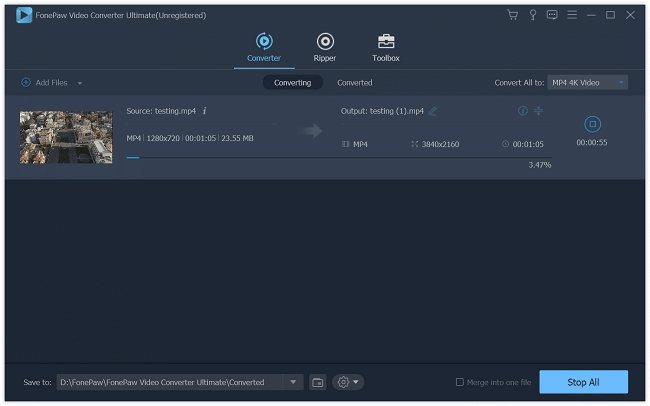
It's now time to relax and have a cup of coffee!
With FonePaw Video Converter Ultimate (opens new window), you can also convert your big AVI videos files to other formats. For example, convert AVI to MP4 (opens new window). This will make your AVI files compatible with a more portable device.
Free Download Buy with 20% off Free Download Buy with 20% off



















