Though AVI (Audio Video Interactive) is a popular video format, you may have to convert AVI to MP4 on many occasions. Here are the three most common occasions:
Occasion 1
AVI can't be played on some devices, such as iPhone, iPad, iPod, Android Phone, and some tablets but MP4 can.
Occasion 2
When uploading to YouTube and other video websites, they recommend MP4 but not AVI.
Occasion 3
AVI is generally supported by Windows. It could be difficult for Mac users to play AVI on Mac or edit AVI files on iMovie.
When converting AVI to MP4 file is in need, an AVI to MP4 Converter may help you. FonePaw Video Converter Ultimate (opens new window) is such a program. With it, you can easily and quickly change videos from AVI format to MP4 without losing the quality of the original video. Furthermore, for the program employs a built-in editor, you can edit AVI videos before converting them to MP4 format.
Free download the trial version of this program. Here both Windows and Mac versions are provided. Choose the right one according to the computer you're using.
Free Download Buy with 20% off Free Download Buy with 20% off
# 1. Add AVI to the program
Firstly, download, install, and open this AVI to MP4 converter on your computer. Then, click the "Add Files" button to select AVI files you wish to convert to MP4 format. This is what the interface should look like after files being imported.

# 2. Set the preferred output format and parameters
Choose output file format by clicking the "Convert All to" and select "MP4" from the drop-down list.
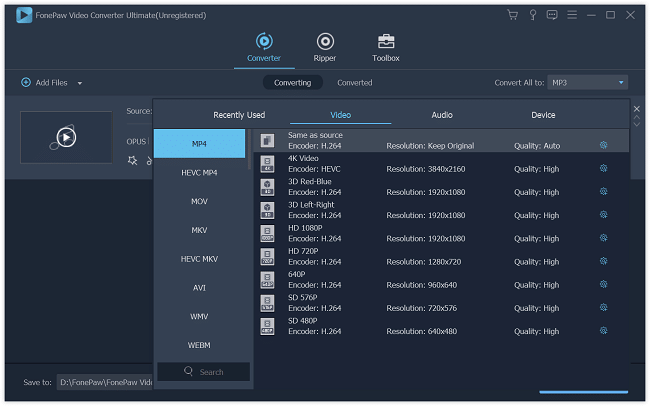
The converter also provides multiple optimal presets for portable devices and popular applications. For example, if you want to convert AVI to iPhone/iPad, you can choose the proper preset from the "Device" > "Apple iPhone" or "Apple iPad" tab.
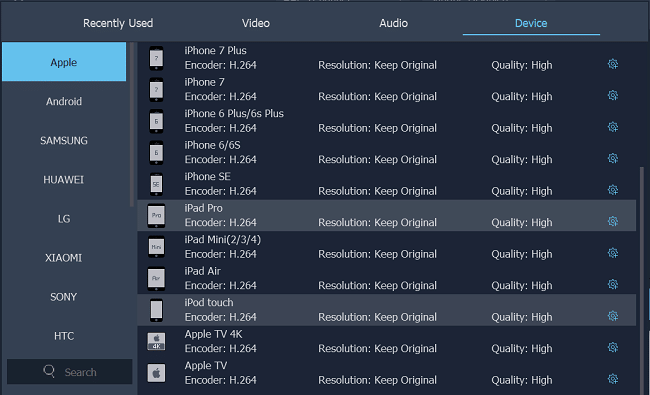
# 3. Specify output folder
Click the "Save to" button to choose the path where you want to save the output files in.
# 4. Convert AVI to MP4
Click the "Convert All" button at the lower right corner of the interface to begin converting AVI to MP4 on your Mac or Windows computer.
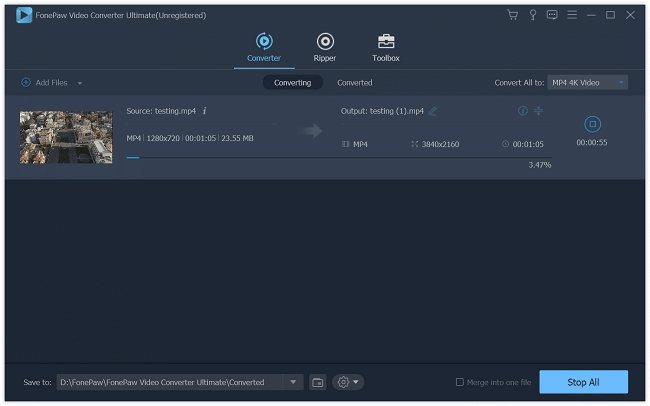
User-friendly interface and fast conversion speed make the whole AVI to MP4 video conversion much easier and faster. Aside from converting AVI to MP4, FonePaw Video Converter Ultimate (opens new window) has the ability to convert many other videos, such as MPEG, WMV, MP4, FLV, MKV, H.264/MPEG-4, MPEG2 HD Video (.mpg; .mpeg), MPEG-4 TS HD Video (.ts), Quick Time HD Video (.mov), etc to MP4 with 6X faster speed. Why not download this product to convert your AVI to MP4, and enjoy movies on iPad, iPhone, iPod, PSP, Apple TV, etc right now?
Free Download Buy with 20% off Free Download Buy with 20% off



















