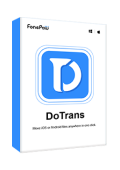Smartphone brands like Apple and Samsung roll out their flagship phones with state-of-the-art technologies every year. When you make the switch from iPhone to Android one day, you might encounter some trouble since the data between the two systems doesn't transfer smoothly. In such cases, you may want to find the best app for data transfer from iPhone to Android.
On the market, there are both desktop apps and mobile apps to transfer data from iPhone to Android. Let's go over the best iPhone-to-Android transfer apps below to grasp the idea.
#1 FonePaw DoTrans (Desktop)
FonePaw DoTrans is a multi-functional desktop app to transfer data from iPhone to Android. With its easy-to-follow UI, you can one-click select all files or select desired files to transfer from iPhone to Android with no hassle. No matter how many files are selected, it'll complete the transfer efficiently at a 100% successful rate.
Moreover, FonePaw DoTrans supports all the phone models on the market. From iPhone 16/15/14/13/12 (Pro Max) to all Android brands, there's no compatibility issue.
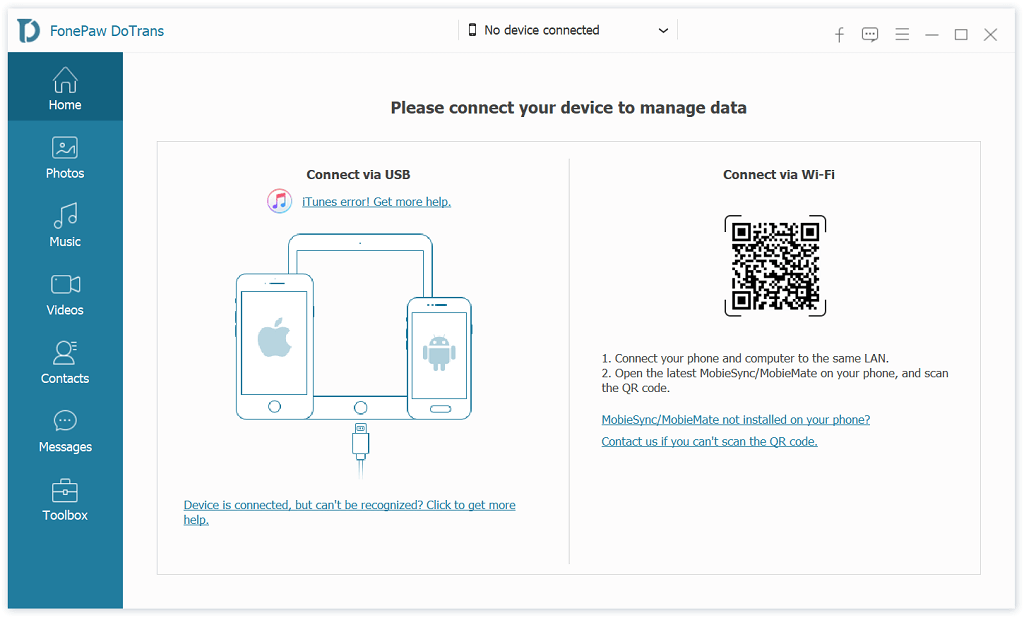
- Flexible transfer of photos, videos, music, contacts, messages, etc.
- Ensure a fast and stable data transfer process in no instant.
- Support transferring unlimited files of any size from iPhone to Android.
- Perform data transfer on your own and keep your privacy safe and sound.
- 100% clean and safe to use, free of viruses or malware.
Now follow the steps below to transfer data from iPhone to Android with FonePaw DoTrans:
STEP 1. Download, install, and launch FonePaw DoTrans on your computer. Then, connect both your iPhone and Android to the computer with USB cables.
STEP 2. Select the file type on the left panel, for example, "Photos", and the program will load all the albums and photos in your iPhone.
STEP 3. You can one-click select all photos, or only select desired photos. Next, click the "Phone" icon on the top and select your Android phone. Then, FonePaw will start to transfer photos from iPhone to Android for you.
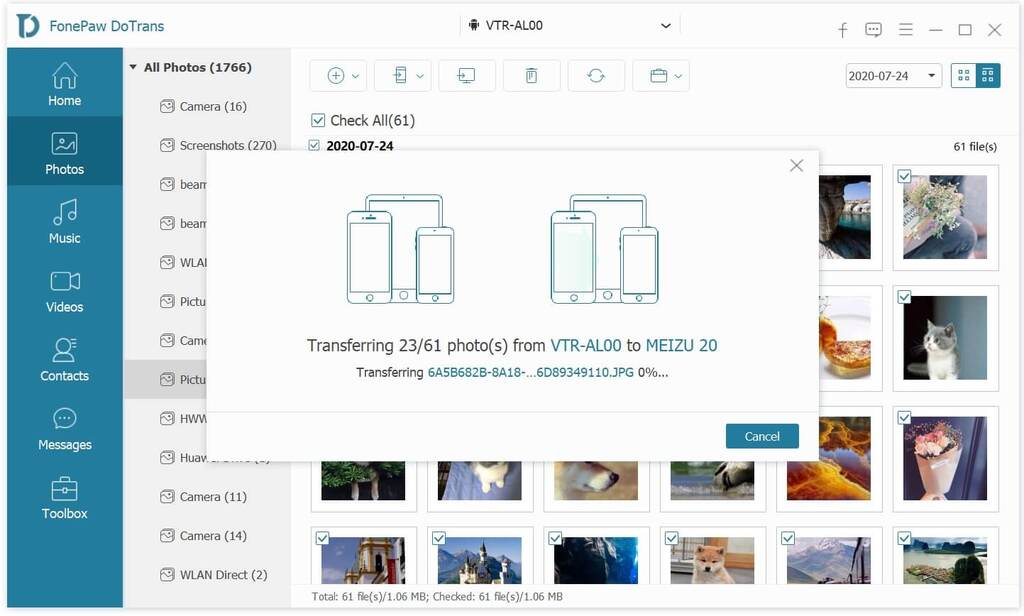
#2 SyncMate (Desktop)
SyncMate is a macOS-exclusive app for iPhone to Android transfer. The supported file types include calendars, calls, contacts, SMS, folders, photos, safari bookmarks, and iTunes content. Please note that the free edition and expert edition support different files. With more features, it allows you to synchronize Mac with cloud storage or Microsoft services. You can also back up data to your external hard drive.
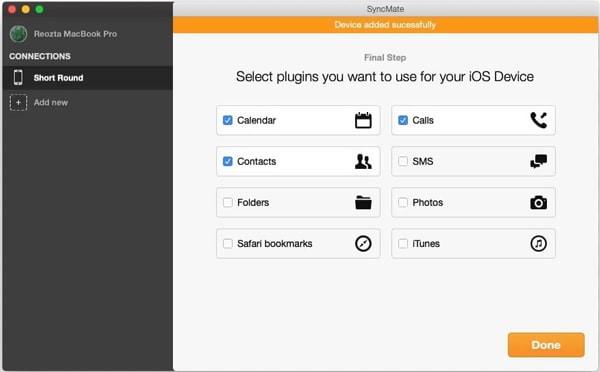
Pros
- Transfer data from Android/iPhone/Cloud services to Mac.
- Enable auto-sync for regular syncing actions.
- Mount and manage content on a disc.
- Sync data to Mac quickly and stably.
Cons
- Do not support Windows PCs.
- Do not directly transfer iPhone to Android.
- Require purchasing licenses for 2 Macs at a time.
#3 Switch to Android (Mobile)
Switch to Android is one of the best apps to transfer from iPhone to Android released by Google. You can transfer data from iPhone to Android via USB cables or a wireless connection with it. Notably, both ways support different types of data as follows.
- Wired Transfer: Contacts, Photos, Videos, Calendar, Messages, WhatsApp chats, App data, Music, etc.
- Wireless transfer: Contacts, Calendar events, Photos, and Videos.
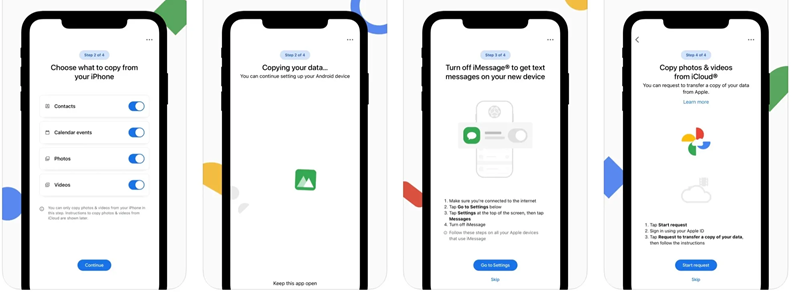
Pros
- Free and easy to use.
- One-click to transfer from iPhone to Android.
- Support two transfer methods with different data.
Cons
- Only works on Android 12/13.
- Do not select files to transfer.
- Data loss tends to occur after the transfer.
#4 Samsung Smart Switch (Mobile)
Samsung Smart Switch is a data transfer app from smartphones of other brands to Samsung phones. It can serve as the best iPhone to Android transfer app for your Samsung Galaxy S10 and all later models. The tool provides wired transfer through a USB-OTG adapter, which is included in your phone's package. Also, you can use the app to wirelessly transfer iPhone data from iCloud to Samsung.
You don't have to worry about compatibility issues with this app and iPhone. It supports transferring data from all iPhones running iOS 5 or higher (including the new iOS 18) to Android Samsung phones.
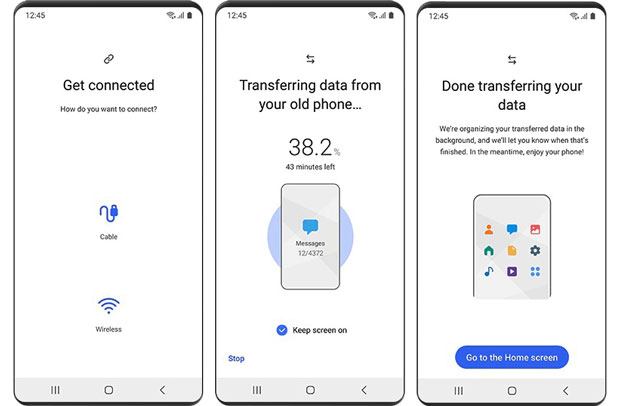
Pros
- Free and easy to use.
- Default app in Samsung phones.
- Wirelessly transfer data from iCloud to Samsung.
Cons
- Wired Transfer supports only USB-C Samsung phones.
- Do not support selecting specific files to transfer.
Detailed Review: Smart Switch for iPhone: Transfer Between iPhone and Samsung
#5 Zapya (Mobile / Desktop)
Zapya is a mobile app to transfer from iPhone to Android that enables you to move selected data to your new Android, for example, transfer music from iPhone to Android. This cross-platform application defies the barriers of Android, iOS, Windows, and macOS, which supports data transfer including apps, photos, videos, audio files, and documents. This iPhone to Android transfer app relies on Wi-Fi tethering or hotspot to complete the data copy process at an ultra-fast rate.
Though it can transfer iPhone data to Android with any file of any size, it would be a bit cumbersome if you had a lot of files to transfer. Meanwhile, the transfer got stuck and failed from time to time when moving too many files at a time.

Pros
- Free to use on different platforms.
- Easy to transfer from iPhone to Android.
- Support selecting files to transfer.
- Support wireless transfer through Wi-Fi or hotspot.
Cons
- Easy to freeze when transferring many files.
- Get troublesome if you want to select a bunch of data.
Tutorial: How to Transfer Messages from iPhone to Android [4 Ways]
#6 SHAREit (Mobile)
SHAREit is a versatile app that simplifies file transfer between devices, offering swift and easy exchanges of photos, videos, documents, and more. Beyond its reputation for rapid transfer speeds, SHAREit accommodates a variety of file formats. Its offline functionality and broad file compatibility make it the best app for iPhone to Android transfer.
Moreover, with its intuitive interface and cross-platform support, SHAREit eliminates the hassle of compatibility issues. Whether you're migrating to what Android device, SHAREit ensures successful data transfer from iPhone to Android.
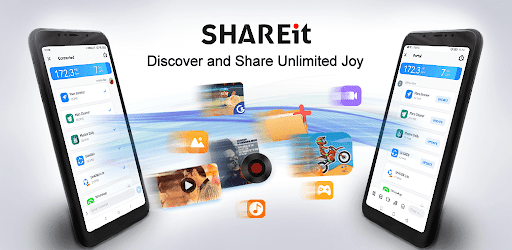
Pros
- SHAREit offers rapid file transfer speed.
- It supports transfers between iOS and Android.
- SHAREit can handle various file types.
- It works offline, without needing an internet connection.
- Its design ensures easy navigation.
Cons
- Users may encounter occasional connectivity problems.
- The app displays disruptive advertisements.
- SHAREit has faced scrutiny over data security.
- It consumes considerable storage space on devices.
Tutorial: How to Transfer Contacts from iPhone to New Android Phone
#7 FonePaw WhatsApp Transfer (Desktop)
The last recommended best app to transfer data from iPhone to Android is quite special – FonePaw WhatsApp Transfer. It's specifically designed for transferring WhatsApp chat records and attachments. While apps mentioned above can easily migrate contents like photos, contacts, and messages when switching from iPhone to Android, they often fail to transfer WhatsApp chat records and attachments. This is where you need FonePaw WhatsApp Transfer. With it, you can continue your conversations uninterrupted between your new Android device and your old iPhone.
Final Words
Now you've got the 7 best app for iPhone to Android transfer. Among all of them, FonePaw DoTrans is the optimal software that enables an easy, efficient, and successful transfer of iPhone to Android. Any data you want to keep will be transferred from your old iPhone to the new Android phone. Give it a shot and you'll see.