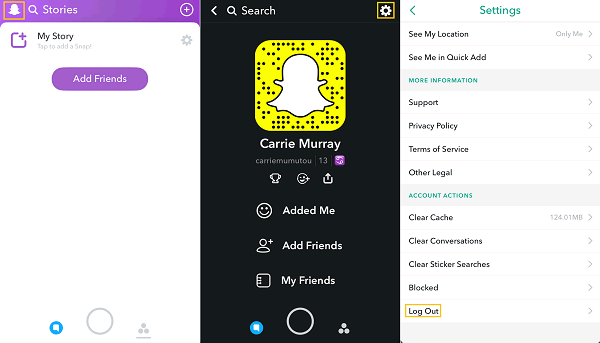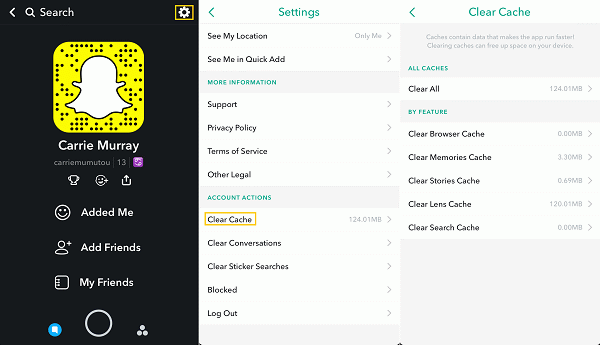If you are a heavy Snapchat user, you will find it very annoying when Snapchat is not working. There are two common Snapchat problems: Snapchat failed to send chats or snaps; Snapchat says "cannot refresh". If you are troubled by one of the problem, here is how to fix Snapchat not working.
People Also Ask:
Webcam Recorder: How to Record Video with Webcam (opens new window)
YouTube Recorder: How to Record YouTube Videos on PC (opens new window)
Snapchat Failed to Send, How to Fix?
Some users complained that they can receive and open Snaps, however when they try to send a chat or snap, Snapchat shows: "Failed to send. Tap to try again" or "Could not send. Please try again". But when they tap to retry, the error comes up again and won't send out the snap or chat. If Snapchat stops working and fails to send messages or photos, here are fixes.
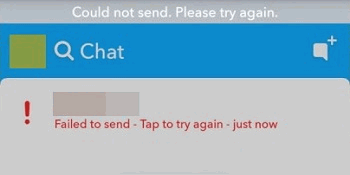
1. Turn Airplane mode on and off
If your phone is in a unstable network connection, Snapchat could shows the failed to send error. Therefore, you should first make sure that your phone is connected to a strong Wi-Fi or cellular data. And you can restart network connection by turning Airplane mode on and off on your phone.
2. Logged out and back to Snapchat
A few users are able to send message or photo again after they log out and back in on Snapchat.
- Open Snapchat, tap the ghost icon and select Settings.
- Scroll down to the bottom of the screen, tap Log Out.
- Snapchat will ask: Are you sure you want to log out? Tap Log Out.
- Log in Snapchat with your account and password again and try if you can send message.
3. Reopen Snapchat
Also, you can fix Snapchat not working by an easy trick: force close the app and reopen it.
Go to the recently uses apps menu. How you get to this menu varies from device to device. Swipe up to close Snapchat. Open Snapchat again and check if this stops the Snapchat failed to send error.
4. Clear Snapchat cache
Another trick to get Snapchat working again is clearing Snapchat cache.
- Open Snapchat.
- Tap the ghost icon > Settings. Select Clear Cache > Clear All. This will delete Browser, Memories, Stories, Lens, Search caches on Snapchat.
5. Change storage location
Some Android users failed to send Snapchat after they change the default storage location from internal to external memory. And the Snapchat started working again after they changed it back. If you recently use external memory as the default storage location, switch it back to internal memory.
6. Reinstall Snapchat
If you still can't send Snapchat, you may uninstall the app and reinstall the latest Snapchat. Sometimes, new Snapchat update can fix bugs that stop Snapchat from working properly.
7. Downgrade Snapchat
If you are using Snapchat on a Android device, you can try to downgrade Snapchat to older version.
- Uninstall Snapchat on your phone.
- Download an old version of Snapchat APK online and then install the app.
8. Snapchat is down
If the above methods all fail to fix Snapchat, it is probably because Snapchat is down. Snapchat goes down from time to time. You may check if there is news about temporary server outage in Snapchat. Or go to downdetector.com to check possible problems at Snapchat. If Snapchat is down, there is nothing you can do but wait for the problem fixed by Snapchat.
Snapchat Not Refreshing, How to Fix?
When you try to view Stories on Snapchat, the app throws the error: "Could not refresh messages. Please try again later." This error usually shows up when Snapchat app is having difficulty connecting to Snapchat servers. So there is a connection problem on either your phone or Snapchat server. If Snapchat server is down, there is nothing you can do. But if the problem is on your side, you can fix Snapchat not refreshing problem in these steps.
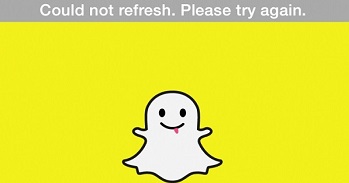
1. Check network connection
First of all, really make sure your device is connected to a strong Wi-Fi or cellular data. You can check if there is other app on your phone also experiencing a connection problem. If there is, try to use Snapchat in a strong network connection.
2. Restart your phone
A restart of your phone could fix some software glitches. Just power off and on your device and see if Snapchat still shows the not refreshing error.
3. Sign out of Snapchat account
Go to Settings on Snapchat and choose Sign Out to sign out of Snapchat temporarily. Then open Snapchat and log in again. Some users can refresh Snapchat stories after that.
4. Reinstall Snapchat
The last resort is to uninstall Snapchat and then reinstall Snapchat. A reinstall is usually used to fix errors on apps.
Does your Snapchat start working now? If not, leave you problem below.