There are various ways to retrieve deleted AOL mails; however, in order to make the mail recovery process convenient and successful, it’s highly recommended to use data recovery software – FonePaw Data Recovery.
Free Download Buy with 20% off Free Download Buy with 20% off
Accidentally delete an Email in AOL Mail? Lost your important, precious and unique email from your family or friends? Eager to restore the permanently deleted Email from AOL Mail? There are ways to recover deleted emails in AOL, no matter they are removed by mistake or permanently deleted a long time ago. Follow our guide to see how to undelete AOL mail.
People Also Read:
Quick Ways to Recover Deleted Emails from Outlook/Gmail/Yahoo
How to Recover Deleted/Lost Notes on Mac
How to Recover Deleted/Old iMessages on Mac
1. Recover Recently Deleted Emails from AOL (Up to 7 Days)
Mistaken mail deletion occurs from time to time, but it is not difficult at all to recover a mistakenly deleted email from AOL only if it is less than 7 days since you have deleted it:
Step 1: Open AOL and click Trash in the left panel.
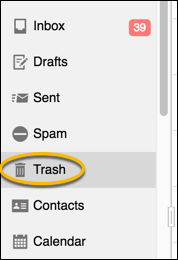
Step 2: Select the email that you want to restore.
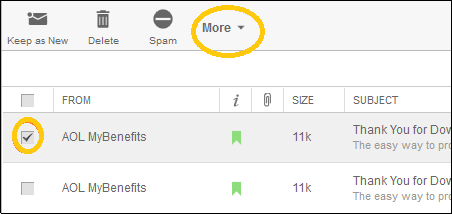
Step 3: On the top of the interface, click the drop-down button beside "More", click "Move to", then you can put the restored email to any place as you like.
However, if you have deleted the emails in AOL for more than 7 days or have permanently deleted the emails from Trash folder, follow the AOL mail recovery method below.
2. Recover Old or Permanently Deleted Emails from AOL (Older Than 7 Days)
If you have deleted your email, or if you suddenly realize the importance of a long-deleted email and want to get it back, is that possible? Actually, the possibility of email recovery depends on where they are stored. If you are using a web-based AOL Mail, your mail data are not stored on your computer, as a result, you have no chance to recover the lost email. But if you have the AOL Mail app installed on your computer, then a professional data recovery can help you scan your hard drive for the lost emails in AOL.
FonePaw Data Recovery is one of the most popular data recovery software. With its help, you can retrieve various kinds of email files, such as PFC (the files that are usually used to store email messages by AOL), PST, MSG, EML, EMLX, etc. quickly and easily. Download it and follow the steps to find deleted emails on AOL older than 7 days:
Free Download Buy with 20% off Free Download Buy with 20% off
Step 1. Scan Hard Disk for Deleted AOL Emails
To scan out deleted AOL emails, select "Email" and choose the hard drive where you have install AOL Mail, then click "Scan." The program will start to find deleted emails from the hard drive with Quick Scan. After Quick Scan, you can also click Deep Scan to find more deleted emails from your hard drive.
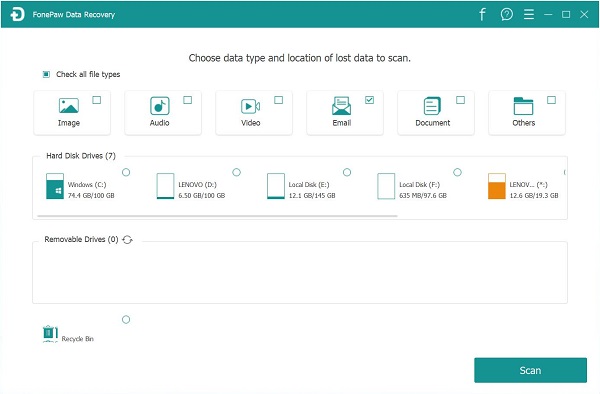
You should know:
If there is no local file of your emails saved on your Windows/Mac computer, it's difficult to get your deleted email files back.
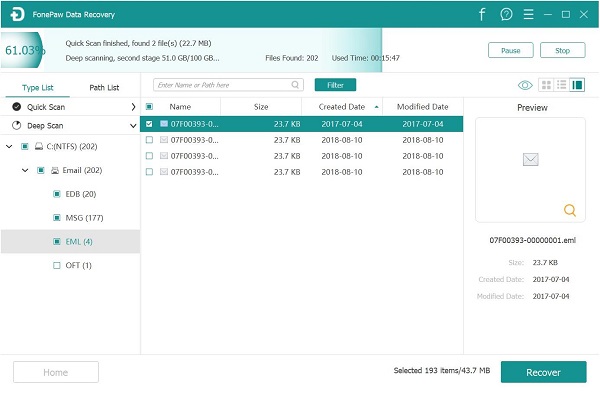
Step 2. Find the Permanently Deleted Emails That You Need
You can go into PFC folder and view the emails. If you are not sure if a file contains the deleted emails that you are looking for, you may identify the files by its created date or modified data.
Step 3. Recover Deleted AOL Emails
When you find the files that may have your deleted AOL emails, select it and click Recover, then it will be safely restored. Then you can open the PFC file with a PFC file viewer to read the deleted AOL emails or import the file into AOL.
Next time when you want to get your lost email back, you can try the methods mentioned above. FonePaw Data Recovery is well worth a try, for it can effectively retrieve various files (photos, videos, word, excel, etc.) from hard drive, memory card, USB flash drive, etc.
Free Download Buy with 20% off Free Download Buy with 20% off



















