Accidentally deleted important chats on Line? Or lost your Line chat history after reinstalling the app? If you rely on Line to keep in touch with people, it's really an annoying moment when you lost important Line messages.
Although with iCloud Drive, we can back up Line chat history on iPhone, not everyone takes full precautions and get well prepared before the accidental Line chat lost. Is it possible for us to recover Line chat history without any iCloud backup on iPhone? The answer is YES.
People Also Read:
How to Compress JPEG to 100KB Online (opens new window)
Viber Photos & Videos Recovery on iOS Devices (opens new window)
Today we are going to introduce a useful tool called FonePaw iPhone Data Recovery (opens new window), which can restore Line messages without any backup by simply scanning your iOS device. What makes it amazing is not only Line messages can be recovered, but also Line attachments, like image and video files from Line can also be found by the tool.
If you have backed up your iPhone, iPad via iCloud or iTunes at some point, FonePaw iPhone Data Recovery can also find the old backups and restore Line chat history from them.
Download FonePaw iPhone Data Recovery on a computer and follow the steps below to recover deleted Line messages on iPhone.
Free Download Buy with 20% off Free Download Buy with 20% off
1. Restore Line chat history without backup
FonePaw iPhone Data Recovery provides a convenient way for users to retrieve Line chat data from the iPhone. You can easily plug the iOS device into PC/Mac, choose to scan Line chats, preview and recover the results. Here goes a simple guide to show how to recover Line chat history from the device itself without any backup.
Connect your iPhone with computer
- Launch FonePaw iPhone Data Recovery.
- Connect your iPhone with your computer via USB cable. Your iPhone should be the one that the Line messages are deleted from. Only that the Line messages have been saved on the iPhone can the FonePaw tool finds the deleted messages from it.
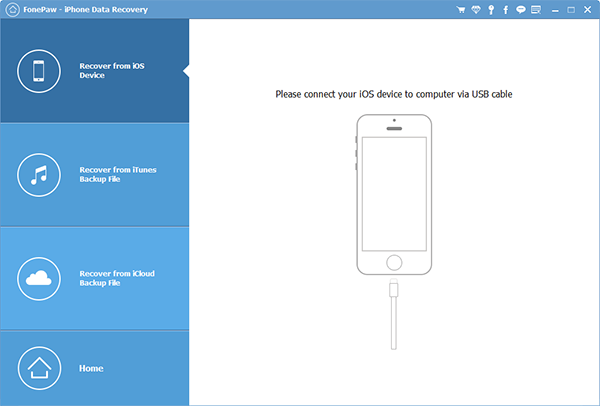
Scan your iPhone
- Select Recover from iOS Device.
- Click Start Scan. Wait until it finished.

Recover Line history
- All data found from your iPhone are listed by categories on the left of the interface.
- Select Line and Line Attachments to view Line history.
- Select what you want to recover and click Recover.
- Select the path to save the recovered Line chat history.
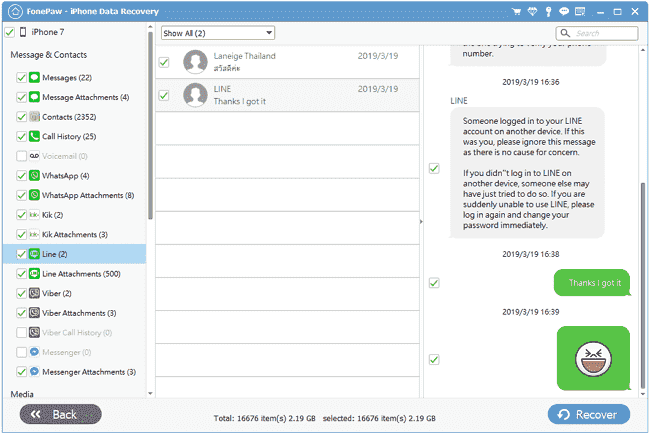
Tip: If the deleted Line messages have been overwritten by new data on your iPhone, the FonePaw tool won't be able to find the deleted chats.
2. Recover deleted Line messages from iCloud
If you have made iCloud backups of your iPhone before, you can try to get back deleted Line messages with this method. Before you recover the data from iCloud, you need to log in an iCloud account in FonePaw Data Recovery. Make sure you turn off the two-step verification or two-factor authentication on the iOS device.
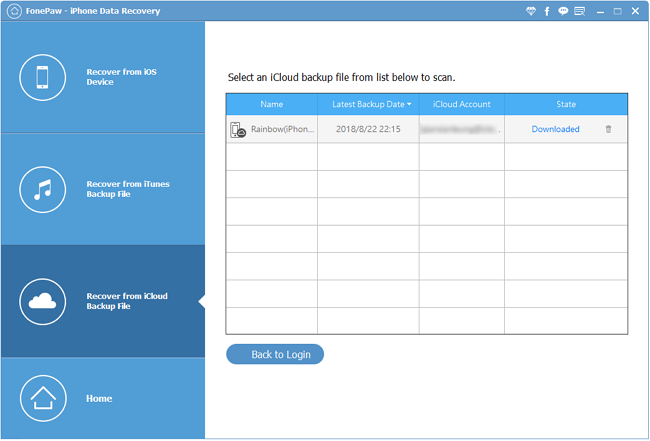
- Launch FonePaw iPhone Data Recovery.
- Choose Recover from iCloud Backup File tab. Sign in your iCloud account.
- The software will automatically display your iCloud backup files.
- Select the one that is created before the Line chats are deleted, click Download on the right.
- Choose the file types you want to download. In this case, select Line & Line Attachment, click Next.
- When your download is done, the program will restore Line chat history from the downloaded iCloud backup. Click Recover to save the needed Line messages.
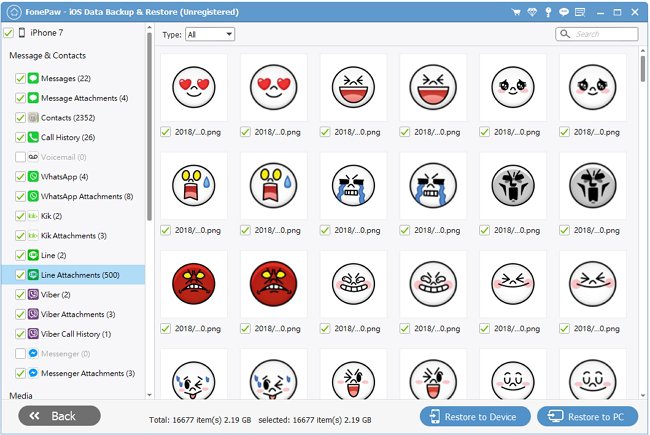
3. Recover deleted Line Chats from iTunes
Or if you have backed up your iPhone with iTunes before, FonePaw iPhone Data Recovery can also retrieve deleted Line chat history from iTunes.

- Launch FonePaw iPhone Data Recovery on the computer that has your iTunes backups.
- Choose Recover from iTunes Backup File tab.
- According to the created date, choose the backup that might have the Line chat history. Click Start Scan. Wait until it finished.
- The found data are listed in the left of the interface. Select the Line data you want to recover and click Recover.
Now your Line chat history is safe and sound. FonePaw iPhone Data Recovery can also be used to recover text messages, WhatsApp messages, photos, video, etc. from iPhone, iPad, iPod Touch.



















