Sometimes, you may suffer the unfortunate of permanently deleting photos from your iPhone without a backup. Be it an accidental deletion, system crash, or update failure, this guide will show you how to recover permanently deleted photos on iPhone without backup, ensuring your memories are not lost forever. Let's dive in and reclaim your cherished photos.
Can I Recover Permanently Deleted Photos from iPhone without Backup?
Yes, you can. When you delete photos from your iPhone, they aren't immediately lost. They are marked as free space, but using your phone for other activities can overwrite them. To recover deleted photos, act quickly before new data overwrites them. The best option is to use data recovery software for iPhone photo retrieval.
Extra Tip: Restore Deleted Photos from iPhone without Computer
If you just delete photos from your iPhone album, the deleted photos will be kept for 30 days on your iPhone so that you can recover them from the Recently Deleted in Photos app.
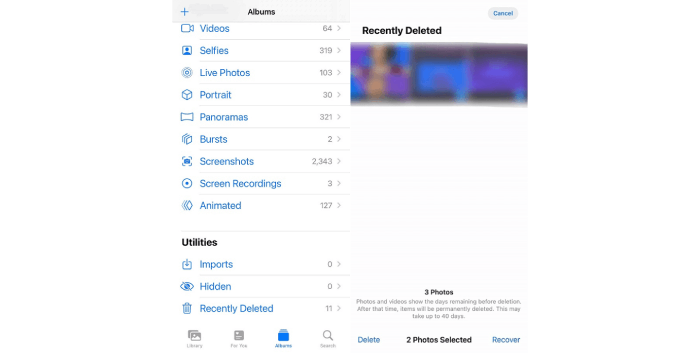
How to Recover Permanently Deleted iPhone Photos without Backup after 30 Days
FonePaw iPhone Data Recovery can help you recover permanently deleted iPhone photos to Windows/Mac even when there is no backup available. It boasts compatibility with various image formats, recovering them in original quality at a fast speed. With its free scan and preview feature, you can select what to recover as you like. For sure, FonePaw prioritizes your privacy and data security by processing the recovery locally.
Furthermore, this software is designed with a clear interface, and is compatible with all iOS versions and iPhone models, making it a reliable and user-friendly choice for anyone seeking to recover permanently deleted photos from iPhone.
Free Download Buy with 20% off Free Download Buy with 20% off
Key Features of FonePaw iPhone Data Recovery:
- Recover permanently deleted photos on iPhone without backup.
- Forever free scan and preview feature before recovering.
- Extensive compatibility with JPG, PNG, HEIF, GIF, etc.
- Retrieve permanently deleted iPhone photos in original quality.
- Local processing without any danger of privacy leakage.
Now follow the steps below to recover deleted photos from iPhone without backup:
Step 1. Launch FonePaw and Connect Your iPhone
Download, install, and launch FonePaw on your computer. Choose "Recover from iOS Device". Then connect your iPhone to computer with a USB cable.
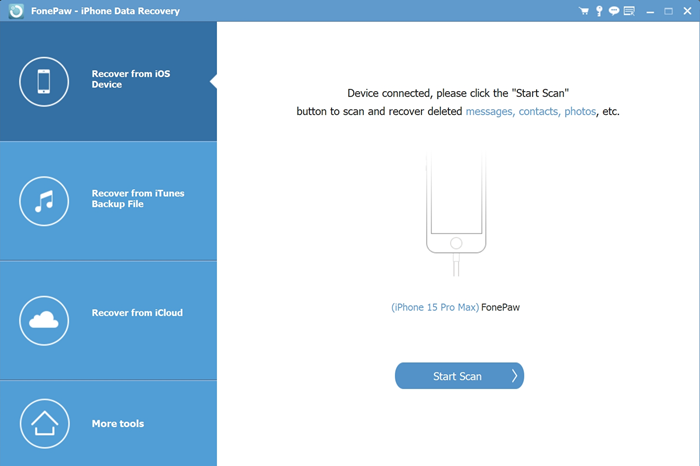
Step 2. Scan and Preview Deleted Photos
Click "Start Scan", and wait a few seconds. Turn on "only display the deleted items" to show your permanently deleted photos on iPhone.
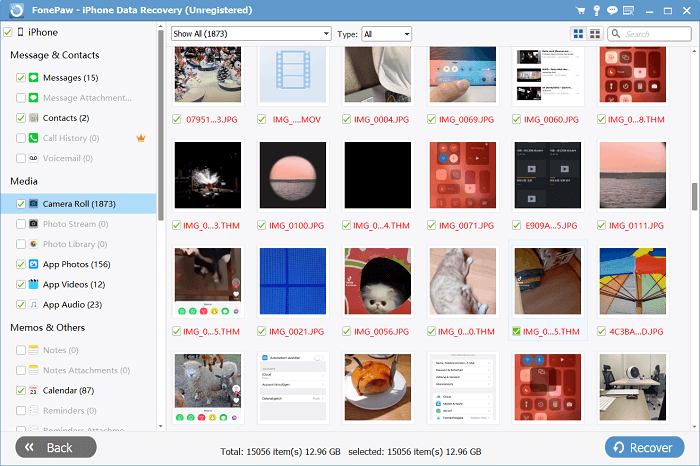
Step 3. Select and Recover Permanently Deleted iPhone Photos.
Check the deleted photos you want to recover and click the Recover button. FonePaw will retrieve your permanently deleted photos from iPhone to computer. You can then transfer the photos to your iPhone or sync them to iCloud.
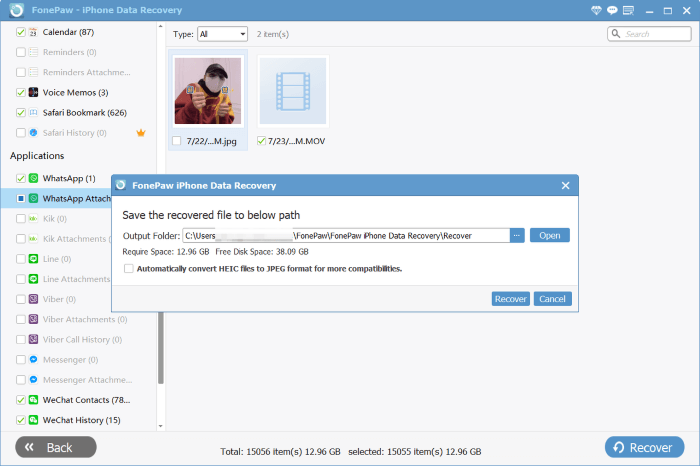
Free Download Buy with 20% off Free Download Buy with 20% off
📽Video Guide: How to Recover Permanently Deleted Photos on iPhone without Backup
FAQs about Recovering Permanently Deleted iPhone Photos without Backup
Why can you recover permanently deleted photos from iPhone without backup?
Once a photo is permanently deleted on your iPhone, it doesn't immediately disappear. It is hidden and marked as free space memory until it is overwritten by new data and files. A professional iPhone photo recovery tool can scan your iPhone deeply to find those hidden deleted photos and help you recover them.
Is it possible to recover permanently deleted photos on iPhone for free?
Begin by attempting to retrieve deleted photos from the "Recently Deleted" album or your iCloud backup, which is cost-free. If these options prove unsuccessful, consider using third-party iPhone photo recovery software. Some tools, such as FonePaw mentioned in this article, offer free trials, allowing you to scan your iPhone storage before committing to a purchase. Be cautious, as most software offers free scanning, so prioritize security and avoid potential scams.
Conclusion
All in all, FonePaw iPhone Data Recovery is the best tool for you to help recover permanently deleted photos on iPhone without backup. With its extensive compatibility, user-friendly interface, and fast recovery speed, you can efficiently retrieve permanently deleted photos on iPhone. Hit the download button below and try it with easy iPhone photo recovery and iPhone video recovery!




















