You can discover a lot of incredible music on YouTube. By burning YouTube music to CDs, you can listen to them without the internet at any time and anywhere. You can even play them at a party or in your car.
So, how to burn YouTube music to CDs? There are generally 2 steps:
- First, copy music on computer from YouTube;
- Second, convert YouTube music to CD.
This post will cover 2 methods that can complete the two steps. Both methods are workable and easy to operate.
Burn A CD from Youtube with Windows Media Player
The first method is to record music from YouTube and then burn the music to a CD with Windows Media Player.
FonePaw Audio Recorder can record songs and playlists from YouTubevideos and YouTube Music streaming service and save the music to MP3, WMA, AAC, M4A files. The recorder can rip music from YouTube in high or even lossless quality. What's more, after recording YouTube music, the recorder enables you to trim the music files.
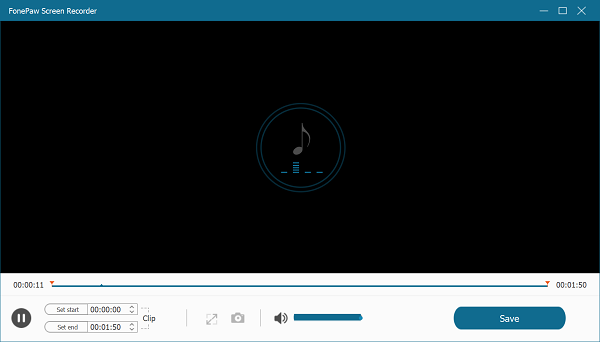
Then, with Windows Media Player working as a YouTube to CD converter, make a CD with the music from YouTube.
1. Record Music From YouTube
Video Guide: How to Record Audio from Computer (Internal & External)
Step 1 Download FonePaw Audio Recorder on your computer. Then run the recorder, turn on System Sound to get music from YouTube with your computer's audio device, while turn off the microphone sound.
Free Download Buy with 20% off Free Download Buy with 20% off
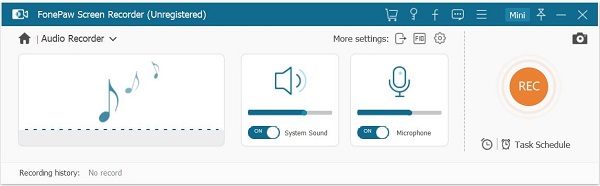
Step 2 Now play the music on YouTube and click Rec to start recording. According to the length of the music, you can set the recording length for the recorder to stop recording automatically when the music ends.
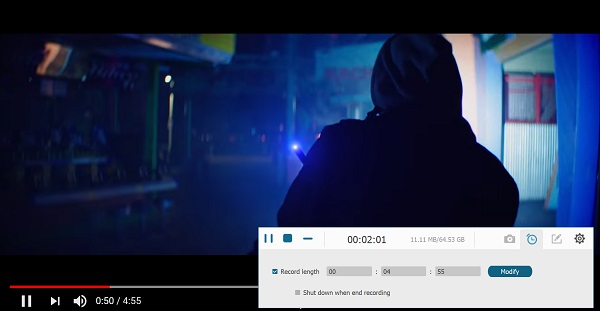
Tip: Go to More Settings on the FonePaw recorder, you can configure the format and quality to record YouTube music.
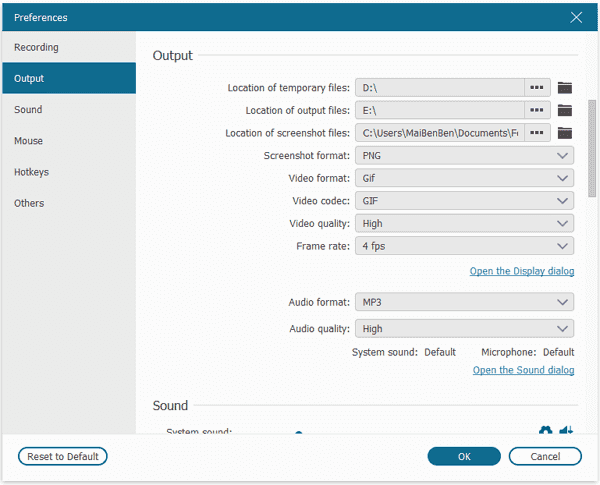
2. Burn YouTube Music to A CD
Now you can insert a blank CD into your computer and start to burn a CD with the recorded YouTube music. Make sure the CD you inserted is CD-RW or DVD-RW, which means that it is writable.
Step 1 Open Windows Media Player. If you couldn't find it, search it with the search bar in the taskbar or from the All Apps list on the Start button.
Step 2 Click Burn. You'll see the CD you inserted. Drag the YouTube music files into the Burn list. Files such as MP3, AAC are supported. Every CD has an 80-minute playtime limit.
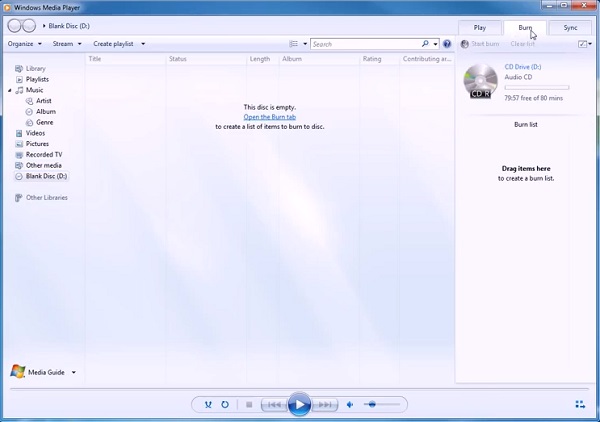
Step 3 After all the YouTube music is added, click the Options button on the top right corner and select Audio CD from the menu.
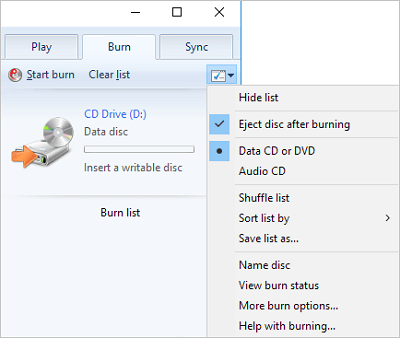
Step 4 Click Start Burn to make a CD from YouTube music.
Burn A CD from YouTube with iTunes
The other way is to download music from YouTube and burn them to a CD.
You can download music from YouTube with Inovideo. This is an excellent video & audio downloader that can rip music from YouTube videos to MP3s in high quality.
After downloading the YouTube music or songs, you can burn a CD with the music using iTunes.
1. Download Music from YouTube
Step 1 Open the YouTube video on your browser. Move your mouse cursor over the address bar. Highlight the link and copy it.
Step 2 Run Inovideo. Paste the URL to the search box and click on the analyze button.
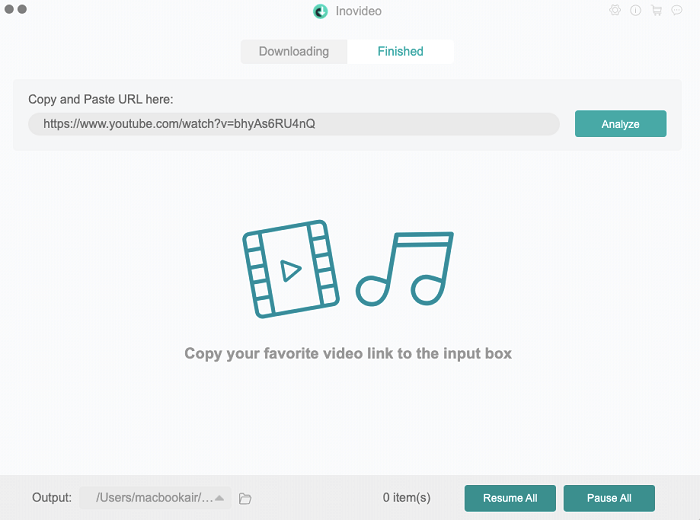
Step 3 When the analysis is done, change the download type from video to audio. Then select the audio quality and download it.
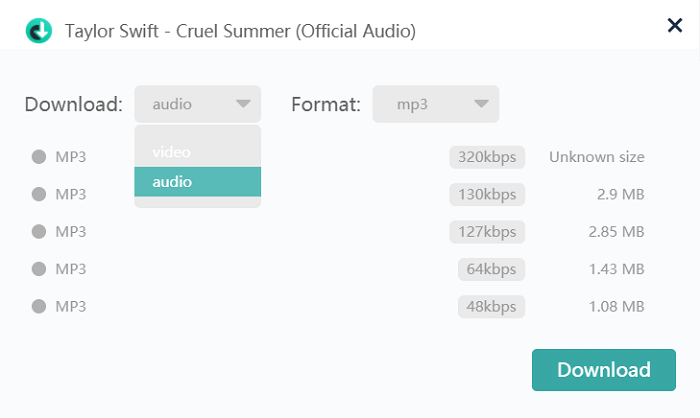
When it's finished, you can find the download on the "Finished" tab. Open the folder and you will be able to listen to the YouTube song.
2. Burn YouTube Songs to CD
Step 1 Insert a blank CD into your computer.
Step 2 Launch iTunes on your PC or Mac. Click Playlists and right-click to add a new playlist.
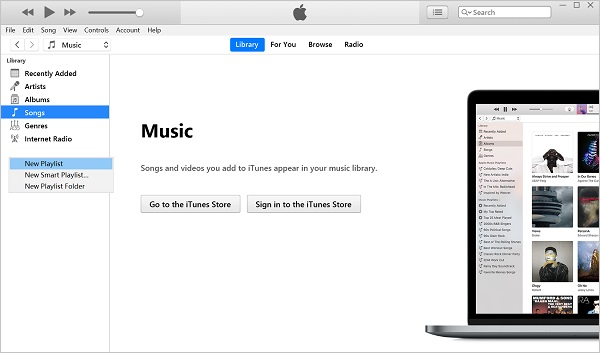
Step 3 Add the YouTube music you have downloaded to the new playlist. Right-click on the new playlist and click Burn Playlist to Disc.
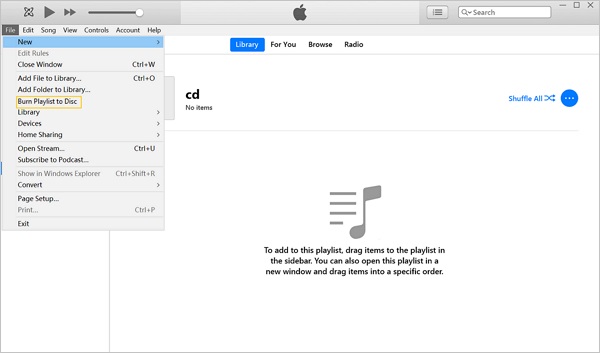
Step 4 A new window will be open. For Disc Format, select Audio CD. You can also select the gap between each song and preferred speed. Click Burn when you have selected all you need.
iTunes will start to burn the selected YouTube music into the CD. You can see its progress with the progress bar on the top.
# Is It Illegal to Burn Songs to CDs from YouTube?
It depends on the purposes. If you are a paid subscriber to YouTube Music, you have the right to download the music for offline listening on the YouTube app. If you are burning these songs to CDs for personal use, it is totally legal.
However, if you are playing the CD publicly or for business use, you will breach YouTube terms and conditions, and even worse, it may be illegal.
In all, these are the 2 ways to burn a CD from YouTube music (opens new window). Of course, you can combine the 2 ways together - for example, record the music from YouTube and then use iTunes to burn a CD if you are using a Mac computer; or download the YouTube music and burn the music to CD with Windows Media Player. Just go for the tools that work best for you.




















