You may take online courses, watch live streamings, and attend Zoom meetings via Chrome. Sometimes you need to screen-record these web-based activities. Lightweight Chrome extensions may be a better choice than desktop software. In this article, we have prepared the 7 best Chrome screen recorders that can help you screen record with good quality in easy steps. Now, you can scroll down to have a look.
Our Special Pick: FonePaw Screen Recorder
To be honest, if you have tried any Chrome recorder, you may feel not satisfied with them, because Chrome extensions need to rely on very stable networks, and they would lack some advanced features such as the video editor. Also, they lack some customized settings. Therefore, try FonePaw Screen Recorder instead. You will enjoy much stabler recording and get high-quality recordings with this lightweight desktop recorder.
FonePaw Screen Recorder offers several recording modes and also adjustable recording settings. It lets you control the recording process and customize the outputs based on your needs. Also, there are more advanced features provided, including noise cancellation, locked window recording, scheduled recording mode, mouse effect, annotation adding, and so on. So compared with those Chrome extensions, FonePaw Screen Recorder offers more useful functions and allows you to adjust the recordings in more flexible ways as you need.
Free Download Buy with 20% off Free Download Buy with 20% off
Pros
- Provides multiple screen recording modes to capture any activity when you need.
- Customizable recording parameters and settings to make it saved in the way you like.
- Offers lock/exclude window recording to block disturbance.
- Provides real-time annotations, mouse and keystroke effects.
- A user-friendly interface comes with clear user guides.
Cons
- You need to install the software instead of adding it to your Chrome browser.
- The free version can only record videos/audio up to 3 minutes long.
Here's how to use FonePaw Screen Recorder to record Chrome easily.
Step 1. Select Video Recorder and Adjust Settings
When you have installed FonePaw Screen Recorder and open it, select "Video Recorder", then you can adjust the recording settings such as the area, system sound, microphone volume, and webcam based on your own needs.
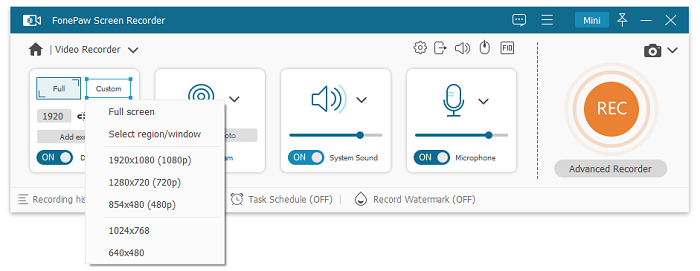
Step 2. Choose Parameters to Record Chrome
Then go to "Preferences" by clicking the "Setting" icon above the microphone setting box, you can select the "Video format", "Codec", and "Video Quality" to record Chrome to save the video in the way you like.
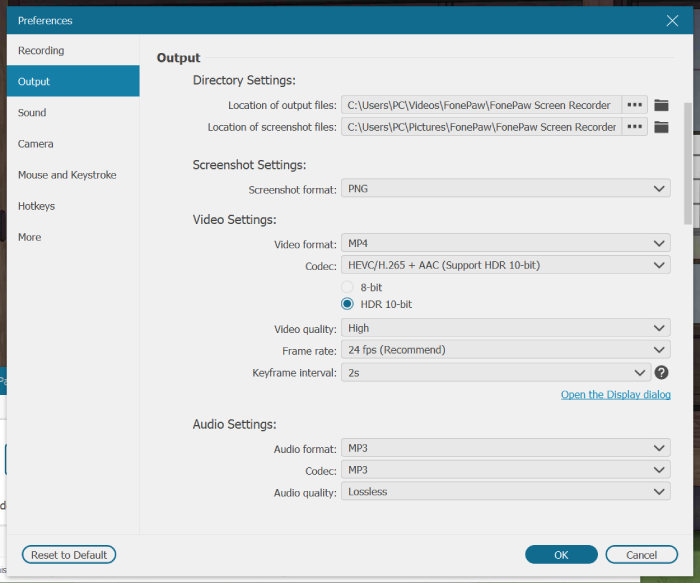
Step 3. Record Chrome
When the settings are finished, go back to the interface of "Video Recorder" and press the "REC" button to start recording the Chrome window. During the recording, you can draw on it using the panel.
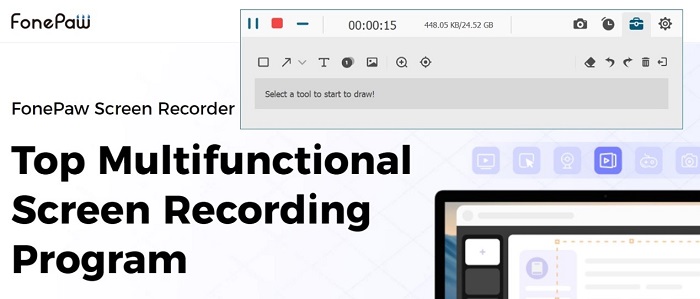
Step 4. Save Recorded Chrome Video
After finishing the recording, just click the "Stop" button again, then you will be turned to the preview window. Now check the recorded video, finally, click "Save" and it will be saved on your computer immediately.
If you still want to use some lightweight Chrome extensions, just read on. Here come 6 other useful Chrome screen recorder extensions.
Screencastify
Screencastify is a Chrome extension for recording screen of webpage and computer. It can also record screen with audio, which is useful for recording live streaming video on Chrome. And it can share the recorded video on YouTube directly after completing recording. However, there is a limit in the free version of Screencastify: the recording that is more than 10 mins long will come out with watermark. And free users can record no more than 50 videos per month.
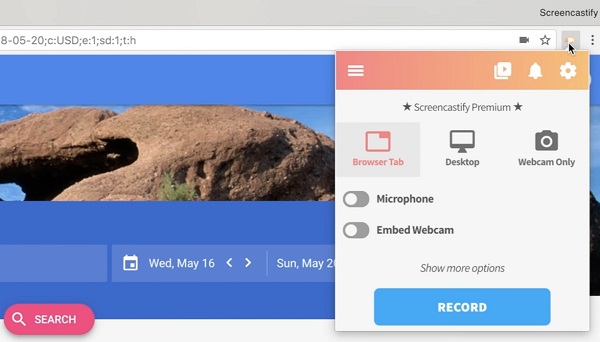
Pros:
- Record browser, desktop and webcam with audio;
- Record voice via micrphone;
- Directly publish on YouTube after finishing recording;
- Recorded videos can be saved to Google Drive;
- Annotation fuction.
Cons:
- Recording limit for free version;
- WITH watermark;
- Unable to select recording area freely.
Nimbus Screenshot & Screen Video Recorder
Nimbus Screenshot & Screen Video Recorder is a comparatively comprehensive Chrome screen recorder which can record the whole webpage or part of the webpage from browser and screen of other application. It can also be used as a snapshot tool for Chrome browser. For its premium users, it can also customize recording area, edit and crop the screencasts or screenshots. But some users have given negative reviews for its unstable performance.
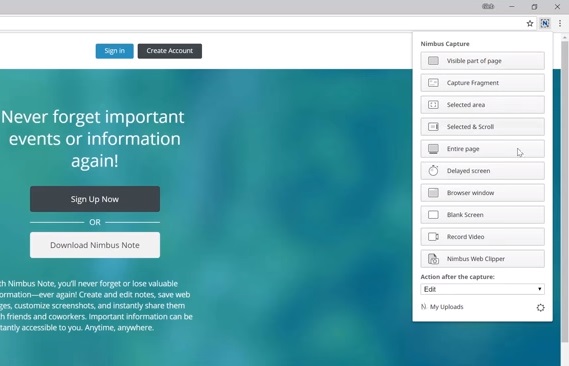
Pros:
- Mutiple functions;
- Convert screen to GIF;
- Upload recorded video onto Google drive, YouTube and Dropbox driectly after finishing recording.
Cons:
- Unstable performance;
- Extra charge for advanced functions such as editing, uploading and adding your own watermark.
Loom
Loom is a totally free Chrome extension which can help record Chrome activities in your PC. This pluin can organize your recording systematically. After recording screen, you can share the embed HTML of the recording or download it as a MP4 file.
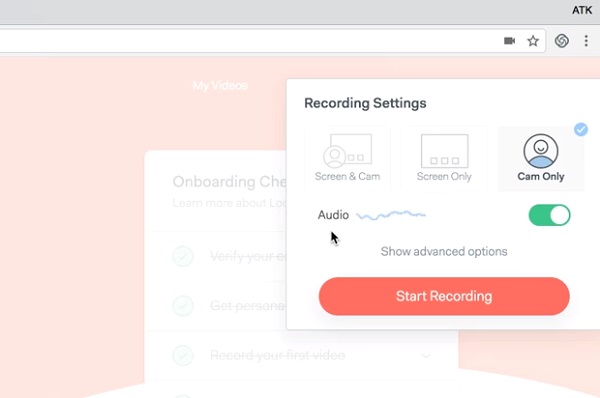
Pros:
- Record full desktop, browser tab or front camera;
- Free;
- Create the embed HTML after recording automatically.
Cons:
- No annotation tools;
- Video quality is slightly reduced;
- Some collapsing problems reported from users;
- The video length cannot exceed 5 mins.
Screen-o-matic
The fifth recommended Chrome recorder you should not miss is the popular Screen-O-Matic. Instead of providing the basic video recording or screenshot-taking features, it also brings easy-to-use editing tools, which allow you to create video tutorials, edit the recordings, and edit images freely before saving them offline. Instead of Chrome, Screen-O-Matic is also supported on more systems such as Windows, Mac, iOS, and Android. So you can use it on different devices whenever you need.
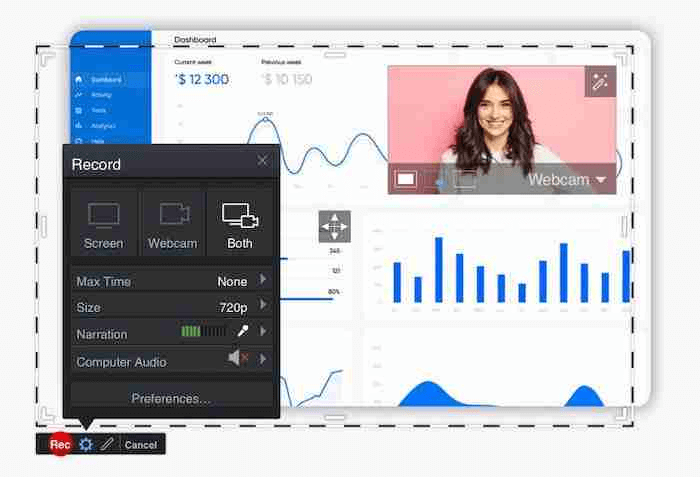
Pros
- Offers both powerful screen recording and screenshot-taking features.
- Provides editing tools to edit and create videos easily.
- Can be used in different situations such as education, business, and others.
- Allows you to add narration easily by recording your microphone.
Cons
- Its editing functions are not easy to use and will take a long time to process.
- Watermarks will be added if you are using the free version.
Clipchamp
Clipchamp, another professional Chrome recorder also offers screen recording functions with a free video editor to help. For those who want to create tutorials, Clipchamp will be a good choice. There are also some customizable video templates, and a video/audio stock library provided by the tool, letting you create videos in a much faster way.
Because Clipchamp is an online tool, so directly by signing in it in Chrome, then you can start recording any window in the browser when you need. As a result, many Chrome users would select it to be the best Chrome recorder they will use.
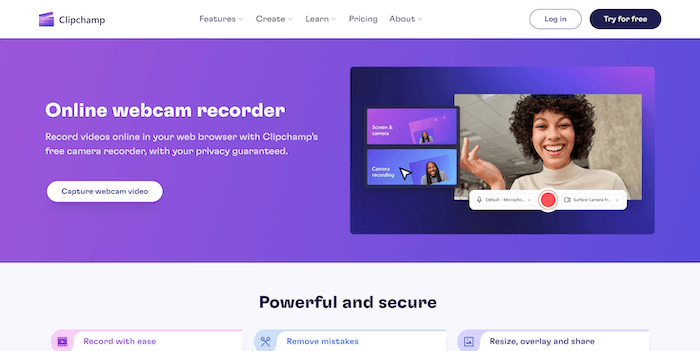
Pros:
- Offers quick editing services to create videos from recordings easily.
- Captures Chrome browser content with good quality.
- Doesn’t need to install software to record the screen anymore.
Cons:
- Needs to sign up for an account to use the Chrome recorder.
- The editing process would be slow, and it also takes longer to export videos.
- Watermarks exist on all videos while using it without paying.
Vidyard
The final recommended Chrome recorder is Vidyard, which helps you easily capture Chrome windows and then save the recorded videos for editing, then you can get perfect recording outputs for watching later. Instead of for personal use, there are more and more teams and companies starting to try this tool. You only need to sign in with your Google account, then you can start using it to record your Chrome in easy steps.
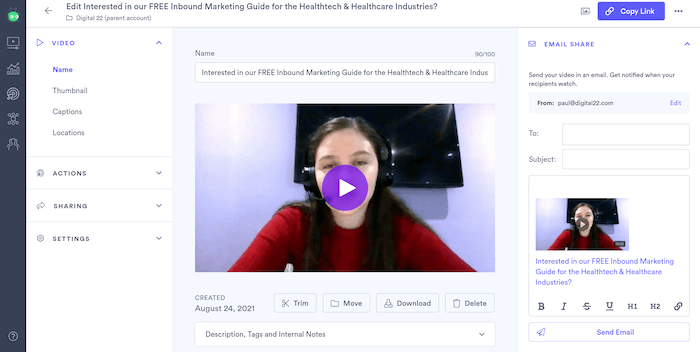
Pros:
- Offers easy-to-use UI.
- Helps to quickly record Chrome and other screens with good quality.
- Provides an easy way to create videos by editing the recorded videos.
- Offers a mobile version for mobile users to use.
- Supports link sharing to let you spread your recordings quickly.
Cons:
- It is not free software and the subscription fee is a little expensive.
- The uploading speed is slow sometimes.
Final Verdict
So to conclude, if you want a faster and more convenient way to record Chrome, choosing a reliable screen recorder Chrome extension can fully meet your needs. But if you need a stable process to capture the screen or do it more professionally with some advanced recording features, FonePaw Screen Recorder is a better choice. Just download and try it now!





















