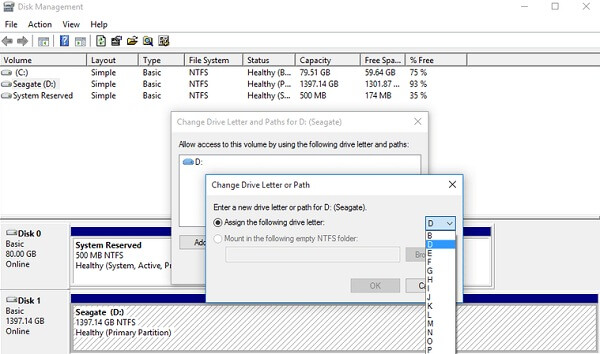Updated on Tuesday, April 17, 2018: Added a note "If files are gone, how to retrieve them".
When SD Card gets corrupted, the data saved on it will possibly be gone and you can’t find it anymore. But don’t worry! You can still get them back with FonePaw Data Recovery app. To see more details about the data recovery on SD card, you can head to part three in this post and learn some tips to avoid data loss caused by corrupted SD card.
Many Android models come with microSD card slot for expandable storage. People store photos, videos, musics and even apps on SD cards. So it could be very bothersome when a SD card gets corrupted and all contents stored in the card become inaccessible.
Although there is no guarantee that you can recover files from the damaged card, there are actually some tricks that you can try to fix the corrupted memory card. Some of the tricks allow you to fix a corrupted SD card without formatting it. So if you are lucky, you might restore the lost files.
People Also Read:
- What to Do If Android Internal Memory Gets Full (opens new window)
- SD Card Is Blank or Has Unsupported File System, How to Fix It and Recover Data? (opens new window)
How Can You Tell That the SD Card is Corrupted on Android?
It will be pretty obvious if you get this message saying "SD card is damaged. Try reformatting it." 
Even though you don't get this message, you can tell that your memory card is damaged by these symptoms:
- Most of the files on the SD card get missing.
- The SD card can be recognized by a PC, and you can even view the root directory/subfolder of the memory card. But you don't see any stored files and it displays a message saying "SD card is not formatted do you want to format it now."
- You can see the files of your SD card in your phone, but can't copy the photos or videos and may get an error message saying that disk is "write-protected."
- You can't delete unwanted photos or videos and get error message.
- You can view, copy and delete old files from the card, but not the new files. When you try to click on a new file, you get error message.

If you see any of these symptoms on the SD card of your Android device. Try to repair your SD card with these tricks.
Four Tricks to Fix Corrupted microSD Card on Android Phone
1. Try SD Card on Other Device
This may sound pointless. However, in some cases, it is the phone or PC itself that causes the problem. So just in case, insert the microSD card to other mobile device or connect it to other PC to see if it works. If it is, it could be that the memory card is incompatible with your device.
2. Assign A Driver Letter
If your SD card can't be read by a computer when connecting via a card reader, it could be that the computer is unable to assign drive letters (like C, D, E) to the reader. In some cases, even though the reader is assigned a driver letter, you still get the message saying "please insert the disk into drive E:". Here is how to assign a drive letter manually on Windows.
Step 1. Unmount SD card from your Android phone and connect your SD card via a card reader to your computer.
Step 2. Right click on My Computer/This PC and choose Manage.
Step 3. Click Disk Management on the left.
Step 4. After the Virtual disk service is loaded, right lick on your SD card and choose Change Drive Letter and Paths.
Step 5. Click the drive letter > Change.
Step 6. Select a right drive letter from the drop-down list. Click OK and then see if the SD card can be recognized now.
3. Use Chkdsk Command
This trick need to be conducted with a computer. By using the Command tool, the Windows computer can execute the Chkdsk command and fix the corrupted SD card.
Step 1. Open Command window on your PC. Press Windows + S buttons to open search bar, type cmd on search bar. When you see Command Prompt program, right click on it to run as an administrator.
Step 2.Connect your SD card to the PC via a card reader. Open My Computer/This PC to check the drive letter of the SD card. Remember drive letter.
Step 3. On Command window, type "chkdsk", followed by your card's drive letter, a colon and /f. If your card's drive letter is H:, for example, you should type: chkdsk h: /f.
Step 4. Click Enter and the computer will begin to fix the corrupted card. It could take a while.
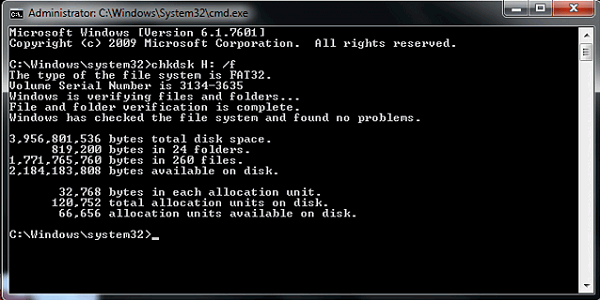
4. Format Corrupted SD Card
If you don't care about what are inside the SD card, you can try to repair the corrupted card by formatting it so that you can continue to use it. To format a microSD card in Windows environment:
Step 1. Use a card reader to plug your SD card to your PC.
Step 2. Open My Computer/This PC and right click on your SD card.
Step 3. Choose Format in the drop down menu. When there is a pop-up window, click Restore Device Defaults > Start.
Step 4. If you want the computer to deep scan the card, uncheck the Quick format option.
Step 5. Wait until the process to complete. Then your SD card should be ready to use.
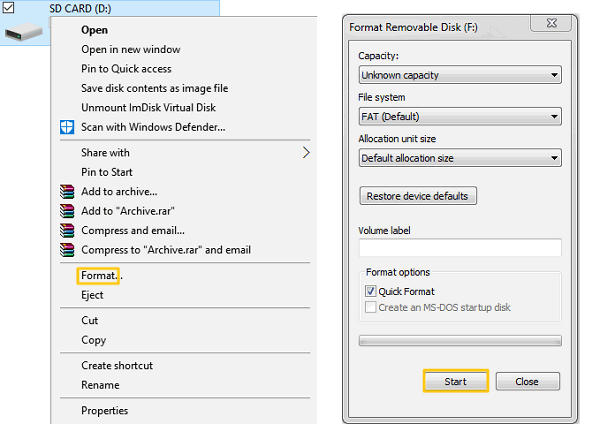
Important: Formatting a SD card will erase all contents stored in the card.
Precaution: How to Avoid Data Loss Caused by Corrupted SD Card
SD card data recovery has been a hot topic for Android users. No recovery tool can guarantee 100% recovery rate for your data on SD card. Therefore, it is important that you have fully prepared for possible data loss.
SD cards have limited number of life span, for example, a flash card can support approximately 10,000 write/erase operations. So after using a SD card for several years, you are better get a new card and be extremely careful about what are stored in the card.
If some photos, videos, or files are really important to you, make an extra copy on your computer. To backup Android data on computer, you can use FonePaw Android Data Recovery (opens new window), which allows you to back up data selectively, including deleted data. If you only want to back up the existing data, FonePaw DoTrans is the best choice.
Note: Once unfortunately the files are gone, it is possible to retrieve the deleted files back. When you have no device detecting SD Card but really want the data back, FonePaw also creates SD Card Recovery for SD card recovery without root and without inserting card to phones.
Free Download Buy with 20% off

Hope the above tricks can be helpful to you. If not, maybe you can get support from the manufacturers, such as SanDisk.com.