Though 32GB, 64GB and 128GB of Android internal storage sounds large and adequate for daily use, it easily gets full in few years when you have lots of files piled up on your Android phone/tablet(especially apps and games, which might reach 100MB each). You know, we have dozens of apps installed on Android not to mention videos, music and photos. To avoid slow response, you need to get your Android phone a thorough cleanup. There are different methods provided for Android device users.
Solution 1: Free Up Android Space without Losing Anything
1. Compress photos. The first thing we can do to free up our Android space is to compress Android photos without sacrificing photo quality. There are many photo compressing apps offering for help. You just need to download one on your computer and have photos and videos on your Android device scanned. After that, the app will show you the original size of your photo album and the compressed size.
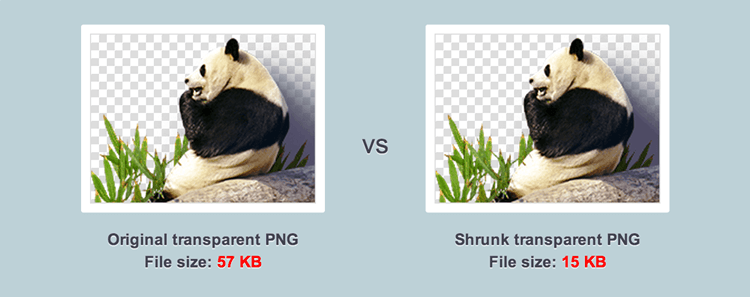
2. Move apps to SD card (opens new window). Apps will be installed on your phone by default if you didn't choose to install apps on SD card. To move apps to SD card, you just need to go to "Settings" > "Storage" > "Internal storage" > "Apps" > find the app > hit on "CHANGE" > "SD card" > "MOVE".
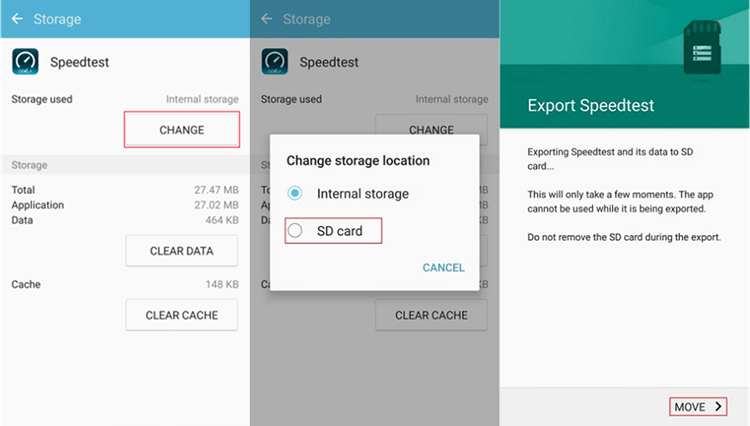
Solution 2: Copy Files to PC or Cloud
1.Upload Photos to Google Photos. Google Photos allows you to upload photos onto cloud with either high quality or original one. You can also upload other files and documents to Google Drive and other cloud storage service.
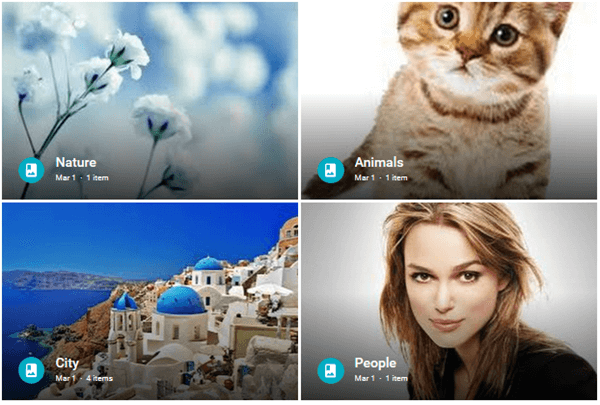
2. Copy Files from Android to Computer. Make sure that the important files you want are included and back up your Android phone. Just simply back them up to your computer with Android data manager. After making sure that your Android phone data is copied, you can delete the photos, videos or music that is not frequently used from your Android. The deleted files are not gone forever, you can recover them back with FonePaw Android Data Recovery (opens new window) anytime you like.
You can watch the video tutorial to know how to recover deleted files from Android Phone.
Video Tutorial: How to Recover Deleted Files from Android Phone?
Solution 3: Delete Useless Files or Uninstall Bloatware
1. Clear App Cache. As we use our Android app, some cache files on your Android phone will be added up. To get more space, you have to clear app cache from time to time. Go to "Settings" > "Apps" > choose the apps > hit on "Storage" > "CLEAR CACHE".
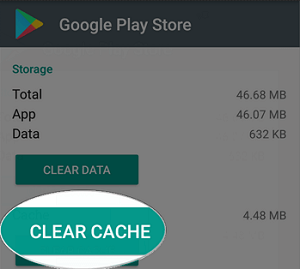
2. Delete useless file folder. Another way to wipe Android files for more space will be deleting useless folders or files with Android file category direction.
3. Delete useless files with Root Explorer. Install Root Explorer and locate "/data/local" directory. Then, find the folder named "rights" or "tmp" and empty the folders. After that, the apps that failed to be installed will be erased.
4. Root Android and remove bloatware. There are many bloatware pre-installed on our Android phone, to get Android phone tidied up, we can root Android phone to get the superuser mode and you can now uninstall pre-install apps by going to "Settings" > "Apps" > choose the app > "UNINSTALL".
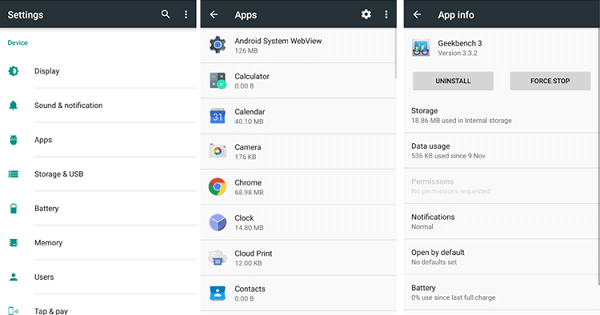
Solution 4: Factory Reset Android Phone
If the methods above don't work for you, you have to try to factory reset your Android phone (opens new window): Go to "Settings" > "Backup & reset" > "Factory data reset" or flash a new ROM for Android phone (opens new window) to get more Android phone.
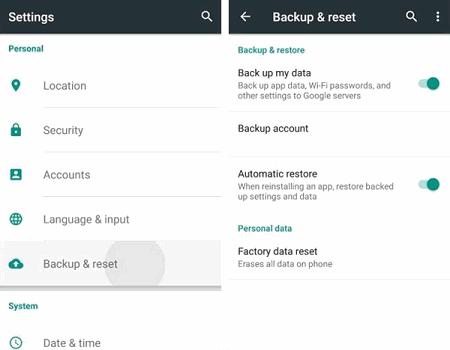
As you can see, there are many useful way to free up Android space when the internal phone memory is full. Try them one by one to get more storage for your Samsung Galaxy S7/S6 Edge+/S6, HTC, Sony, Motorola and more Android phone and tablet.



















