As you may perceive, Instagram has been working to lean into video, not just focusing on photo sharing. When you browse through Instagram, it could happen that you want to download videos from Instagram but you don't know where to get started as Instagram doesn't provide an obvious download option.
Of course, record your screen to capture the Instagram video is a practical method. But it may not always deliver a decent result. And that's why third-party apps emerge. And in this article, you will get to know an easy-to-use and professional Instagram video downloader. Also, a complete guide to save and download Instagram will be introduced in the following.
You May Like:
How to Post YouTube Videos on Instagram
How to Download Instagram Videos on PC/Mac
Inovideo is our favorite. It is a desktop downloader app that can grab online videos from popular websites including Instagram, YouTube, Facebook, and many other video sites. And here's the simple guide to download Instagram videos via Invideo.
Step 1. Go to instagram.com and find the video that you want to save. Please notice that to download an Instagram video from a private account, you need to follow the account first.
Step 2. Click the three-dot icon on the bottom right corner of the post and choose Go to Post.
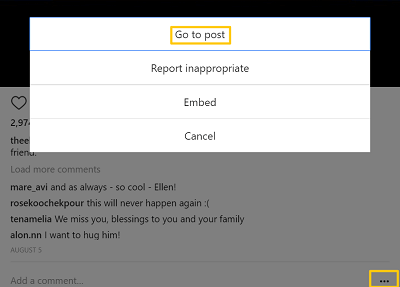
Step 3. Copy the Instagram URL in the search bar.
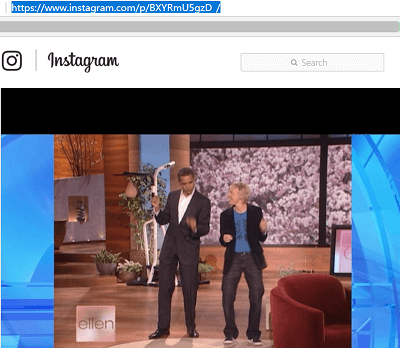
Step 4. Download, install, then launch Invodieo on your computer to get ready for downloading Instagram videos. Then paste the URL in the box and click Analyze.
Step 5. It will detect the video and proceed to provide the format and quality options for you. Hit the Download button to get the video on your computer.
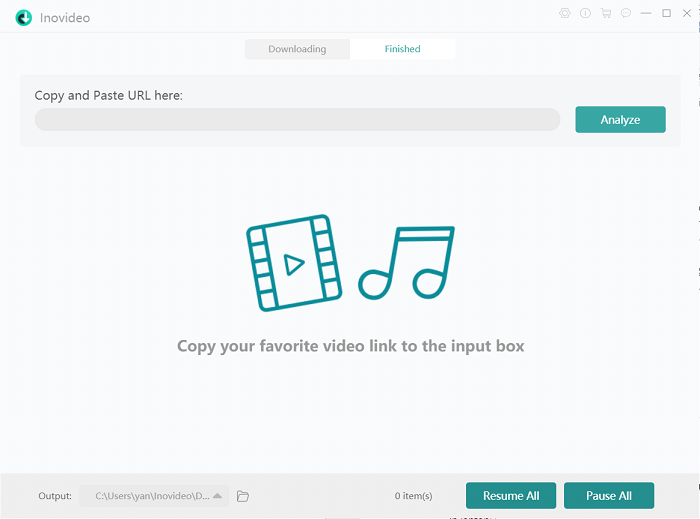
Step 6. After downloading, you can play the video with the defaulted apps on your computer.
# Optional: Record Instagram Video and Save it as Your Own
If you worry about the copyright of the video, here suggest you record the video and save it as a new video on your computer. No matter for Instagram video, YouTube video, or others, FonePaw Screen Recorder can work for it.
Before recording: Select a certain region to capture your Instagram video, adjust the volume, and customize the output format.
During recording: Play the video and begin capturing with the REC button or hotkey. You are able to set the recording length for the video or add some notes to the recordings.
After recording: Preview what you have captured and saved it on the ideal folder.
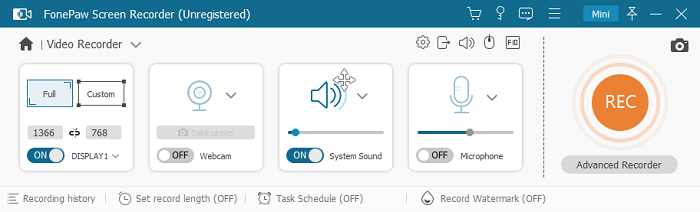
Note: If you tend to edit it as your unique video, please move to FonePaw Video Converter Ultimate. Navigate to the *Convert All to* column, choose a format that you like and click Convert All o save the Instagram video on your PC/Mac. For example, if you want to save the Instagram video to Camera Roll later, you can choose the video format especially for your iPhone (iPhone X/8/7/6/6s/SE).
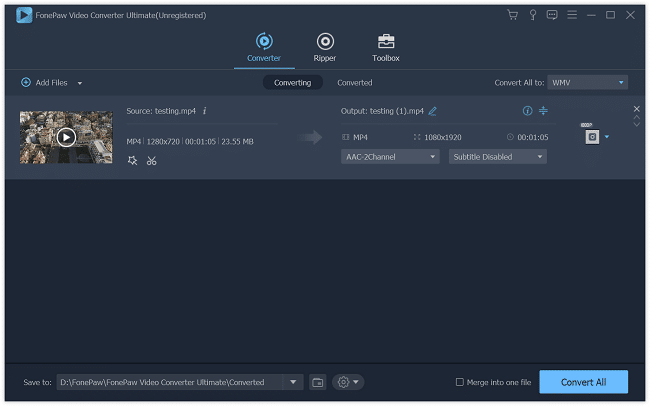
Now the video has been downloaded from Instagram. You can then save the Instagram video to your Android phone or iPhone via USB connection.
You can also use the instant downloader to further edit the downloaded Instagram videos, for example, to convert the video to GIF, to rotate/crop/trim the video.
How to Edit & Convert Instagram Videos
FonePaw Video Converter Ultimate can make your downloaded videos from Instagram better on your computer in simple steps: 1)use the online Instagram video downloader on PC/Mac; 2)enter Instagram video URL; 3)click download. Compared to other downloading methods, the method below is safer, more stable, and can be used to download videos from other sources like YouTube, Twitter as well as you can edit it as you like.
Moreover, with this Video Converter Ultimate, you can also convert the Instagram videos to other formats (GIF, MOV, etc.), add or remove watermark, rotate or trim Instagram videos, and more.
After downloading a video from Instagram on Video Converter Ultimate, you can edit the video before saving it on the computer.
Free Download Buy with 20% off Free Download Buy with 20% off
Edit Instagram Videos
Click the Edit button. You'll be provided with the following editing options. After you have done editing the video, click OK to save the changes.
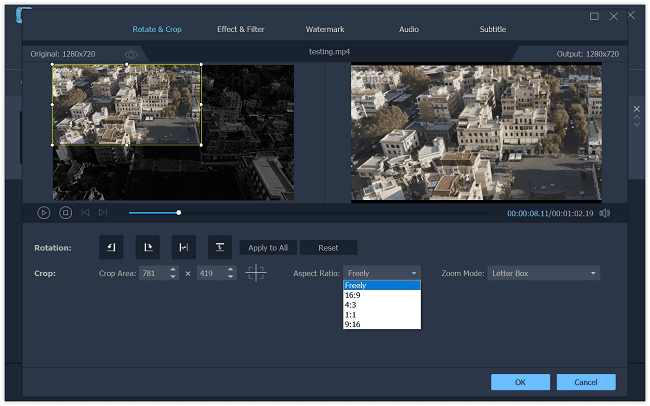
Rotate Instagram video: you can rotate the video in 90 degrees or flip it horizontally or vertically.
Crop Instagram video: to cut the unwanted area of the video.
Add watermark: to protect copyright, before reposting the Instagram video, it is better that you have got permission from the creator and mention the creator by adding a watermark to the Instagram video.
Adjust volume, brightness, contrast, hue, and enhance the Instagram video quality (upscale resolution, reduce shaking, etc.).
Add 3D effect: to Instagram video.
Convert Instagram Videos to GIF/MP4/MOV
Step 1. Tick the downloaded Instagram video.
Step 2. Navigate to the Convert All to column and choose the format that you need.
Step 3. Click Convert All. The Instagram videos will be converted to GIF, MP4, MOV, or other chosen format and saved on your computer.
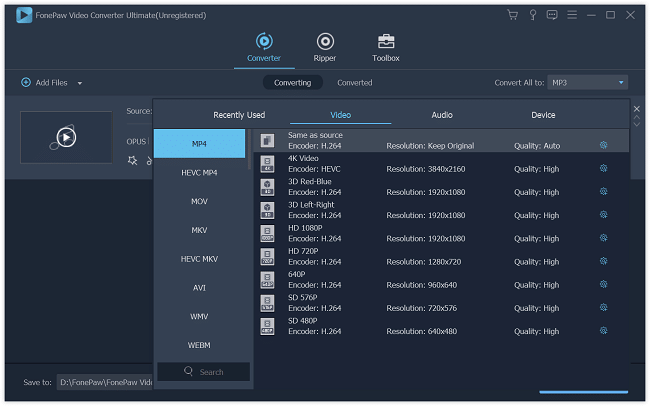
If you find this Instagram video downloader plus video editor & converter useful, share with your friends via Facebook, Instagram, Twitter, Google+, and more.



















