So you just watch this really cool video on YouTube and start to wonder if there is a way for you post the video to your Instagram account. Since Instagram doesn't allow you to add a YouTube URL link to an Instagram post, to put an YouTube video to Instagram, you'll need to:
- Download YouTube videos to your Android, iPhone, or computer;
- Edit and convert the video to meet Instagram's video requirements;
- Upload and post the video to your Instagram account.
Here we introduce two most easiest ways to download YouTube video and post it to Instagram, whether you are using an Android phone or iPhone.
Recommended:
YouTube Recorder: How to Record YouTube Videos on PC (opens new window)
Method 1: Use Online YouTube Downloader for Instagram
You can use an online YouTube downloader to download and convert YouTube video to Instagram supported video on your mobile phone, which is quick but not stable since the website may crash from time to time. Here we introduce GramKeep (opens new window) website, the website that was made specifically for converting YouTube video to Instagram.
- Open browser on your phone and go to gramkeep.com.
- Copy and paste Youtube video link in the blank.
- Select video clip that you want to download and press "Download".
- The video will be downloaded to your phone.
- You can then upload the video to Instagram.
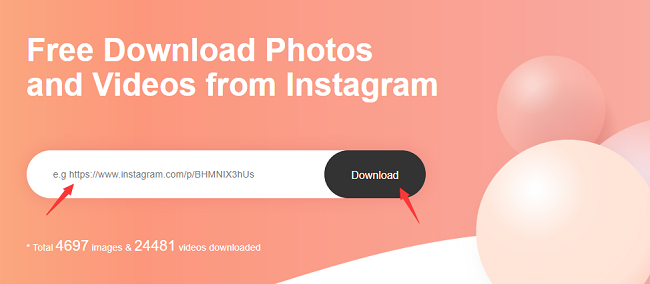
Tips: If you have successfully posted YouTube videos to Instagram, some of your friends may tend to repost videos on Instagram. However, Instagram doesn't provide "Repost" option for users to share directly. Thus, it is in need to use a third-party app to repost Instagram video.
Method 2: Record YouTube Video and Save it As a Video
The most reliable way to post YouTube video on Instagram is to capture YouTube video and save it as a new video. While an online YouTube downloader would go down from time to time, the recording idea with FonePaw Screen Recorder (opens new window) on PC/Mac rarely have the problem.
Free Download Buy with 20% off Free Download Buy with 20% off
-
Find the YouTube video and get ready to play it.
-
Open FonePaw Screen Recorder and set up anything, like volume, webcame, hotkeys, recording region, output format and more.
-
Click REC button to begin capturing. In the process of recording, it is possible to add annotation to the video or set up the recording length.
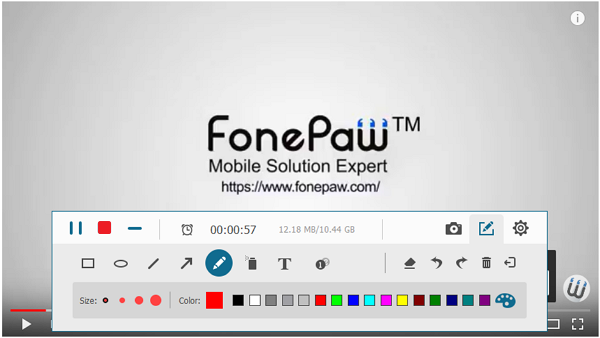
- Stop recording and preview the video. If you think it's OK, please save it to your PC. You can rename it or directly share to SNS platforms, e.g: Facebook, Google Plus, Instagram.
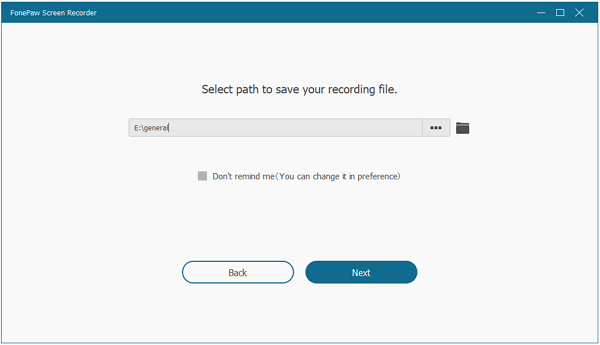
Method 3: Edit Your Video to Meet Ins' Requirements
PawEditor, the video editor and converter that we recommend here, have done a great job in editing videos as well as to converting them to Instagram accepted videos. It can:
- Convert YouTube video to not only Instagram supported format but the format that is suitable to your phone model;
- Provide multiple basic video editing options: trimming, flipping, rotating, removing noise, adding watermark, enhancing video quality, etc.
- Pro features to enhance video: Effect, Transition, Color/Filter, Text can be customized or selected from the templates to timeline. All edits for a perfect video.
Here are the specific steps to edit and put YouTube videos on Instagram.
Step 1. Launch Video Converter Ultimate on PC
Download the program on your Windows PC. Then install and launch the program on your computer.
Free Download Buy with 20% off
Step 2. Edit YouTube Video
Instagram only accepts videos no longer than 60 seconds. So you may want to trim the downloaded video or recorded video. Add the file to timeline and click Scissors icon to get the video clip that you need. If the video is recorded in wrong orientation or low light environment, you can improve its quality by clicking certain features on the top side or right click the file in the track for Edit.
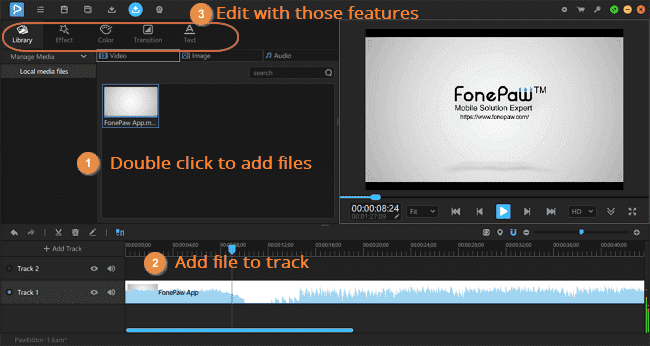
Step 3. Export/Convert YouTube Video to Instagram Accepted Format
Click Export icon and set up the name, path, etc., choose the format of your phone. Click Export, and the YouTube video will be converted to the format that is suitable to be uploaded to Instagram on your phone.
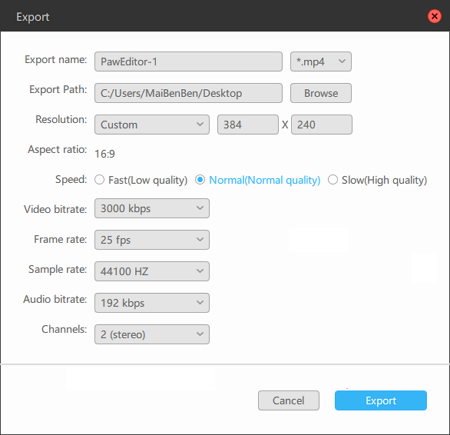
Now you can get the video from your computer to mobile phone and share the video with your Instagram followers.
Do you have other methods to post YouTube videos to Instagram? Post it below to share with us.





















