As we all know, once our iOS device is locked and connected to Wi-Fi network and a power source, iCloud can automatically back up it. Where are stored and how to view those data in iCloud backups?
Many iPhone users are curious about how to see their backup files of iCloud, such as photos, messages, contacts, notes, etc. Generally speaking, some might be familiar with looking up iCloud data on website. Apart from this traditional way, today I am going to share you a very useful way to enable you to view data stored in iCloud backups.
FonePaw iPhone Data Recovery (opens new window), as you may have already known, is designed to help iOS users to recover lost data from their devices. If you want to view iCloud backups and save those data of iCloud on your computer, you can also use it. Here are the detailed steps for you to view iCloud backup.
Please download the trial version of FonePaw iPhone Data Recovery first:
Free Download Buy with 20% off Free Download Buy with 20% off
View iCloud Backups and Save Data on Computer
Step 1: Launch the program on your computer
After install FonePaw iPhone Data Recovery on your computer, launch it and sign in your Apple account and passcode.

Step 2: Download iCloud file
After signing in your iCloud account, you will get the latest 3 backups of your iCloud account. You can choose one and click "Download".
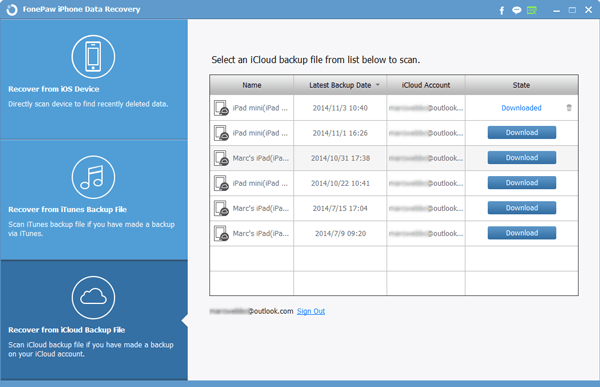
In this step, you can choose to recover the entire data or just some part of it.
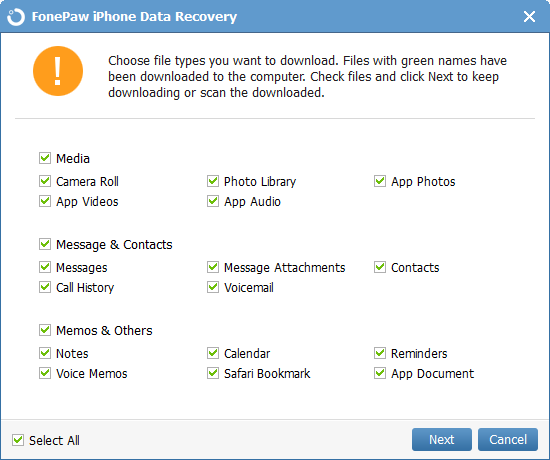
Step 3: View each item and save them to PC
When the scanning is finished, all the found data will be displayed to you in order, you can check them one by one. If you want to save them to your computer, you can just click "Recover".
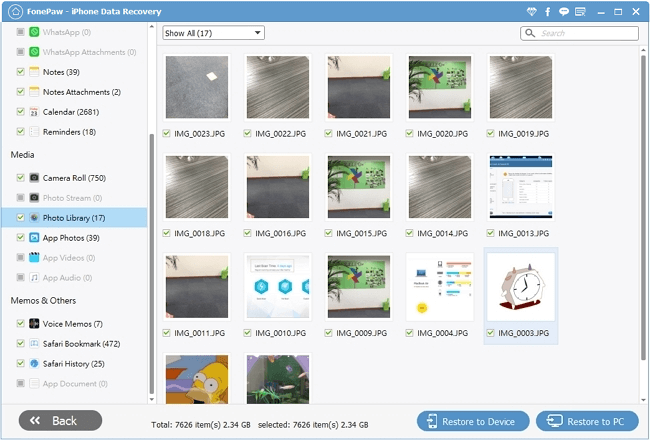
How do you think of FonePaw iPhone Data Recovery (opens new window)? It is a recovery tool for iOS users to recover deleted photos (opens new window), contacts, notes, messages, etc. Besides, you can also take a glance of stored data in iCloud with it in a very easy way.
Free Download Buy with 20% off Free Download Buy with 20% off



















