Have you ever spent lots of money purchasing music by your favorite singers and save the wealth in your Android phone like Samsung Galaxy A9? If you did, you have been facing the possibility of losing the songs because they can be deleted for all kinds of reason, for example, wrongly tapping, accidental deletion, and more. If you have no backups of your Android music but unluckily delete them, you can recover music from Samsung phone with FonePaw Android Data Recovery.
FonePaw Android Data Recovery (opens new window)Features
Supports Samsung phones, including Samsung Galaxy A9/A8/A7, Samsung Galaxy S9/S8/S8 Plus/S7/S7 Edge/S6/S6 Edge/S6 Edge+/S5, Note 8 and so on.
Recover music downloaded, recorded and got elsewhere.
Won't destroy files in your Samsung phone.
Prevent your phone from info leak and hacking.
Free Download Buy with 20% off Free Download Buy with 20% off
# Recover Music from Samsung Phone
Step 1. Connect Samsung Galaxy to PC/Mac
Run FonePaw Android Data Recovery which has been previously installed on your computer. After that, connect your Samsung phone, Galaxy A9 for example, to the computer via USB cable. Then check USB debugging on your phone (opens new window).

Step 2. Select Data Types to Scan
Your Android phone is detected. Now you can choose file types to scan. To restore music from Samsung phone, please highlight "Audios" and press the "Next" key in the menu.
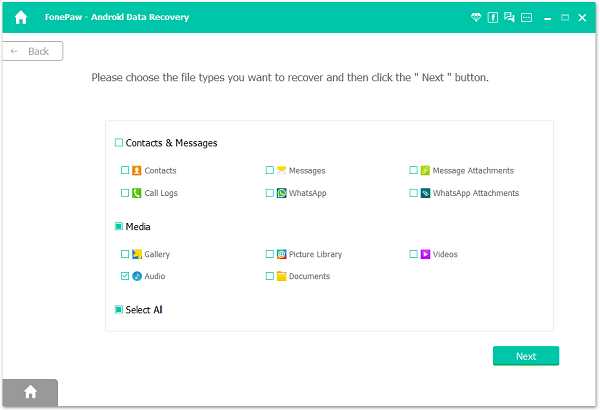
Step 3. Allow Superuser Request
The program will ask you to allow Superuser Request so as to enter your Android phone. Go to your Android device and touch the "Allow/Grant/Authorize" button.
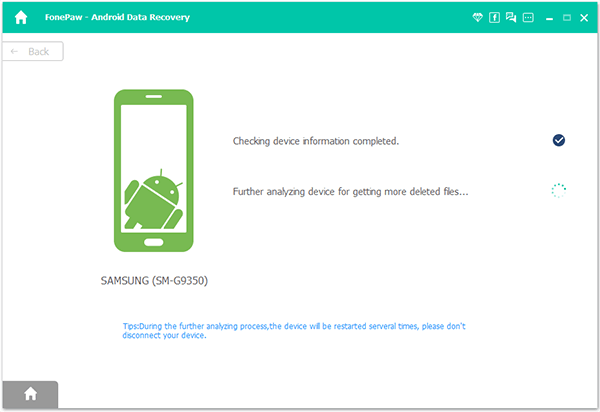
Step 4. Preview and Recover Music from Samsung Phone
Now the program can access your Samsung and scan data in the SD card and internal memory. It will detect and locate all songs in your Android phone. After that, check "Audios" at the left. Then the program will show all audio files in the table. To retrieve songs form Galaxy A9, mark the songs you want and click "Recover" to get them back.
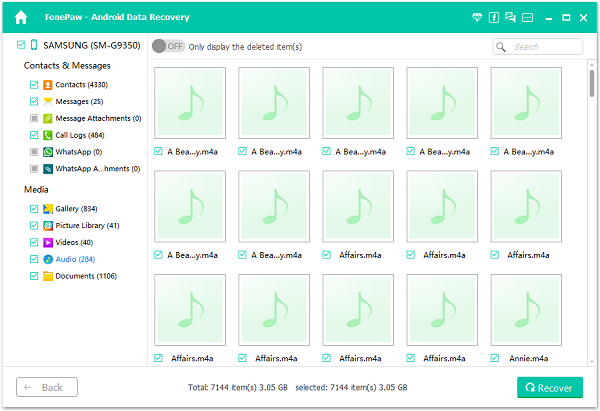
Now songs are retrieved and stored in your computer. You can transfer them to your computer by connecting your phone to the computer and copying them to the folder of you phone. Keep the songs in your computer as a backup. So in the future you lose them, you can get them back easily. By the way, it will be nice of you to submit log files of FonePaw Android Data Recovery (opens new window)to us so that can improve it.
Free Download Buy with 20% off Free Download Buy with 20% off



















