Since the release of Samsung Galaxy S7/S8/S9, the topic on how to recover deleted contacts from Samsung becomes hot:
"I was used to using Apple devices. When using a new brand, I am really not familiar with the operations of it. Yesterday, when I am going to edit my contact list, a wrong tap erased all my contacts."
In fact, I have a prior experience of this case. When we first start to use a new phone, we could come across data loss as we are setting up the new phone or performing other operations. Please don't worry. If you are lucky, you may have a backup on your Google/Samsung account. If not, you can still recover the lost contacts on Samsung Galaxy phone.
Why Are Deleted Contacts Recoverable from Galaxy Phone?
When a contact is deleted from your Galaxy phone, the contact is not totally gone from your phone memory. It jusy disppears from the People/Contacts app but continues to exist in your phone memory as unreadable data until it is overwritten by new data. If you can find out the data and recover it to readable text before it is overwritten, the contact is recovered.
However, there is no way that you can do it manually. You need a data recovery tool to restore the deleted contact for you.
How to Recover Deleted Contacts on Samsung Galaxy
FonePaw Android Data Recovery (opens new window) is a data recovery tool that will help you directly recover Samsung phone deleted contacts even without a previous backup. It can selectively restore the name, number, and email of the deleted contacts bit by bit. Samsung brands such as Galaxy S9/S8/S7/S6/S5/S4 Min/S4/S3/S2/Note Edge/Note8/Note 5/4/3/2 are all supported. You can check the video or read the following article to solve your problems.
Free Download Buy with 20% off Free Download Buy with 20% off
Note:
- Install FonePaw Android Data Recovery from our official website.
- Don't factory reset, format, or continue using your Samsung the moment you happen to find that files missed.
Step 1. Match Samsung Galaxy to PC
Launch FonePaw Android Data Recovery. Plug Samsung Galaxy into the computer using a USB cable. Please wait for seconds before the Android device is detected.

Step 2. Enable USB Debugging
Initiative USB debugging and make your device detected by the computer. The following will show you how to operate exactly.
For Android 2.3 or earlier: Tap "Settings > Applications > Development > USB debugging".
For Android 3.0 – 4.1: Tap "Settings > Developer options > USB debugging".
For Android 4.2 or newer:
- Enter "Settings > About phone".
- Tap "Build number" for 7 times.
- Go to "Settings" again.
- Tap "Developer options > USB debugging".

Step 3. Select "Contacts" to Scan
When you see the interface as below, if you just want to get back lost contacts from Galaxy, please choose "Contacts" to recover and then click the "Next" button.
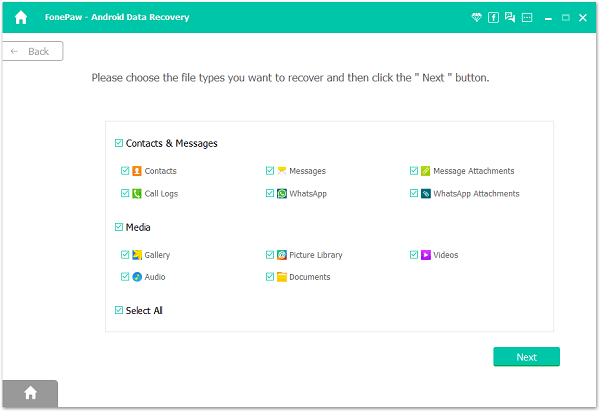
**Step 4. **Authorize FonePaw App on Your Phone Before Scanning
Now FonePaw Android Data Recovery needs to get the privilege to scan more deleted files, follow the instruction to install FonePaw app on your phone and give access privilege to the phone.
If there is a pop-up window on your device, click "Allow" on the device and make sure the request has been remembered forever.
On your computer, click "Scan authorized files" to continue.

Step 5. Preview and Recover Contacts from Samsung Galaxy
Select "Contacts" from the left menu. To find out deleted contacts from Galaxy phone, click Deep Scan. Both existing and deleted contacts are displayed in the table. You can tap the grey "ON" button and set it to display the deleted ones only. Then you can choose them one by one and click the "Recover" button to get them back.
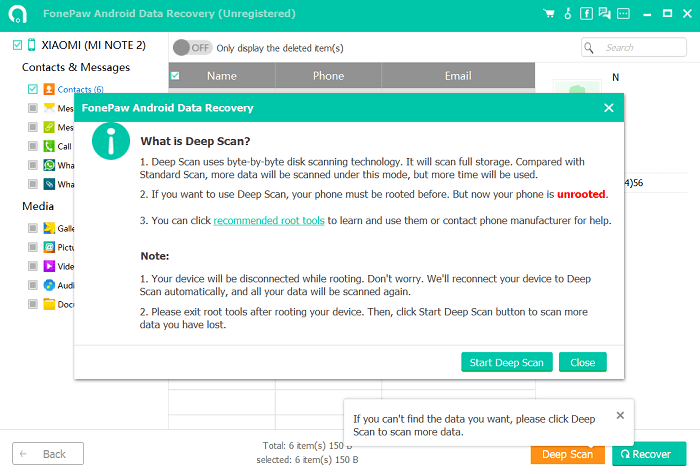
Step 6. Save Contacts on Computer
Samsung deleted contacts should have been recovered as VCF/CSV/HTML files on your computer. To enhance your reading experience, open the HTML file. You can import the VCF to Samsung. If you are intended to print out the contact list, use the file in CSV format.
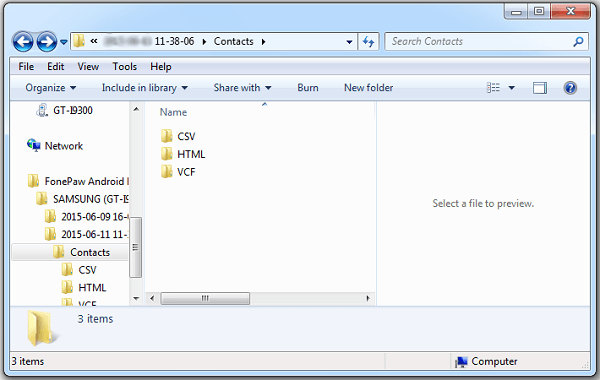
Note: Don't forget to back up your important contacts (opens new window), and other files on your phone.
You May Need: How to recover Samsung SMS messages?
Tip: How to Restore Contacts from Samsung Account
If you have set up the Samsung account and made a backup before deletion, you can simply restore the backup. Your Samsung account backup includes device data such as contacts, calendars, and settings. To restore contacts from Samsung account:
- Go to Apps > Settings > Cloud > Restore.
- Your Samsung device will begin to restore the backup.
- Tick the items that you want to restore. And tap "Restore Now".
- The contacts and other data will be downloaded from your Samsung account. Wait till you see "Data Restore".
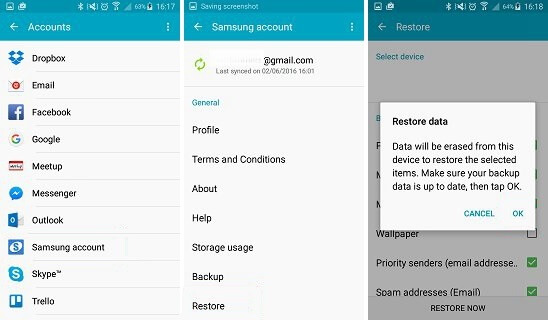
If the backup is created before the contacts are deleted, you are unable to restore the contacts that you need. Then why not try FonePaw Android Data Recovery (opens new window)? The program is also available to recover deleted SMS from Samsung (opens new window). Plus, it works well on other Android brands such as LG, HTC, Sony, Google Nexus, etc.
Free Download Buy with 20% off Free Download Buy with 20% off



















