Most guys, including you may like to use iPhone Reminder app to track important work schedules or life events. Especially since iOS 11/10, the Reminder app brings us more convenience with the Share feature, by which we can add people to share and edit a events together. To make easier to find important reminders, I (maybe you too) like to delete the useless ones to highlight the significant ones. But sometimes I mistakenly remove the one I need. Aside from accident deletion, reminders may also miss due to iPhone lost/damage/crash. If you unfortunately lose some important reminder lists, how to recover them?
FonePaw iPhone Data Recovery (opens new window) is developed to recover deleted files on iPhone, iPad or iPod touch. It:
- Support data recovery for various models: iPhone X/8/8 Plus, iPhone 7/7, Plus, iPhone SE, iPhone 5s/6/6s;
- Can be used to get back reminders, notes, messages, contacts, photos and more;
- No backp needed. Restore reminders without backup.
Free download the trial version of the program and we will show you three ways to get back deleted iPhone reminders.
Free Download Buy with 20% off Free Download Buy with 20% off
Solution 1: Recover Deleted Reminders from iPhone 7/6/6s Directly
Step 1. Launch the program and connect iPhone to PC
First of all, connect your iPhone to PC via USB cable and launch the recovery program after installation.

Step 2. Scan your iPhone
When your iPhone is recognized, click "Start Scan" to let the program scan all files on your iPhone, including the deleted ones and the existing reminders.
Tip: The program can scan out the deleted reminders because the deleted reminders are saved somewhere on your iPhone temporarily. If you don't want the reminders to be deleted permanently, stop using your iPhone once you can't find the reminder and let this iPhone Data Recovery help me.
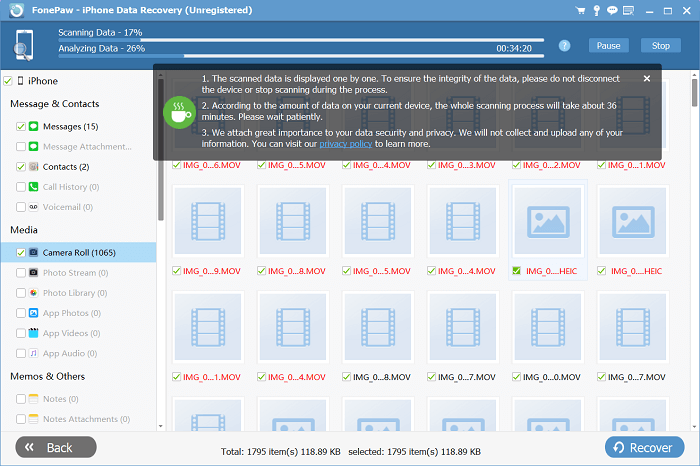
Step 3. Preview and Recover Reminders from iPhone
When finishing analyzing the contents of your iPhone, all your files will be displayed in 20 categories in the left sidebar. Choose the category "Reminders" and all the contents of the reminders will appear on the right part of the window. Mark the deleted reminders you want to retrieve and click the "Recover" button at the right bottom of the window and you will recover the reminders you need.
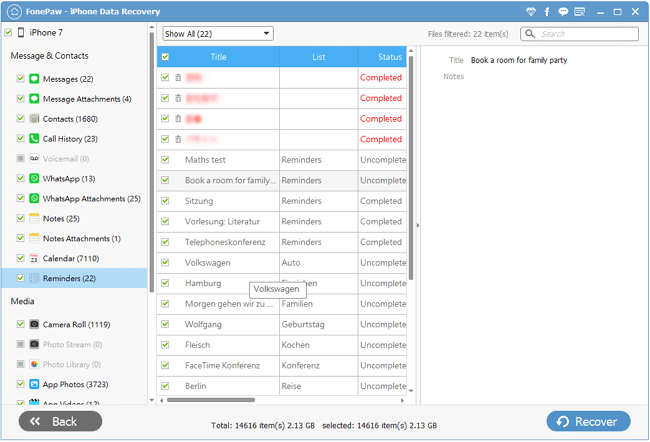
Solution 2: Recover the Lost Reminders from iTunes Backup
Important Note
• Please remember not to sync your iPhone with iTunes after the data loss. Otherwise, your recoverable iPhone calendars and reminders will be replaced because of the new backup update.
• Many iPhone users don't want to use iTunes to restore the whole backup, or there is chance that the lost reminders aren't included in the iPhone backup. FonePaw iPhone Data Recovery allows you to recover files from iTunes backup selectively.
Step 1. Choose "Recover from iTunes Backup"
Choose "Recover from iTune Backup File" on the left side of the main interface. All the iTunes backup files of your iOS Device which has ever synced with iTunes on this computer will be automatically found and listed here. Select the one you need and click "Start Scan".

Step 2. Choose Reminders to recover
After the scanning, check and preview your iPhone reminders, then proceed to save them on your computer by clicking the button "Recover".
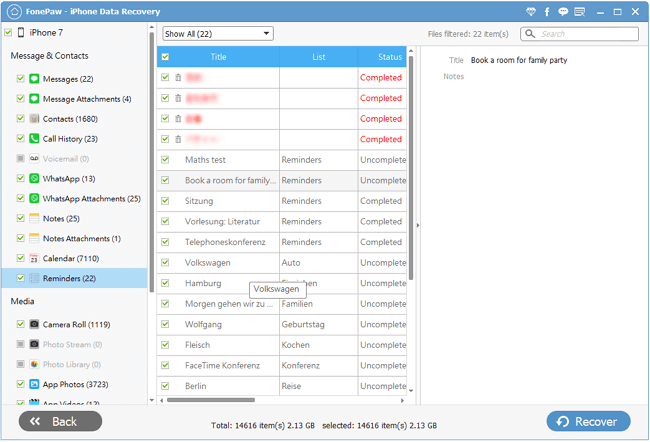
Solution 3: Restore Deleted Reminders from iCloud
If you accidently deleted your reminders from iCloud, you can go to iCloud.com to restore your missing reminders, contacts or calendars from an earlier version.
Note: This solution only works for those who have backed up the reminders to iCloud.
Step 1. Log in iCloud account with Apple ID and password
Go to iCloud.com and log into your iCloud.com with your Apple ID and password. If you've enabled two-factor authentication, you will also need to enter the generated code sent to your trusted device.
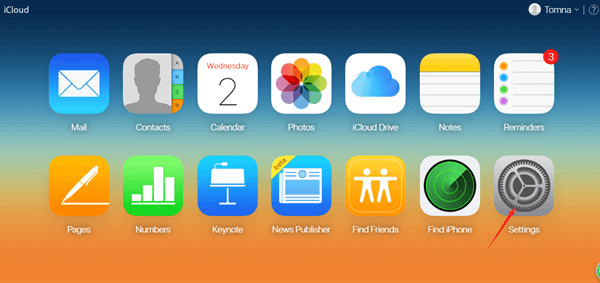
Step 2. Go to advanced setting section
Once logged in to your iCloud account, click on the "Settings" icon and then go to the bottom of the page where you can see the "Advanced" section.
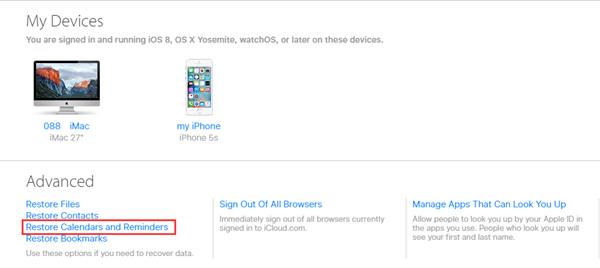
Step 3. Restore Reminders from iCloud
In the Advanced section, you will see four options: Restore Files, Restore Contacts, Restore Calendars and Reminders, and Restore Bookmarks. Choose "Restore Calendars and Reminders". Then select an archive of calendars and reminders to restore.
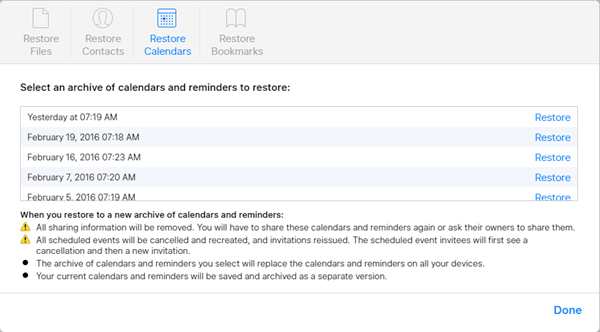
Apart from Reminders, FonePaw iPhone Data Recovery (opens new window) allows you to recover deleted contacts (opens new window), text messages, photos, videos, app data and more on iPhone, iPad and iPod touch. Download and give it a try.
Free Download Buy with 20% off Free Download Buy with 20% off



















