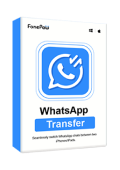"Accidentally my WhatsApp images were deleted by a clean master app, how can I recover them?"
To recover WhatsApp photos and videos from Android, you might turn to backups automatically made by WhatsApp. However, to restore photos and videos from a WhatsApp backup is way too complicated, not to mention the fact that only the most recent data and that of the last seven days are recoverable. Therefore, you need a user-friendly program to help you easily retrieve deleted WhatsApp photos and videos. FonePaw Android Data Recovery comes to your rescue.
FonePaw Android Data Recovery is capable of recovering deleted files from Android devices, contacts, messages, call logs, photos, videos, etc. WhatsApp photos and videos are included, of course. Moreover, it is compatible with most Android brands such as Samsung, HTC, LG, Google, Sony, Motorola, ZTE, Huawei, Asus, Xiaomi, Acer. So what are you waiting for? Get started to regain your WhatsApp photos and videos with FonePaw Android Data Recovery.

Android Data Recovery
Retrieve your lost data from your Android phone within seconds!
Check the video to learn more about FunePaw. Free download the trial version of the program by clicking the download button.
A Simple Way to Recover Your WhatsApp Photos and Videos
STEP 1. Connect Cell Phone to PC
Start FonePaw Android Data Recovery on your PC and connect your phone to the computer with a USB cable. Make sure that USB debugging on your phone is on; if not, turn it on by following the instruction of the FonePaw program.
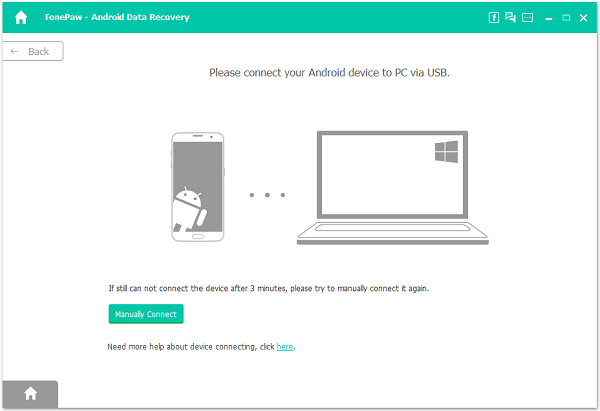
STEP 2. Choose File Type
After the phone and PC are connected, you will be led to the "Choose File Type" window. Select WhatsApp files to recover by ticking "WhatsApp Attachments", then click "Next" to scanning WhatsApp pictures and videos on your phone.
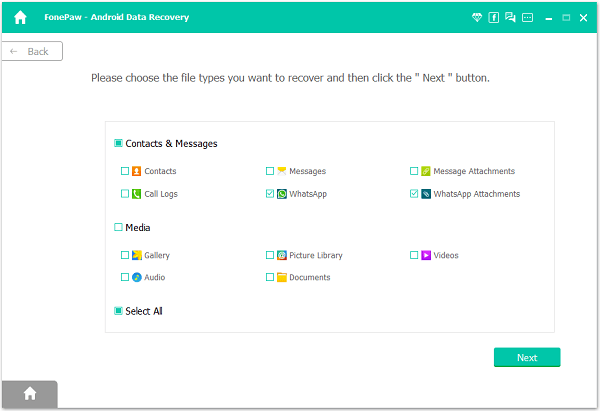
STEP 3. Allow FonePaw Program to Access Your Phone
To get your deleted WhatsApp pictures and videos back, the program needs to access your phone. To do that, a FonePaw app needs to be installed on your Android phone. Follow the instruction on the program to install the app via USB.

After the app is installed, you get its requests asking for the permission to read data on your phone storage, tap Allow to each request. And click Scan Authorized Files after you have granted that.

STEP 4. Recover Missing WhatsApp Photos &Videos
After given access to the phone, the program will begin to scan WhatsApp files on the phone. It could take a while if there are many pictures and videos. After the scanning is done, click "WhatsApp Attachments" and even Gallery, Picture Libary to preview the photos and videos to see if there are the deleted WhatsApp files you need. If not, click Deep Scan to find more deleted WhatsApp images and videos.
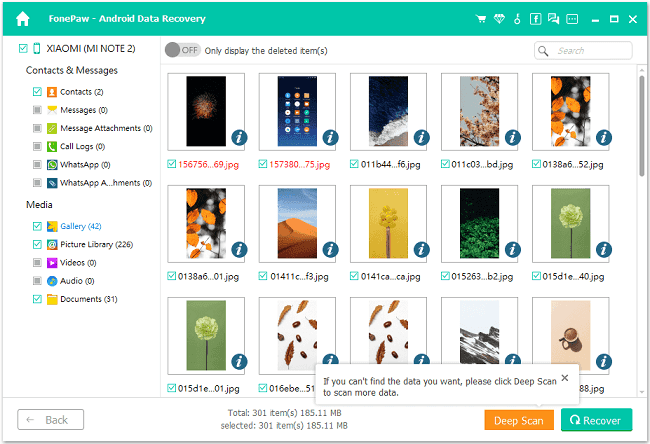
Select WhatsApp files that you would like to get back, and click "Recover". The lost files you are looking for will be restored and saved onto your computer.
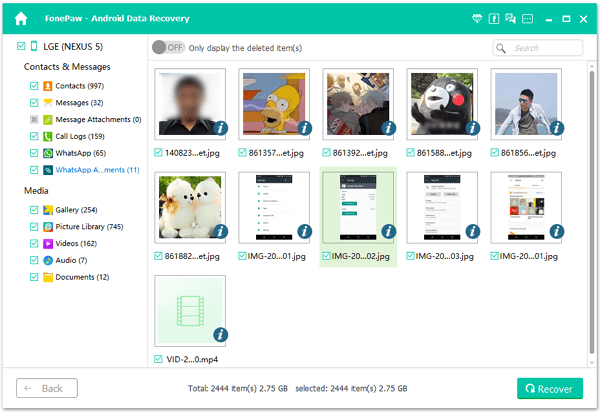
Just like that, you have successfully get you deleted WhatsApp images and videos back.
A Better Choice: Regularly Backup Your WhatsApp Photos & Videos
FonePaw WhatsApp Transfer provides a effortless solution for regularly backing up your WhatsApp photos and videos. With its easy-to-use interface, you can securely save your media files to your computer without worrying about data loss. This tool ensures that your cherished memories, whether personal or professional, are safely stored and can be restored whenever needed.
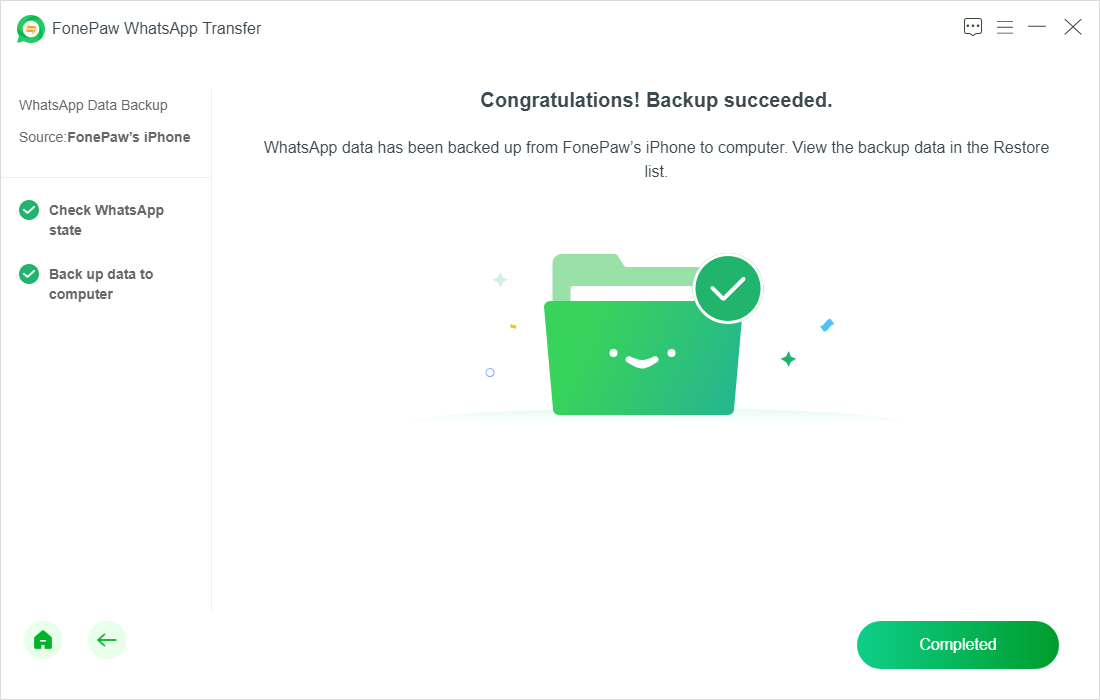
By regularly backing up your WhatsApp media using FonePaw, you can avoid the risks of accidental deletion, device damage, or data corruption, making it a smart choice for preserving your valuable content.