Are any of the following issues of Motorola cell phone troubling you?
-
Deleted unread SMS by mistakes.
-
Wipe the phone book by wrongly tap on the delete button.
-
Accidentally deleted photos and videos from SD card of your Motorola phone, etc.
If your answer is yes, that's to say, you have encountered, or are suffering from such unfortunate thing, you can try the highly recommended program – FonePaw Android Data Recovery to recover deleted files from Motorola cell phones.
FonePaw Android Data Recovery (opens new window) is a terrific recovery program. This software runs on Windows/Mac computer. And it supports portable Android device like Motorola Moto Z/X/G/E, Moto Droid. You can get back deleted contacts, SMS, call logs, photos, videos, audios, and Word/Excel/PPT/PDF documents from your Android SIM/internal storage/SD card.
Free Download Buy with 20% off Free Download Buy with 20% off
# How to Recover Deleted Files from Motorola Phone
Step 1. Connect Motorola Cell Phone to Computer
Open FonePaw Android Data Recovery on your Windows/Mac. Connect your Motorola cell phone to the computer USB port via USB cable. Then put the Motorola phone on USB Debugging Mode (opens new window). This will allow the phone to be connected.
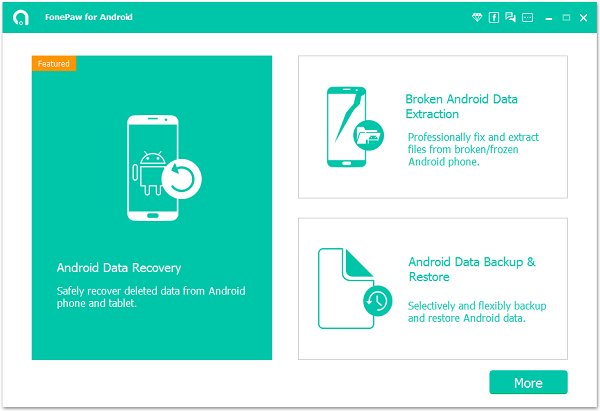
Step 2. Select File Types to Scan
When you have the interface as below, you can choose file types to scan, such as contacts, text messages, call logs, photos, videos, audios, and documents. Then click the button "Next".
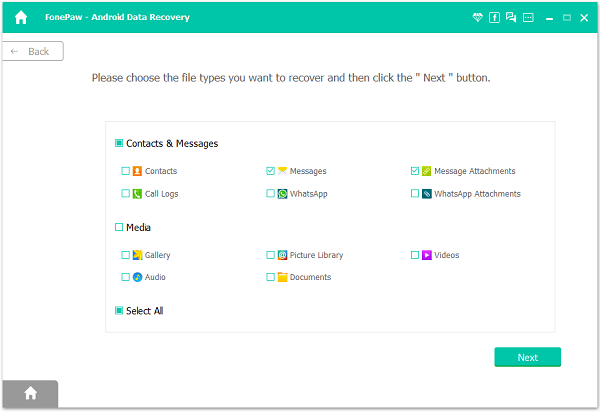
Step 3. *Authorize FonePaw App on Your Phone Before Scanning*
Go to your Motorola phone. You should receive a Superuser Request. Hit the tab "Allow". This will allow FonePaw Android Data Recovery to enter your Android phone before scan data in it. On your computer, click "I Have Authorized".
Read more details about how to authorize FonePaw on your phone.

Step 4. Recover Deleted Files from Motorola Cell Phone
FonePaw Android Data Recovery (opens new window) will scan your Motorola phone once it gets Superuser Request. Wait when the program is scanning your phone. After that, choose file types at the left pane and preview them in the table. Then, check items you need and click the button "Recover".
Note:
Standard Scan can only find out the files that already in your device. If you need to recover the hidden or deleted files, try Deep Scan.
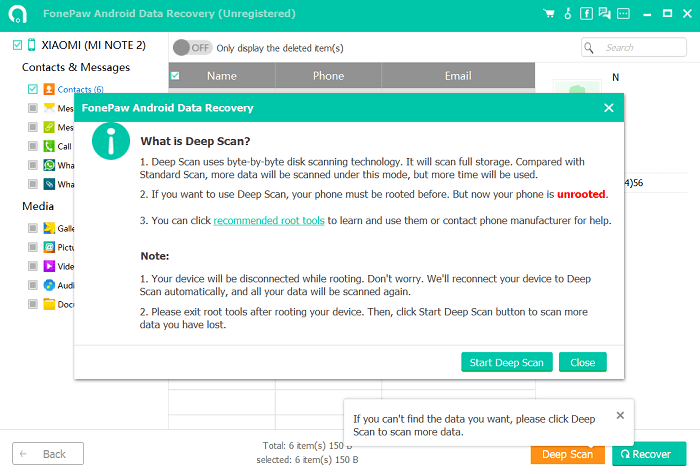
Content retrieved will be stored in your computer. You can transfer them to your Android phone. If you still don't understand how to retrieve a certain kind of file. You can read the detailed post of each file type:
• How to Recover Deleted Messages from Motorola Droid Razr (opens new window)



















