SMS, as one of the most important function of Motorola Droid Razr, is welcomed by Motorola fans. And in some specific situations, people may tend to send text messages more often than make phone calls. As old Motorola fans, you must have stored many funny, warm, precious or official messages, right Then have you ever mistakenly deleted some vital messages by accident or on purpose If so, how can you recover deleted messages from Motorola Droid Razr.
FonePaw Android Data Recovery (opens new window) can helps you with SMS recovery. You don't have to be a tech geek to get that done because the program is designed to be extremely easy to use. Just connect your phone to the computer, the program will scan and recover lost Moto SMS messages for you. It is compatible for nearly every Android brands, for example, Samsung Galaxy, HTC One, Sony, Huawei, Xiaomi, and so on.
Free Download Buy with 20% off Free Download Buy with 20% off
# The Guide of Recovering Lost Text Messages from Motorola Droid
Step 1. Enable the Program to Detect Motorola Droid Razr
Start by installing and starting FonePaw Android Data Recovery on your Windows computer. Connect your Motorola mobile to the USB port.

Step 2. Turn on USB Debugging
Detection failed Go to your phone and check whether you have opened the USB debugging. If not, enable the USB debugging (opens new window).
For Android 2.3 or earlier: Enter "Settings" > "Applications" > "Development" > "USB debugging".
For Android 3.0 - 4.1: Go to "Settings" > "Developer options" > "USB debugging".
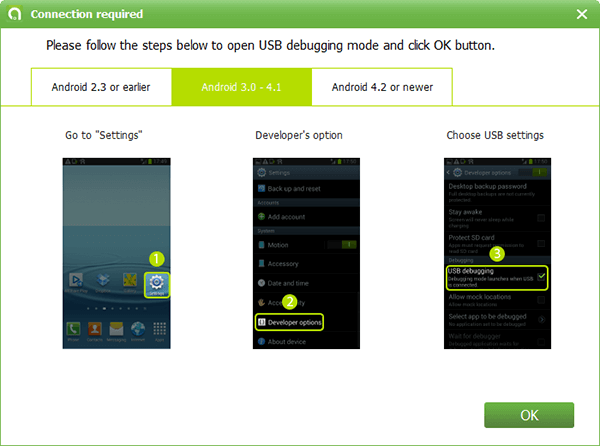
Step 3. Select File Types to Scan
When the phone is detected by your computer, the program will ask you to select file types to scan. Choose "Messages" from the category and then the "Next".
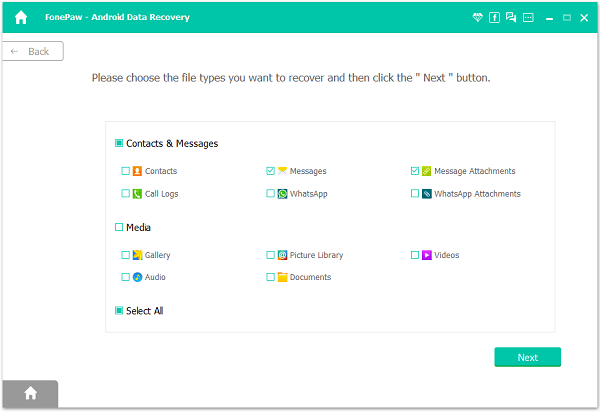
Step 4. Grant the Program to Scan
The program needs privilege to scan contacts on your Android phone. Hit the "Allow/Grant/Authorize". This will initialize the scan process.

Step 5. Restore Lost Messages from Motorola
When the software has completely scanned your selected file types, the procedure will skip to the preview. Choose "Messages" from the left column. You can view detailed info of SMS messages such as the text content, contacts' name and phone number, received and sent time, etc. If you need the deleted ones only, tap on to display the deleted items only. Then choose your wanted messages and the "Recover" to get them back.
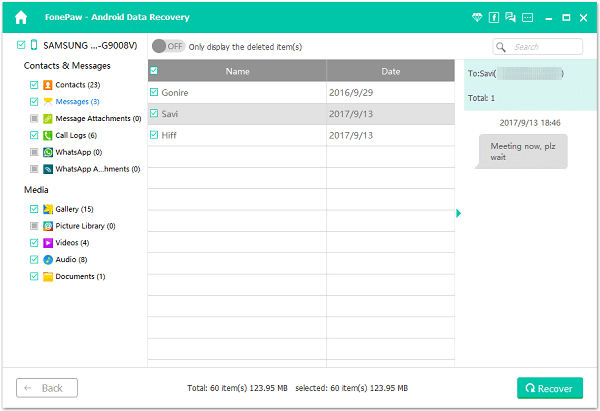
Tips:
You'd better store your SMS messages on your computer or other external drive, but not save them on your phone or the memory card only. Otherwise, it is more likely to permanently lose them once there is accident deletion, factory reset, physical damage, etc. on your phone.
If you've read this far, congratulations. Enough talk. It's time to have an experience. You can have a try on Motorola DROID, Moto XGE, G5, G5 Plus, G4, etc. At the same time, if you want to salvage and recover the lost contacts on Motorola Droid Razr when they cannot be accessed normally, start FonePaw Android Data Recovery (opens new window).
Free Download Buy with 20% off Free Download Buy with 20% off



















