What bridges the computer and the portable Android phone? There is no doubt that the Android driver does. Under most circumstances, when connecting an Android phone to the computer, an USB driver on your computer is required in order to perform USB debugging (opens new window). However, situations vary with different devices.
Note:
-
If you are debugging USB on a Windows Computer, you need to follow the steps and install Android USB driver at first.
-
If your phone is Android Developer Phone, for instance, Google Pixel, Google Nexus One and Google Nexus S, turn to Google USB driver.
-
If you're developing on Mac OS X or Linux, then you probably don't need to install a USB driver.
In fact, the computer will help install the USB driver automatically. Usually we just need to manually update it. If you are working on a Windows computer, follow the steps. We will show you how to do it with a Windows 7 computer.
# Upgrade Android USB Driver (Take Windows 7 as an Example)
Step 1. Connect your Android device to computer by connecting the USB cable to the port. Connect your portable device to PC. Right-click "Computer" and "Manage" on your PC.
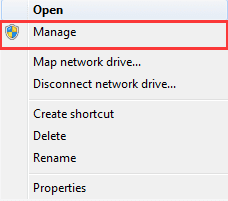
Step 2. Choose "Device Manager" at the left menu.
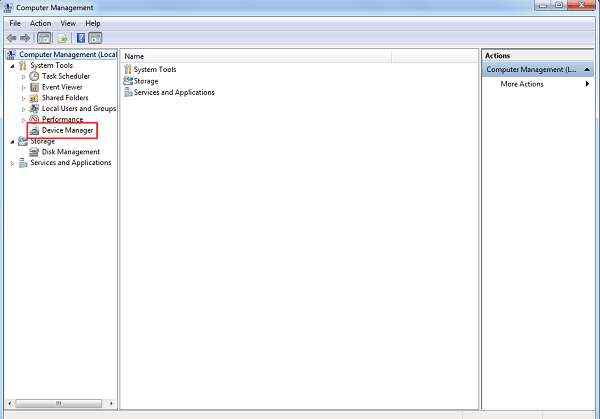
Step 3. Locate and right-click your device, such as "Lenovo K30-T". Then select "Update Driver Software".
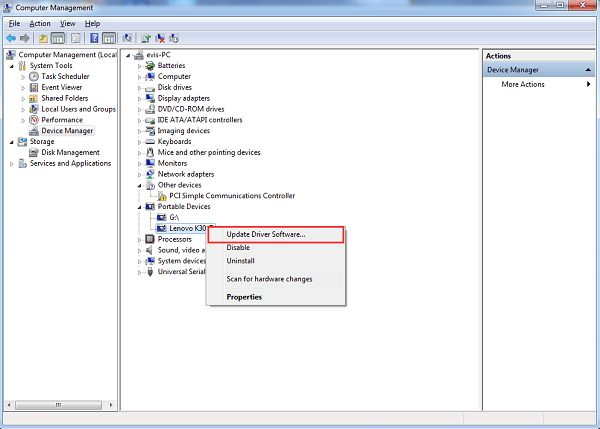
Step 4. When the interface asks "how do you want to search for driver software", select "Browse my computer for driver software".
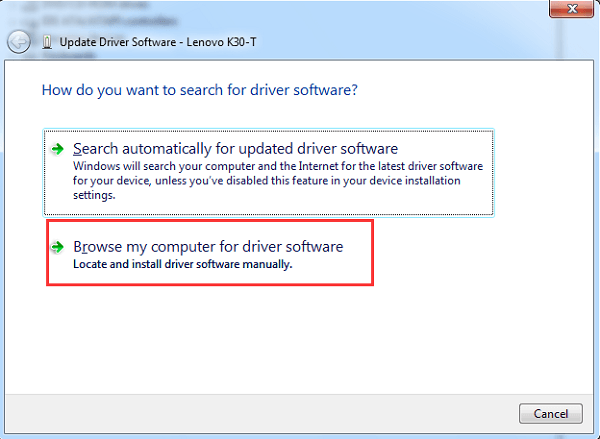
Step 5. Click "Browse" and search for driver software folder. The Google USB Driver is located in "\extras\google\usb_driver". Then click the "Next" button to install the Android USB driver on Windows computer.
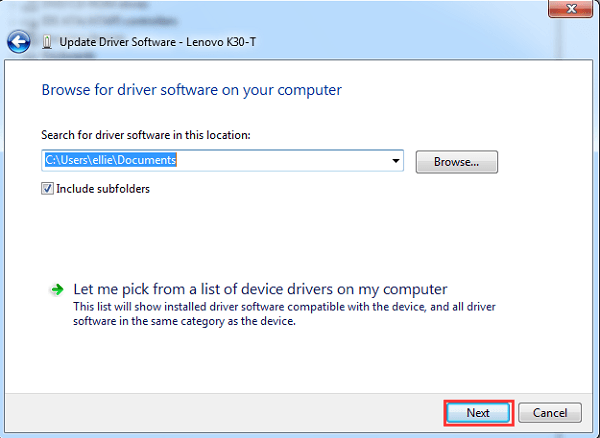
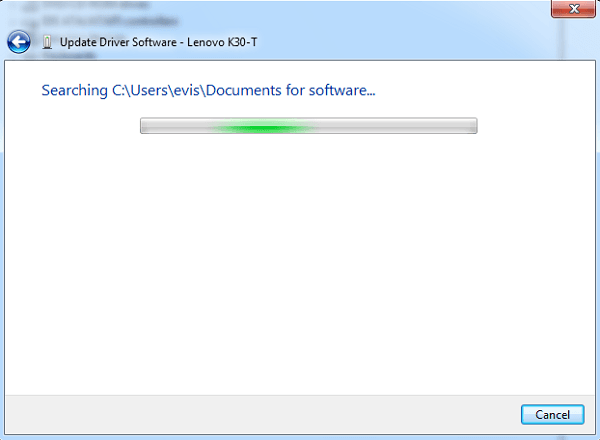
# Install/Update Android USB Driver with Driver Talent
The method above is without third-party program to fix. If you cannot deal with your drivers on PC in the first way, please follow the steps below.
- Install Driver Talent (opens new window) on your computer. Go into the homepage and then click Scan to check your drivers on Windows PC.
-
If you are checking "Download & Update", you can see those updateable drivers are listed. Thus, you can freely select to install the latest one.
-
Click Download to start installing the newest driver on the computer.
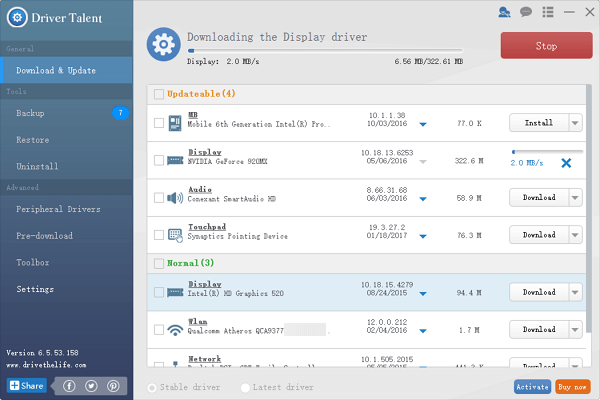
The driver has been installed on your Windows computer. Enjoy! Now, it is available to enable the USB debugging, transfer data between Android phone and the computer, and even recover deleted files from Android on the computer (opens new window).



















