If you need to convert video(MP4, MOV, etc.) to H.264 files or convert H.264 video to MP4, AVI, and any other formats, you are in the right place. Here this post will introduce a powerful video converter to you, which can work as an H.264 converter plusH.264 encoder. You can create H.264 videos with the program as well as convert H264 to other formats.
Part 1: What is H.264/AVC?
H.264, also known as MPEG-4 Part 10 – Advanced Video Coding (MPEG-4 AVC), is served as one of the most commonly used formats for the recording, compression, and distribution of video content. It is a successor to earlier standards such as MPEG-2 and MPEG-4.
Till now, H.264 is still a dominant video codec for web and mobile video. H.264 can be played on 98% of web browsers (either through the Flash Player or natively in Safari, Chrome, Firefox, and IE), on many mobile devices (including the iPhone/iPod/iPad, Android, Blackberry, PSP) and on some broadcast televisions, Blu-ray, etc.
Since H. 264 can deliver similar quality as MPEG-2, MPEG-4 in a smaller size, some users would like to encode their videos toH.264/AVC. Meanwhiles, there are users who like to convert H.264 files to more common formats, like MP4, AVI. The following video converter can satisfy both needs.
Part 2: A H.264 Converter & H.264 Encoder
FonePaw Video Converter (opens new window)Ultimate is aH.264 video converter plus H.264 encoder. Better than any online H.264 video converters, the FonePaw converter can convert H.264 files to different formats as well as convert other videos toH.264.
It can encode videos(MKV, MP4, WMV, MOV, FLV, AVI, VOB, TS, etc.)to H.264/AVC encoded video files so that you can create an H.264 movie by yourself.
Convert videos to H.264 at high speed.
Convert H.264 videos to many other video formats (MP4, AVI and more)
If you want to convert videos to H.264 to play on your mobile devices or you need to convert H.264 to other formats, just download this program and start H.264video conversion.
Free Download Buy with 20% off Free Download Buy with 20% off
Part 3: How to Convert Video to H.264
1. Launch.264 converter
After installing the program, launch the FonePaw converter.
2. Import video file
Load any video file you want to convert to H.264 by clicking the "Add Files" option under the "File" menu.

3. Choose output format
Click the "Convert All to" drop-down list and input "H.264" in the search box. There, you can see all available H.264 profiles. There are also optimized H.264 format in other categories especially designed for your iPhone, iPad, iPod, PSP, etc. Just choose what you need.
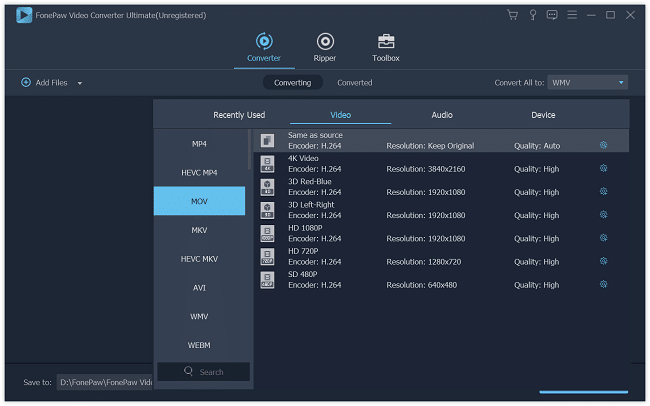
4. Start H.264 conversion
Check all videos you want to convert and then click the "Convert All" button to encode the videos to H.264 format.
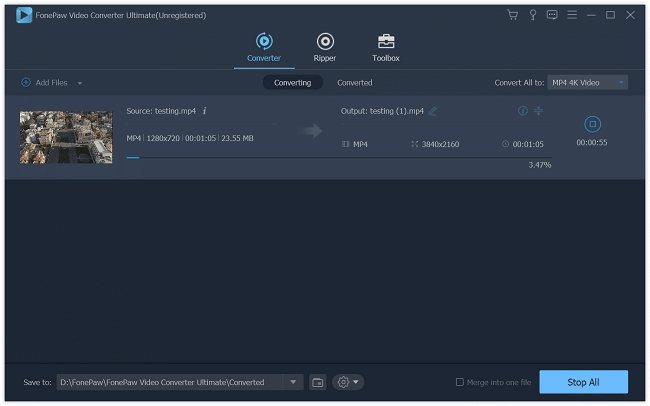
Part 4: How to Convert H.264 to MP4, AVI and More
You can also use FonePaw Video Converter Ultimate to convert H.264 to MP4 or other formats.
Run the program and click "Add Files" to add one or multiple H.264 files to the converter.
Click the "Convert All to" column to choose the output format you want, for example, MP4, AVI.
Click "Convert All" to convert the H. 264 to the chosen format (MP4, AVI, or others).
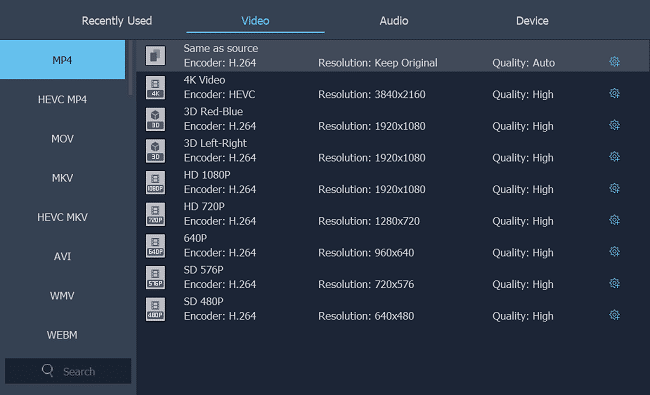
More Feature of FonePaw Video Converter Ultimate (opens new window):
• Supports encoding/decoding H.265/HEVC videos;
• Supports converting Video to 4K Ultra HD;
• Supports converting HD videos to SD videos;
• Supports downloading videos from YouTube, Facebook, TED, BBC, Yahoo, etc.
Free Download Buy with 20% off Free Download Buy with 20% off



















