iCloud service plays a very important role in connecting different iOS devices and acting as the backup storage of iOS internal memory. Many iPhone, iPad, iPod users are keen of backing up mobile data via iCloud as it is able to automatically back up your device. Suppose you are using a brand-new iPhone 6s plus with big display and super high pixel, you must have taken variety of stunning video stored in camera roll. What if they are gone due to accidental reason like system update, jailbreak failure, or mistake deletion? You can get them back by downloading videos from iCloud.
Today I would like to introduce you a quick way to download your precious videos or even 4K videos from iCloud. That's to use FonePaw iPhone Data Recovery (opens new window). This program enables you to extract and download all iCloud backup files including not only videos, but also photos, SMS, WhatsApp conversations, contacts, call history, voice memos, etc. And all you need to do is log in your Apple ID and it will do the rest for you. Let's see how it works.
You may download the trial version to have a try.
Free Download Buy with 20% off Free Download Buy with 20% off
# Download Videos from iCloud
1. Launch FonePaw iPhone Data Recovery
After downloading and installing the program, launch it. And there is no need to connect iOS device to PC.
2. Sign in Your iCloud Account
Click the third option – Recover from iCloud Backup File, then sign into iCloud with Apple ID and password. A list of iCloud backup files will appear at the right interface.

3. Download and Extract iCloud Backup File
Choose one backup file from the list, usually the latest one, and then click Download to extract iCloud backup. After downloading, the program will automatically scan contents. The status will be indicated by a process bar and it lasts just a while.
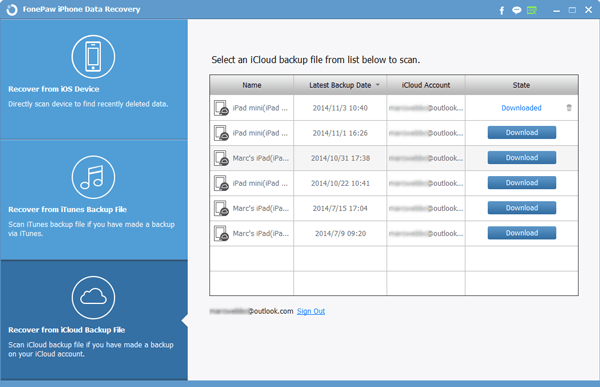
4. Preview and Restore Videos from iCloud
After scanning, iCloud backup contents are well-organized in several categories in the left sidebar. Click on Camera Roll or App Video to unfold videos in the right window. Mark down videos you desire to download, then click "Recover" at the bottom right to restore them.
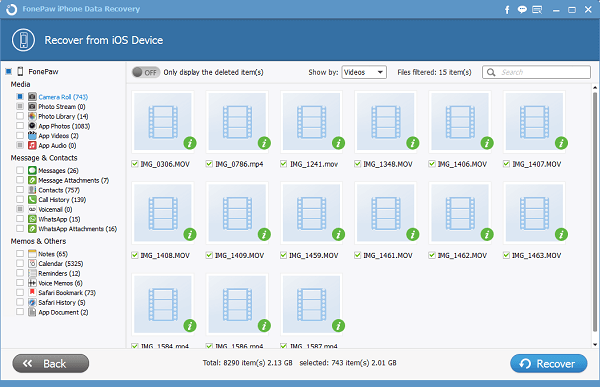
Warm Tips:
-
To help you quickly locate videos on Camera Roll, you can go to Show by and select Videos to display videos only.
-
To save your time and better locate videos you need, you can flip the slider of "Only display deleted item(s)" into ON position.
That's it! After downloading videos from iCloud, you can play them on your computer. Prefer putting videos on iPhone? You must also read: How to Transfer Videos from Computer to iPhone (opens new window). Apart from downloading videos from iCloud, FonePaw iPhone Data Recovery (opens new window) gives you access to retrieve deleted or lost data directly from iOS device and from iTunes.
Free Download Buy with 20% off Free Download Buy with 20% off



















