RMVB (RealMedia Variable Bitrate) files have been very popular in the distribution of Anime and Chinese television episodes and movies. They are also noticeably presented on some file-sharing platforms such as BitTorrent, eDonkey, and Gnutella. But actually, this file format is not entirely popular, partly due to its incompatibility with other media players like iPad, iPhone, Android, QuickTime, PSP, Xbox, Apple TV, and more. That's why you may consider converting RMVB to MP4, which is the most popular video format to play RMVB videos without limitation.
The following is a step by step guide on how to use FonePaw Video Converter Ultimate (opens new window) to convert RMVB to MP4 on Mac or Windows. FonePaw Video Converter Ultimate can convert RMVB to MP4 for playback on popular media players, portable devices, and even Apple TV or Samsung TV.
Free download the trial version of this program and have a try.
Free Download Buy with 20% off Free Download Buy with 20% off
1. Install AMD Graphic and Driver
After running the program, you'll see the pop-up window shown below. To enjoy the 6X faster conversion speed, you'd better install AMD graphics and driver (opens new window) on your computer first.
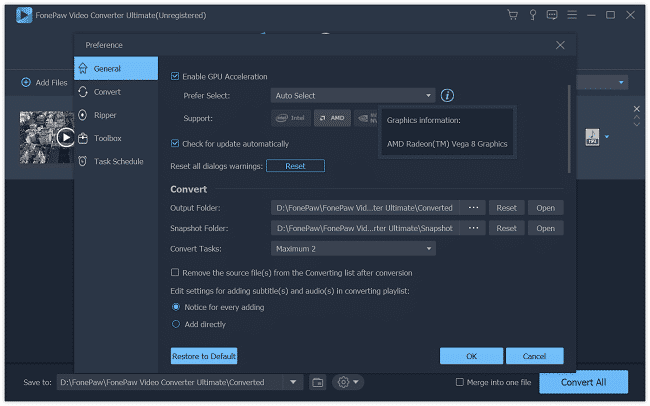
2. Import RMVB files to the program
First of all, run the RMVB to MP4 Converter on your computer. Then, click "Add Files" to import your RMVB Video(s). Batch conversion is supported.

3. Set MP4 as output format
Click the "Convert All to" drop-down button to select "MP4" or "AVC" as the output format from "Video". You can also select the optimized presets for your devices like iPad and Android.
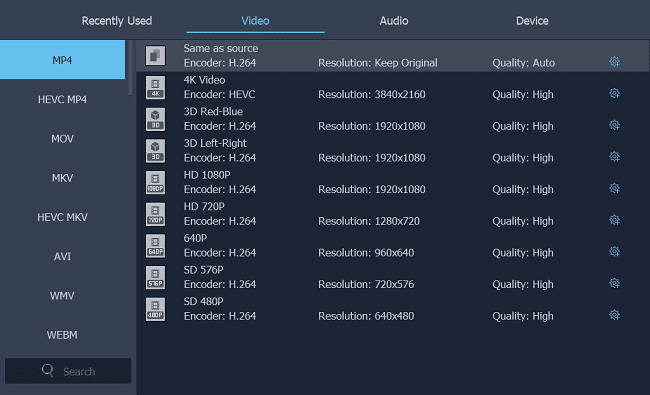
4. Convert RMVB to MP4 on Mac or Windows
Now, click the blue "Convert All" button to finish the conversion from RMVB to MP4 with 6X faster speed.
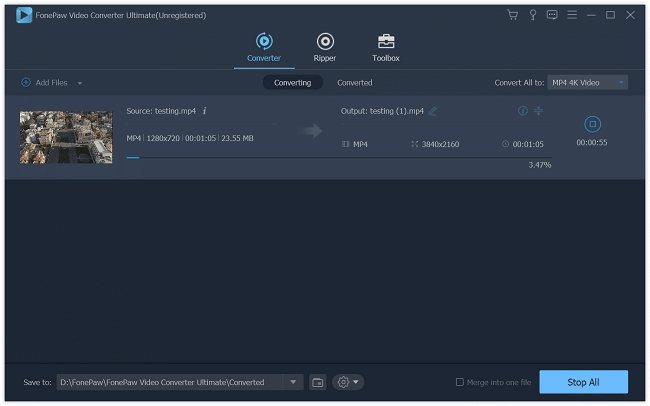
FonePaw Video Converter Ultimate (opens new window) supports comprehensive video formats including MP4, AVI, MOV, WMV, MKV, FLV, 3GP, VOB, and more. Therefore, you can also apply this tutorial to convert RMVB to AVI, WMV, MKV, MOV, etc.
Free Download Buy with 20% off Free Download Buy with 20% off
If you want to play RMVB files directly, you can download and install RealPlayer. This Player enables you to run RMVB files directly and is free too.



















