The main reason that many people need to convert MP4 to FLV is that they want to upload their MP4 videos to some video sites or blogs.
As MP4 is widely supported by mobile phones, computers, and any other digital products, MP4 videos can be seen everywhere. If you have some wonderful MP4 videos and want to broadcast them on the website, you'd better convert MP4 to FLV firstly.
Generally speaking, flash video (FLV) is much smaller than other video formats and the video quality is also terrific. Therefore, it is always worthwhile to convert other videos format to FLV because no one would like to say no to faster-uploading speed and great video quality.
First of all, you need to choose an MP4 to FLV converter that meets your requirements. FonePaw Video Converter Ultimate (opens new window) is a good one. This program enables you to convert your videos quickly to FLV to facilitate upload. In addition, this software can perform the conversion in batch which is making the software quite practical. Indeed, you just have to upload files into the program, choose the output format, and click on "Convert All". Moreover, users can make customized videos. For example, FonePaw Video Converter Ultimate enables users to change the bit rate, frame rate, image size, and even edit the video.
Now just free download the trial version and have a try.
Free Download Buy with 20% off Free Download Buy with 20% off
# Easy Guide to Convert MP4 to FLV
# 1. Import MP4 videos to the program**
Install and run FonePaw Video Converter Ultimate (opens new window). Then, click the "Add Files" button to import the MP4 files.

# 2. Edit the video (Optional)**
Optionally, you can clip, crop, or add watermark to the video you have just imported. You can also convert the 2D video to 3D.
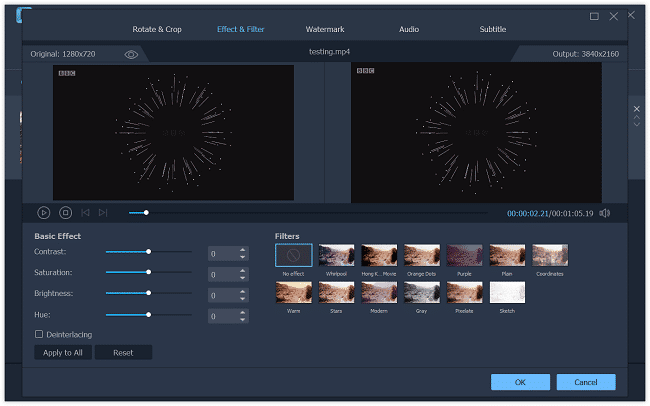
# 3. Choose FLV as the output format**
FLV video format can be found in "Convert All to" > "Video". If you want to use the converted FLV for uploading on YouTube, you can choose YouTube Video (*.flv).
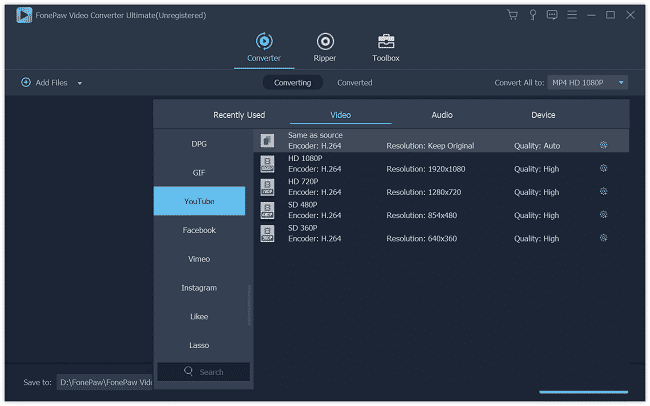
# 4. Select the output folder and convert MP4 to FLV**
Simply click the "Save to" button to select the destination folder to save the output file. Then, click the "Convert All" button and the program will start to convert MP4 to FLV.
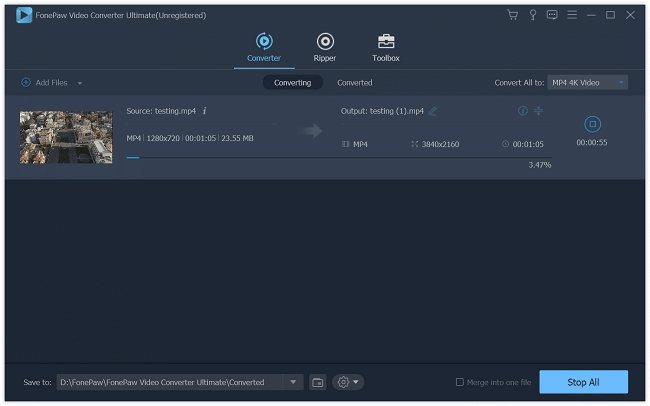
On the contrary, you may have downloaded a lot of videos in FLV format from YouTube, Facebook, and many other video websites. If you want to play FLV files on iPad, iPhone, Samsung, Blackberry, etc., you can also take advantage of FonePaw Video Converter Ultimate (opens new window) to convert FLV to MP4, AVI, MOV, MKV, etc.
Free Download Buy with 20% off Free Download Buy with 20% off



















