# AVI Incompatible with Mac/iPhone/iPad/iTunes? Convert AVI to MP4!
• Have trouble in playing AVI videos on Mac?
• Your videos from camcorders, smartphones or other devices cannot be recognized by QuickTime at all?
• Unable to import AVI in iTunes, sync to iOS devices for playback on the move, and edit AVI in iMovie?
• If you want to cut the cord entirely, you can convert AVI to MP4 on Mac, as MP4 is one of the default formats by Apple's devices and other devices as well. To have this job done, you can make use a well-known AVI to MP4 Converter for Mac – FonePaw Video Converter Ultimate (Mac) (opens new window).
# Attractive Features of FonePaw Video Converter Ultimate (Mac)
• Convert AVI to MP4 for playback on QuickTime, iMovie, Final Cut Pro, iTunes, etc.
• Encode AVI to MP4 to play well on iPhone 6s/6s Plus/6/6 Plus, iPad Pro/mini 4/Air 2 and Apple TV.
• Convert multiple AVI files to MPEG 4 in batch: you can select all files together, select the output format and click "Convert". Then, leave the computer to do the rest task without sitting to wait.
• Fully compatible with MacBook, MacBook Air, MacBook Pro and iMac running Mac OS 10.7 to 10.11 (EI Capitan)
Free Download Buy with 20% off Free Download Buy with 20% off
# 3 Steps to Convert AVI to MP4 on Mac in Batch
1. Import your AVIs
To upload the source video, click "Add" button to select (HD) AVI files you wish to convert to (HD) MP4 format. Alternatively, you can drag and drop the AVI files into the window. Batch uploading and batch conversion are supported.
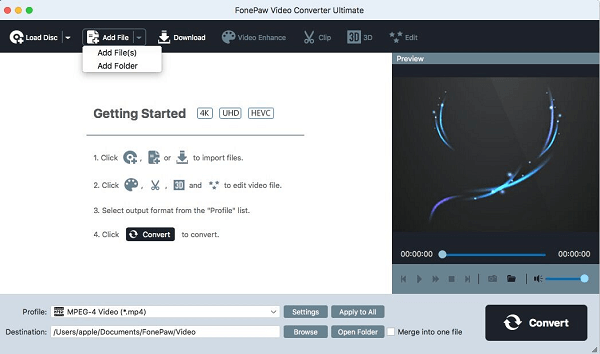
2. Select the preferred output format
Choose output file format by clicking "Profile" > "General Video" button, then select "MPEG-4 (.mp4)" from the drop-down list.
Also, software includes a group of built-in device presets listed on left for conversion purposes, including Final Cut Pro, iMovie, QuickTime, iPad, iPhone, Apple TV, etc. to make things easier.
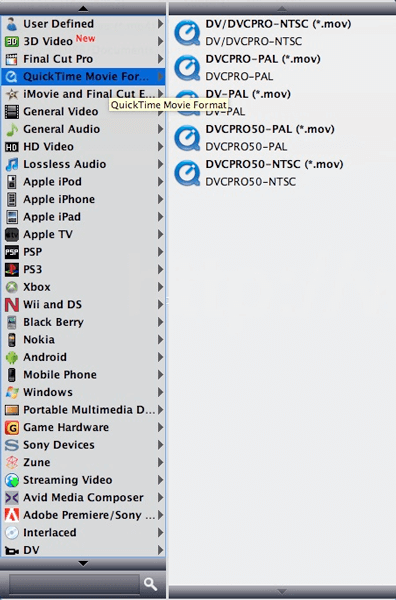
3. Start converting AVI to MP4 on Mac
After choosing output format and output folder, click "Convert" to begin encoding process. Two blue bars will show you the process status.
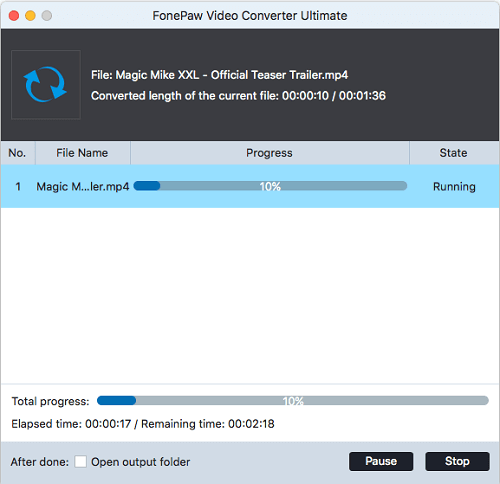
Conclusion
Only with three simple steps, you can complete the AVI to MP4 conversion Mac quickly. As a competent video converter for Mac, FonePaw Video Converter Ultimate (Mac) (opens new window) also enables you to cut out the unwanted part, apply special effects to video and change aspect ratio from 4:3 to 16:9 and vice versa. If you want to merge several clips into a whole one, "Merge" button can help you. Download the program and have a try by yourself.
Free Download Buy with 20% off Free Download Buy with 20% off



















