Part 1: What is 3GP
3GP (opens new window) (3GPP file format) is a multimedia container format defined by the Third Generation Partnership Project (3GPP). It is often used for 3G-enabled cellular phones which come from leading providers such as Sony, Samsung, LG, Blackberry, Palm, and Motorola. This format can be also used in some 2G and 4G phones. When transferred to a computer, 3GP movies can be viewed on Windows, Mac OS X, and Linux operating systems, with Windows Media Player, QuickTime, and VLC media player.
Part 2: Best 3GP Video Converter
FonePaw Video Converter Ultimate (opens new window)
• Convert all popular video formats such as MP4, WMV, MOV, MKV, AVI, FLV, etc. to 3GP, 3G2, and 3GPP.
• Convert 3GP to MP4, AVI, MKV, MOV, and more popular formats, and even 3D and HD formats.
• Set the Video Encoder, Resolution, Frame Rate, and Video Bitrates to customize your videos.
• Supports multi-tasking, multi-core CPU processing, and NVIDIA CUDA technology which provides super 3GP conversion for you to save your precious time.
• Convert any video to 4K formats in 4096 x 2160 or 3840 x 2160 (New)
• Supported OS: Windows 8/7/XP/Vista, Mac OS X 10.7, 10.8, 10.9, 10,10.
Free Download Buy with 20% off Free Download Buy with 20% off
Part 3: How to Convert AVI/MOV/MKV/MTS to 3GP
1. Download and install the 3GP video converter
Click the download button to try the video conversion program on your computer. Both Windows and Mac versions are provided. Then, install and run it on your computer.
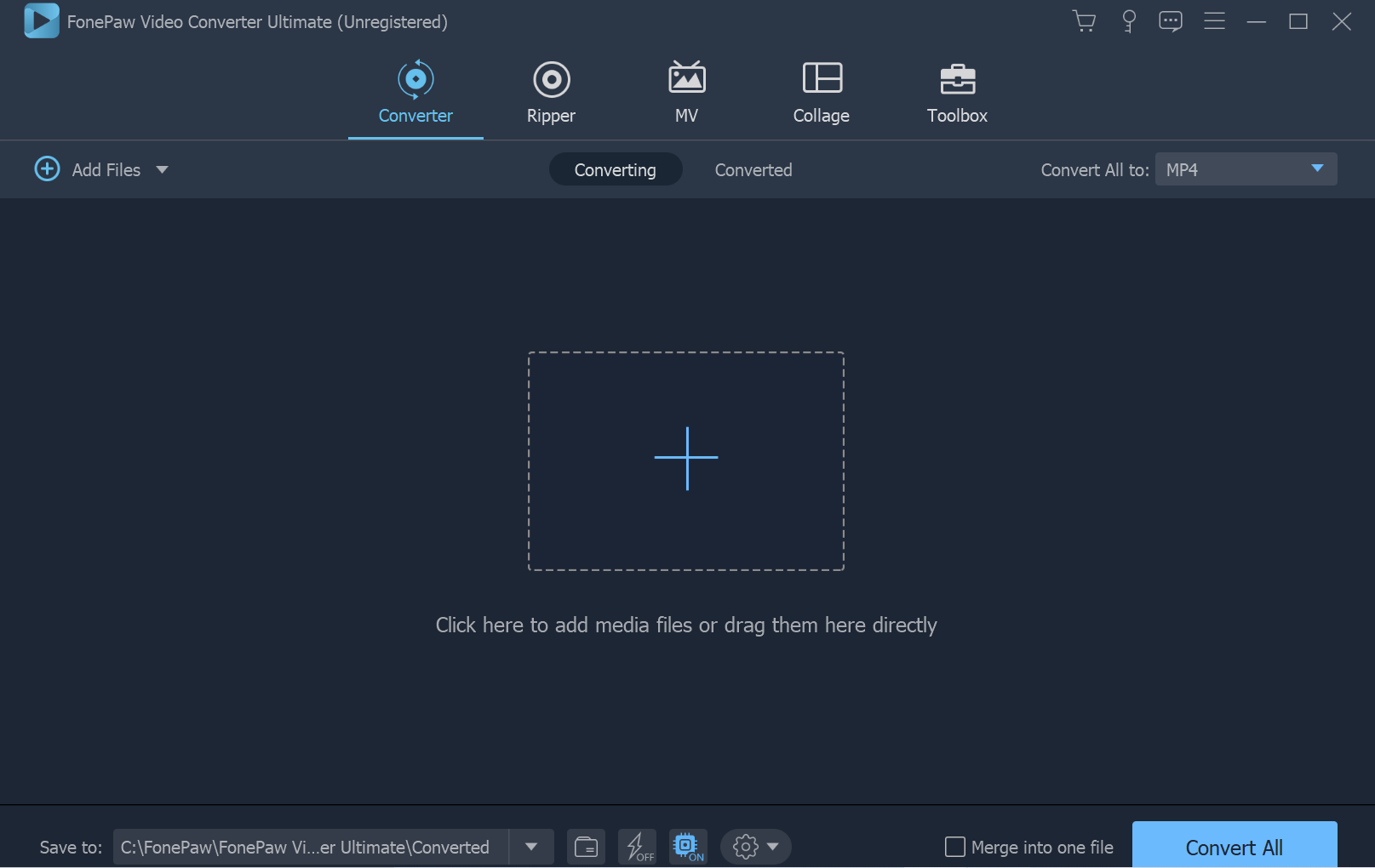
2. Load video files to the program
Click the "Add Files" button to import the AVI, MKV, MOV, etc. video files you want to convert to 3GP to the program. You can import them in batch.

3. Choose 3GP as the output format
Click " Convert All to". Then, in the pop-up menu, click "Video" and choose (*. 3gp) as the output format. Alternatively, you can input "3gp" in the search box and all 3GP video formats will be listed on the right side of the interface.
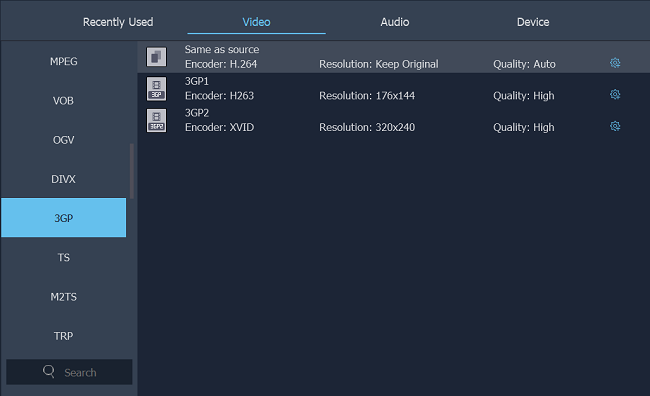
Tips: You can also customize your videos. By clicking the "Settings" icon, you can change the video encoder, resolution, frame rate, and video bitrates, and more.
4. Edit videos (Optional)
You can edit your videos with the FonePaw Video Converter (opens new window) before conversion. You can utilize the editing capabilities to trim sections out of your video clips, crop the video frame to get the desired part, split your video clips into small clips, change video effect, adjust the video brightness, contrast, and saturation, etc.
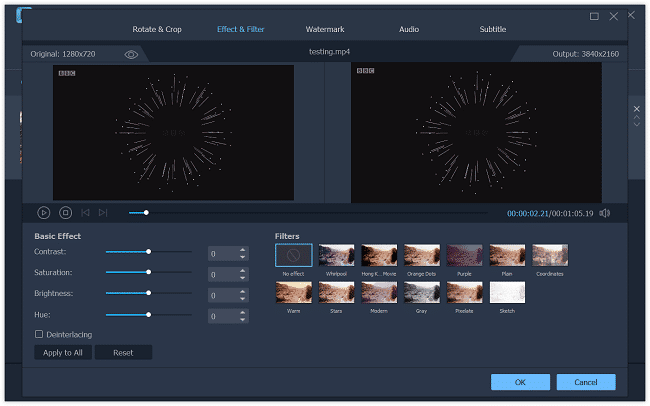
5. Start converting AVI/MOV/MKV/MTS videos to 3GP
After all the settings, now, just click the "Convert All" button to start the conversion process.
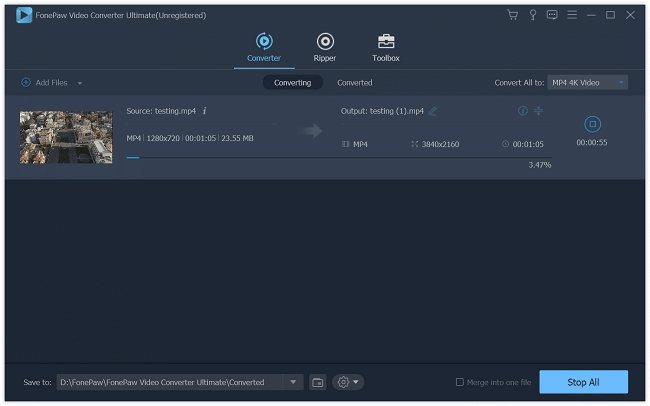
Note: The trial version of the FonePaw Video Converter Ultimate (opens new window) will only convert the first five minutes of your video. If you'd like to convert the entire video, please purchase the full version.
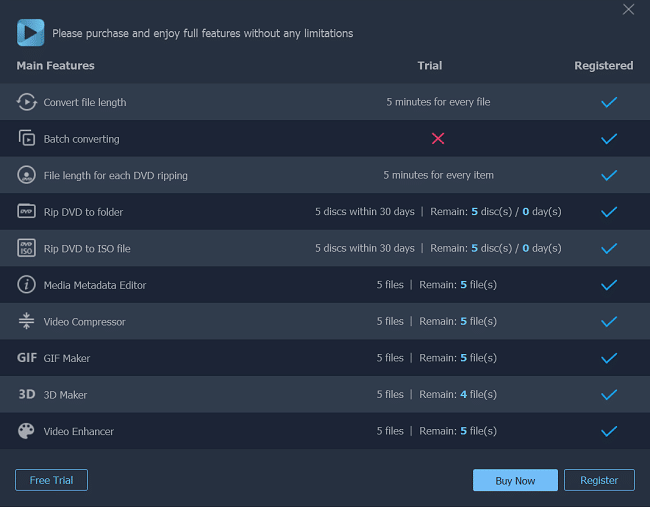
After converting videos to 3GP successfully, you can continue to use FonePaw Video Converter Ultimate (opens new window) to convert between any two video or audio formats. You can also extract audio from video.
If you have any questions about converting videos and audios, please let us know.
Free Download Buy with 20% off Free Download Buy with 20% off



















