We chat, we share, and we make memories with friends on WhatsApp. However, shits happen that our devices might get damaged/broken due to any reason. What's worse, it might lead to data loss of valued content like WhatsApp chats. What to do then? It must have been such a trouble for those who run into this situation. To address such an issue, please learn the following workarounds and set yourself free from trouble.
Method 1. Extract WhatsApp Data from a Damaged Samsung Using FonePaw WhatsApp Transfer
FonePaw WhatsApp Transfer is a versatile tool for managing and transferring WhatsApp data across devices, including the extraction of data from damaged or broken phones. With an intuitive interface, it allows users to backup, restore, and transfer WhatsApp data effortlessly.
Particularly useful for damaged Samsung devices, FonePaw WhatsApp Transfer enables the recovery of inaccessible WhatsApp chats, saving them directly to your computer without requiring technical expertise.
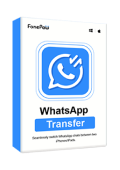
WhatsApp Transfer
Transfer WhatsApp data between iOS and Android devices.
Step 1. Download and install FonePaw WhatsApp Transfer on your computer. Launch the software. And choose WhatsApp Backup. FonePaw will extract the WhatsApp data from your damaged Samsung to your computer.
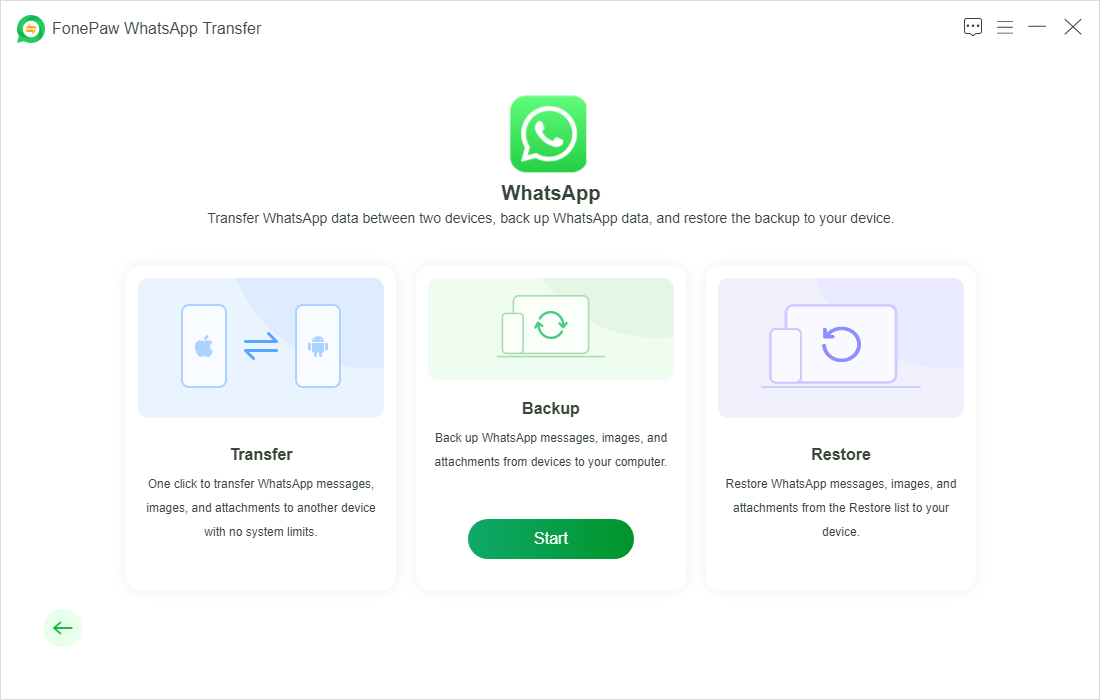
Step 2. Connect your damaged Samsung device to your computer.
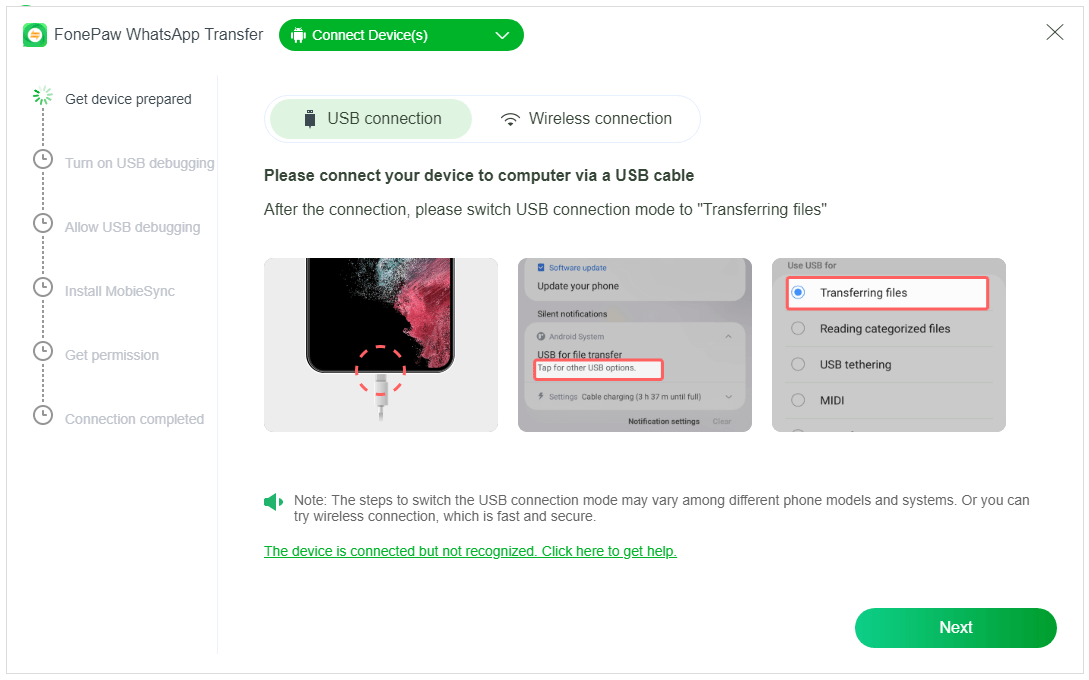
Step 3. Hit the Backup button. FonePaw will extract WhatsApp data from your damaged Samsung immediately.
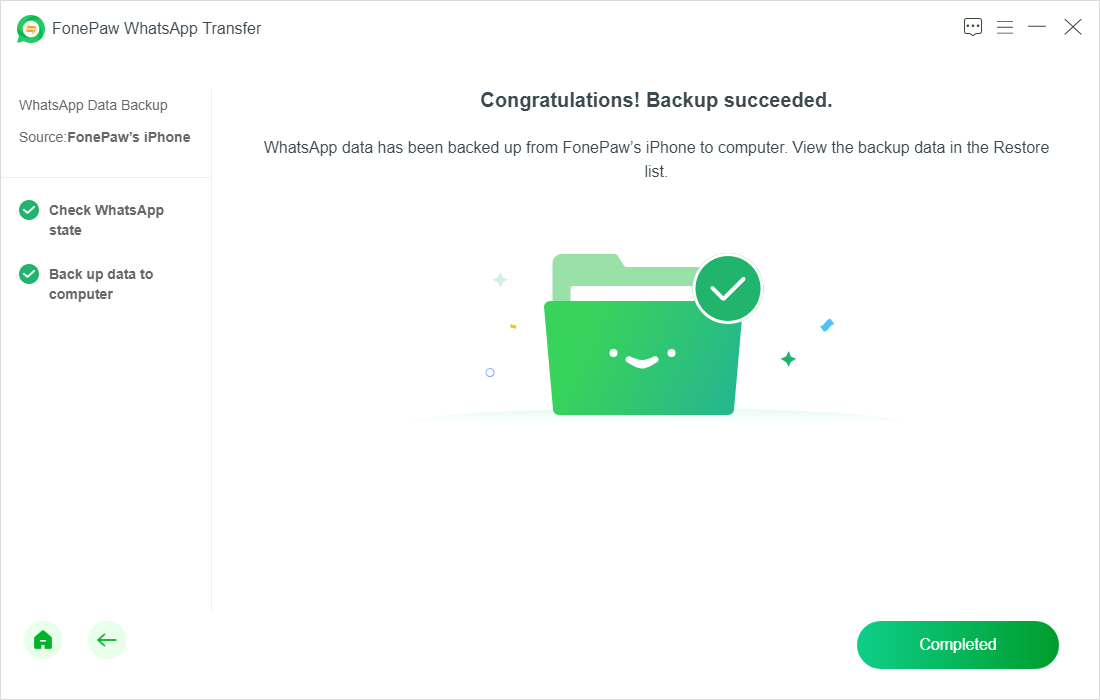
Once the extraction process is complete, save the recovered WhatsApp data to a safe location on your computer. You can also use FonePaw WhatsApp Transfer to restore the backup to another phone.
Method 2. Use FonePaw Android Data Recovery to Restore WhatsApp Content
FonePaw Android Data Recovery is a powerful tool that can help you recover WhatsApp data from a damaged Samsung device. With a high success rate, this software has been effective in restoring important data from various types of damage.

Android Data Recovery
Retrieve your lost data from your Android phone within seconds!
Supported Devices:
- Samsung Note3 and later
- Samsung Galaxy S4 and later
- Samsung Galaxy Tab Pro 10.1 and later
- Samsung Galaxy Z Flip (All Models)
- Samsung Galaxy Z Fold (All Models)
Related Situations:
- Broken Screen
- Black Screen
- Non-responsive Screen
- Stuck in Starting Loop
- Stuck in Download Mode
- Stuck in FoneGo interface
- Others
Steps to Retrieve WhatsApp Chats from a Damage Device
Step 1. Download, install, and launch FonePaw Android Data Recovery on your computer. Then connect your damaged Samsung to the computer with a USB cable.
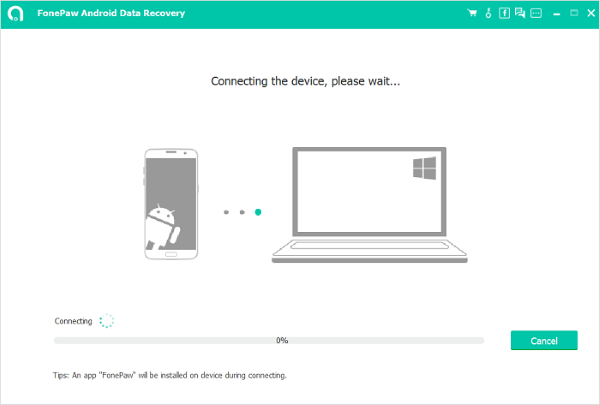
Step 2. Choose to restore WhatsApp data and click next.
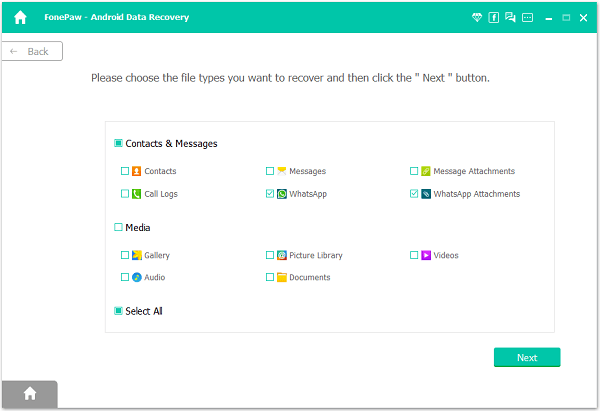
Step 3. Preview the messages and attachments, check and recover the ones you want.
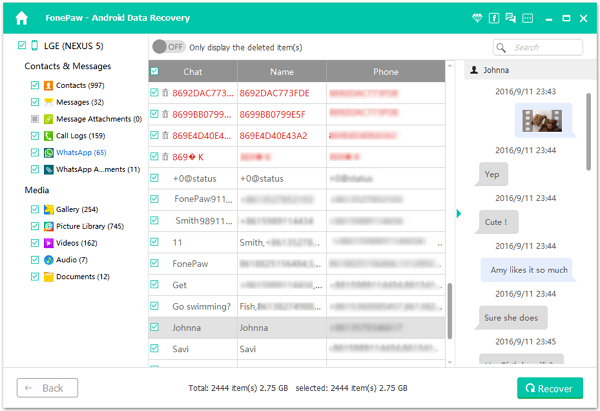
Method 3. Directly Retrieve WhatsApp Chats on Another Phone
If your device is too damaged to repair, you might have to switch to a new phone. Even though, you can restore WhatsApp history if you have backed up WhatsApp in advance. No idea? Please follow the guide.
- Download and install WhatsApp from Google Play Store.
- Launch the app and tap "AGREE AND CONTINUE".
- Select "Allow" to permit WhatsApp to use contacts and media.
- Enter country code and phone number, then tap "NEXT" to go on and "OK" to confirm.
- Allow WhatsApp to access SMS messages and verify your phone with a 6-digit code.
- WhatsApp will automatically look for backups. Please tap "RESTORE" to restore messages on your account.
- When done, please tap "NEXT" to edit your profile info.
Note that when it initializes your WhatsApp, you will be asked to set up Google Drive backup. Please do finish the settings.
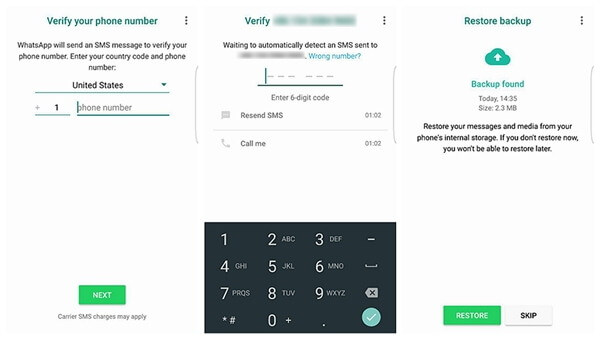
The Bottom Line
Losing WhatsApp data due to a damaged device can be stressful, but with the right tools, recovery is possible. FonePaw WhatsApp Transfer and FonePaw Android Data Recovery offer effective solutions to retrieve your valuable data. It's always advisable to regularly back up your WhatsApp data to prevent future losses.
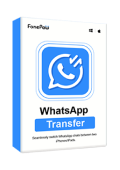
WhatsApp Transfer
Transfer WhatsApp data between iOS and Android devices.

Android Data Recovery
Retrieve your lost data from your Android phone within seconds!